- Print
- DarkLight
Use the Reports Option (Mac)
- Print
- DarkLight
The last tab in Backblaze settings contains several valuable reports that are related to Backblaze backups.
The Types of Data Stored report summarizes the file types that are included in the backup. Files that do not fall under the first eight categories are included in the "Other" section.
The Files Scheduled for Backup report displays the files in the queue that are waiting to be uploaded. If a backup is in progress or paused, the full path of each file awaiting upload is listed. If the backup is up-to-date, no files are displayed in the list.
The Issues report lists the file that cannot be backed up and the reason for the failed backup. If you notice a significant number of files that do not appear to be uploading, this report can be a helpful place to start troubleshooting.
View Reports
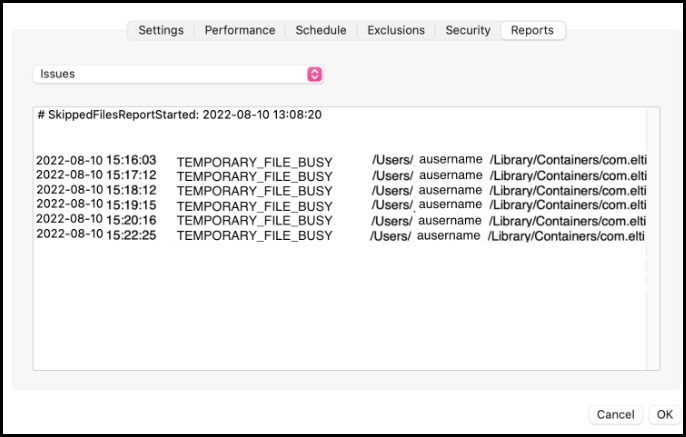
- Open the Backblaze client Preferences Panel.
- Click Settings, and select the Reports tab.
- Make a selection in the dropdown menu.
- Select Types of Data Stored to view the backup summary.
- Select Files Scheduled for Backup to view the backup report.
- Select Issues to view the files that are not backing up.
- Click OK to close the Reports tab and return to the Preferences Panel.
Error Messages
The following messages may appear in the Reports tab.
Permanent Bad Permissions
The permissions on the file will not allow Backblaze to read the file for backup. To allow Backblaze to back up your files, ensure that your 'System' user has 'Read' permissions.
Temporary File Busy
The file is open in another program or application. You can either periodically close out of your programs, or you can reboot your computer.
Temporary Drive Unplugged
The file is on an external drive that does not appear to be connected anymore. Plug in the drive and ensure that the drive is not sleeping. For more information about drives, click here.
