- Print
- DarkLight
Configure Exclusions (Mac)
- Print
- DarkLight
Backblaze Computer Backup is designed to back up your entire computer. By default, you cannot select specific folders to back up. Instead, you can back up only certain folders by setting the client to exclude all of the folders that you do not want to back up.
After you add files to the exclusions list, they are deleted from Backblaze servers in 30 days.
Directory (folder) exclusions prevent all files and sub folders of the directory from being indexed or included in a Backblaze backup. The default directory exclusions cannot be removed, but you can specify additional exclusions.
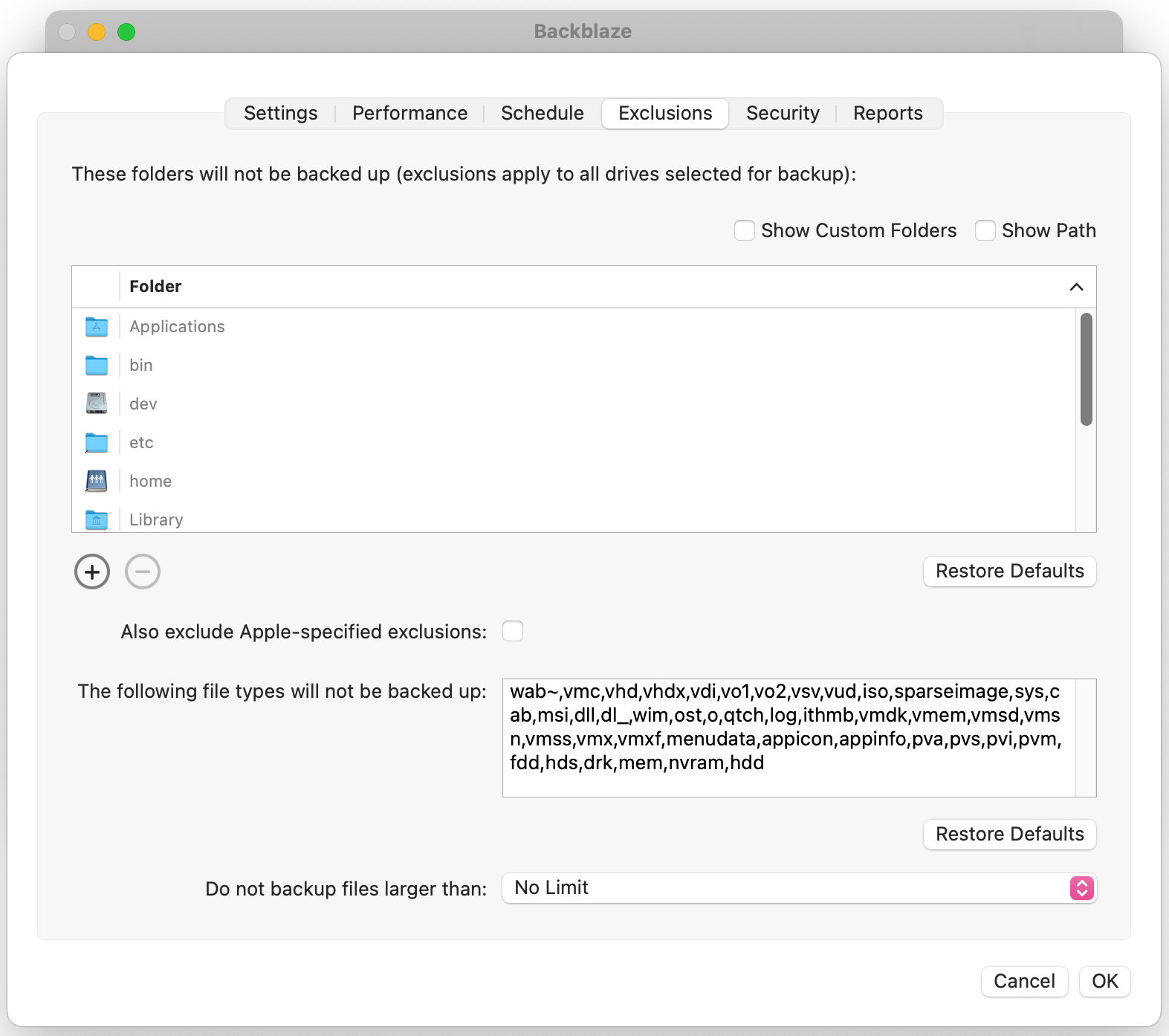
Configure Exclusions
- Open the Backblaze Computer Backup client Preferences Panel.
- Click Settings, and select the Exclusions tab.
- Add a folder exclusion.
- Click
 to open the folder selection window.
to open the folder selection window. - Select the folders that you do not want in your backup, and click Choose Folder.
Exclusions apply across all drives. Excluding a folder excludes any folder with that name regardless of location. - After you select all of the folders that you want to exclude, click OK.
The exclusions that you select are applied the next time the Backblaze software backs up your data.
- Click
- Exclude Apple-specified exclusions (see "Locate Apple-Specified Exclusions" below for more information).
- Select the Also exclude Apple-specified exclusions checkbox.
- Click OK.
- Add a file type exclusion.
- In the text field, enter the file extensions, separated by commas, that you want to exclude.
- Click OK.
- Limit the maximum file size.
- Select a value in the Do not backup files larger than: field.
- Click OK.
Locate Apple-Specified Exclusions
Apple sets a hidden flag on some files indicating that those files should not be backed up. You can set your backup to exclude those files.
You can locate the files that will be excluded when you enable this option.
- Open a Terminal application.
- Enter the following command.
This command requires a system administrator password.sudo mdfind "com_apple_backup_excludeItem = 'com.apple.backupd'"
Default Directory Exclusions
All folder path exclusions in the Backblaze settings apply to all volumes that you select for backup as of version 4.1.
The following list provides the default directory exclusions:
- /Applications/
- /Library/
- /Private/
- /System/
- /bin/
- /dev/
- /etc/
- /net/
- /sbin/
- /usr/
- /home/
Default File Type Exclusions
The default file type exclusions include file types that you may not want to include in the Backblaze backup. However, this exclusion list is entirely editable depending on your needs.
The following list provides the default file type exclusions:
- wab~
- vmc
- vhd
- vo1
- vo2
- vsv
- vud
- iso
- dmg
- sparseimage
- sys
- cab
- exe
- msi
- dll
- dl_
- wim
- ost
- o
- qtch
- log
- ithmb
- vmdk
- vmem
- vmsd
- vmsn
- vmx
- vmxf
- menudata
- appicon
- appinfo
- pva
- pvs
- pvi
- pvm
- fdd
- hds
- drk
- mem
- nvram
- hdd
File Sizes
The default maximum file size is No Limit, but you can change this to one of the following values:
- 5 MB
- 10 MB
- 50 MB
- 100 MB
- 150 MB
- 200 MB
- 500 MB
- 1000 MB
- 2000 MB
- 9000 MB
- 25000 MB
