- Print
- DarkLight
Disable Time Machine and Back Up to Backblaze
- Print
- DarkLight
To avoid duplicating data, Backblaze Computer Backup does not back up a hard drive that contains Time Machine data. The drive is listed in Backblaze client settings in the Select Hard Drives to Backup field and is not selectable.
To back up that drive to Backblaze, you must discontinue using Time Machine, delete its backups, and select it for backup to Backblaze.
After following this procedure, you can turn on Time Machine and point it to a completely different drive that you dedicated solely to Time Machine. Backblaze can coexist with Time Machine. However, you cannot back up the contents of a Time Machine drive to Backblaze.
You can also Partition a Time Machine drive that you can back up to Backblaze.
Back Up Time Machine to Backblaze
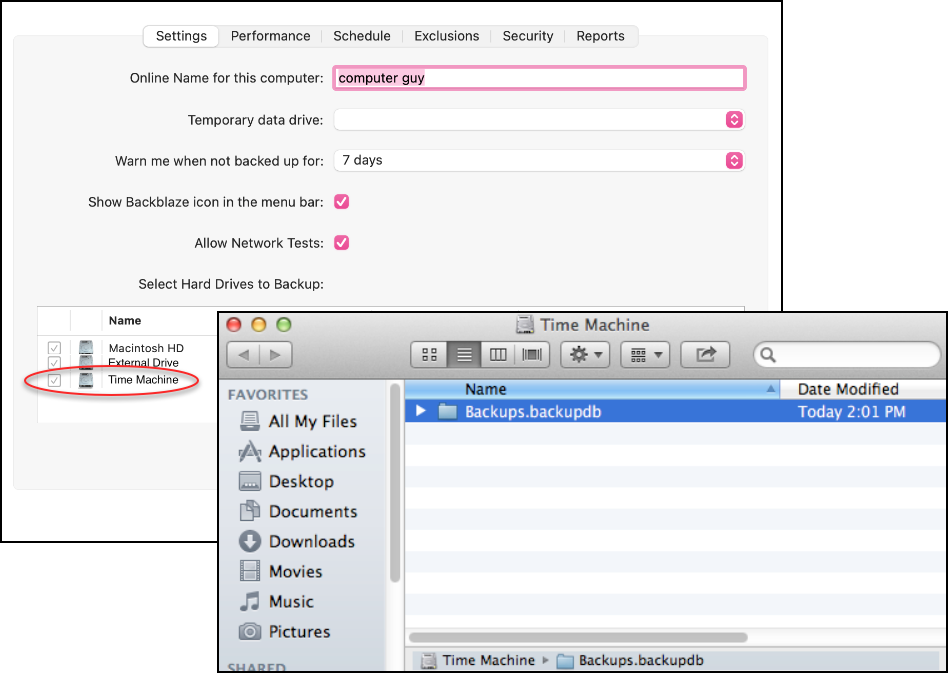
- Open your Mac System Settings.
- Locate and disable Time Machine.
- Delete Backups.backupdb from the Time Machine drive.
You may be prompted for your macOS X administrator password. This folder may contain a lot of files, and it could take a long time to move it to the trash and to empty the trash.This step deletes your Time Machine data. - Open the Backblaze Client Preferences.
- Click Settings, and select the Settings tab.
- Select the Time Machine drive for backup to Backblaze.
- Click OK.
Deselect Time Machine Volumes
On some versions of macOS, namely Big Sur, the backups.backupd folder is not present. In this case, you must deselect the volume in Time Machine Preferences.
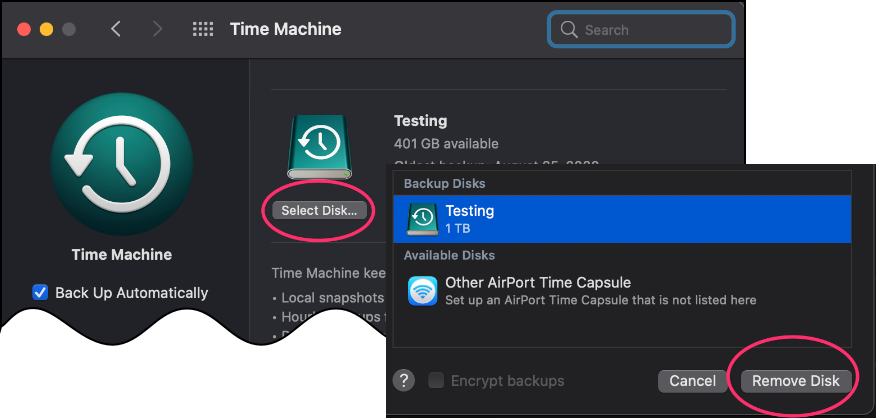
- Click
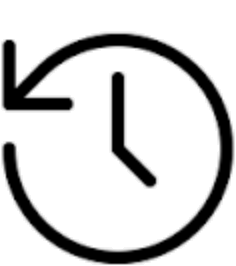 from the menu bar at the top of your screen, and select Open Time Machine Preferences.
from the menu bar at the top of your screen, and select Open Time Machine Preferences. - Click Select Disk....
- Select the name of the volume under Backup Disks, and click Remove Disk to deselect the volume for backup.
Click here to learn about integrating Backblaze B2 Cloud Storage with Time Machine.
