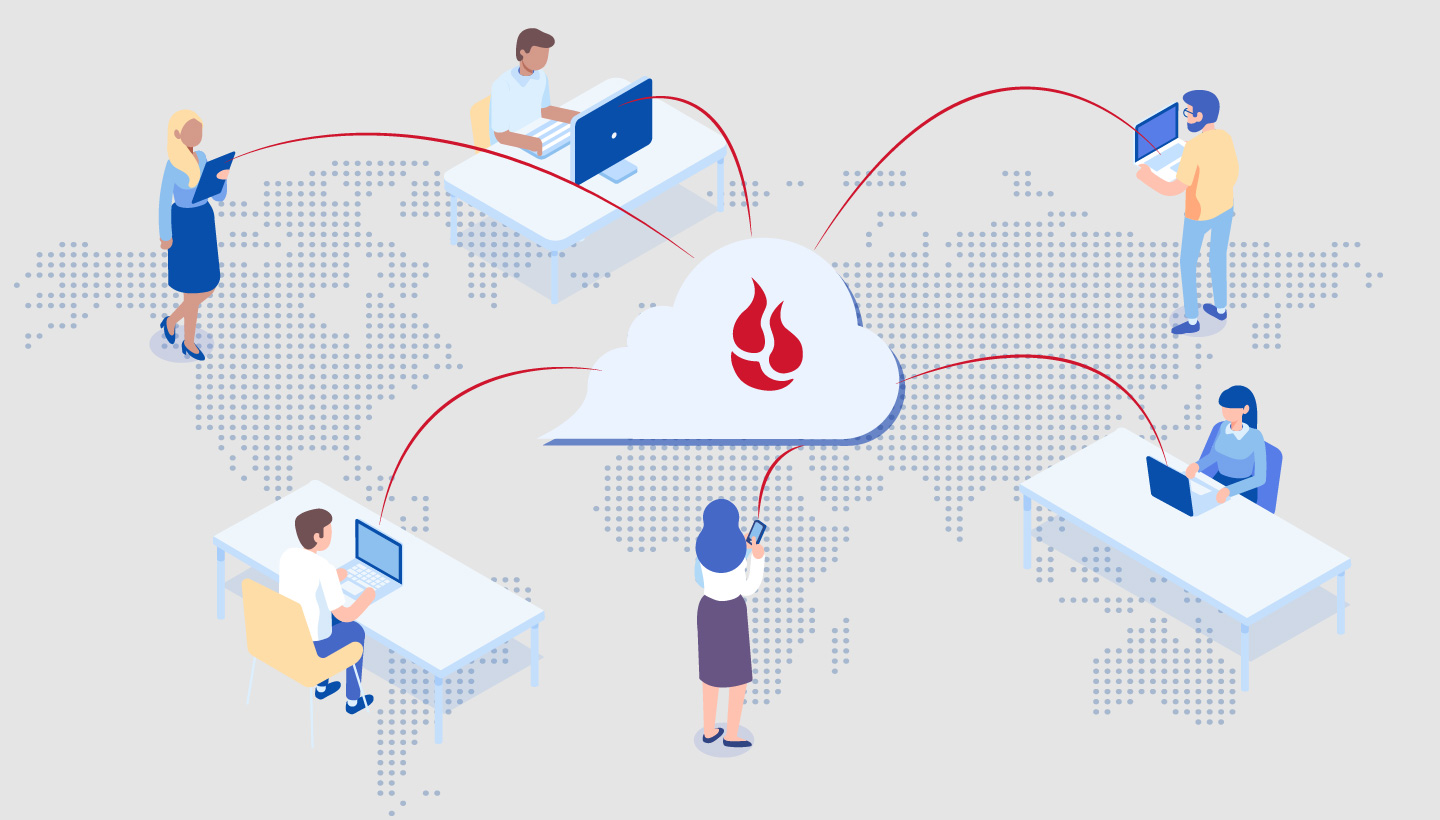
Remote work, and therefore remote IT management, have become an essential part of the global fight to “flatten the curve” of COVID-19. Thankfully, it appears that widespread social distancing is working to reduce the acceleration of new cases in a number of regions, but it’s clear that the disruption this has caused for businesses is far from over. And for those tasked with IT management during this unpredictable time, their work is more challenging than ever.
With these challenges in mind, we wanted to take a moment to offer our Backblaze Business Backup customers a quick primer to make sure they understand the full range of solutions available to them if they’re experiencing disrupted workflows due to the current pandemic. We hope they help, and if you need any additional guidance, don’t hesitate to ask in the comments, or on our help page.
Tips for Remote Backup, Restore, and File Sharing
For those of you that already use Backblaze, here are some tips and tricks to work more efficiently while you’re remote.
Remote File Access
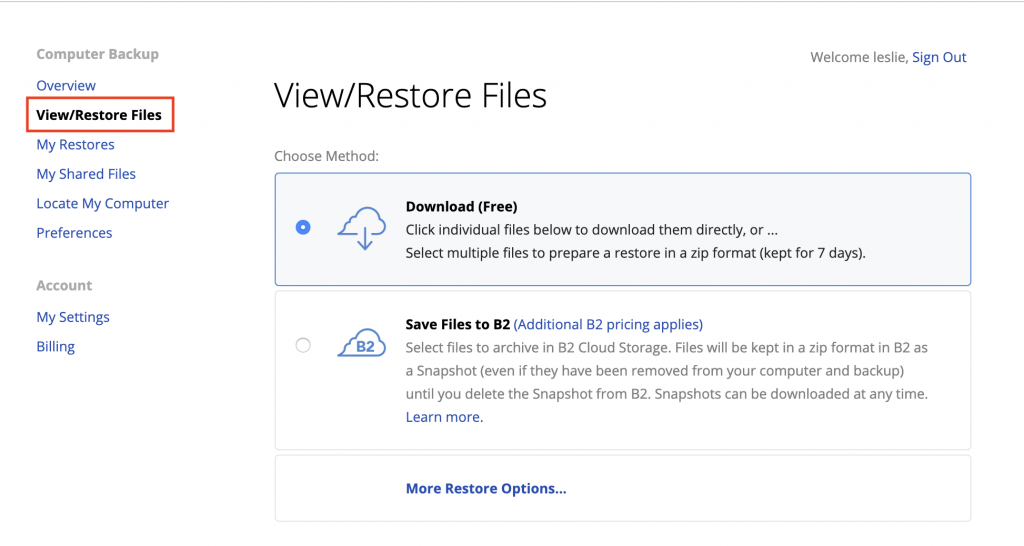
There’s a good chance that a number of employees undergoing mandatory work from home (WFH) arrangements have lost access to files and directories they typically work with on their office devices. With a solution like Backblaze, employees can access their work files from any location, including home. To do so, they merely need to sign in to their account at Backblaze.com, and follow these easy steps.
IT-Side Restores
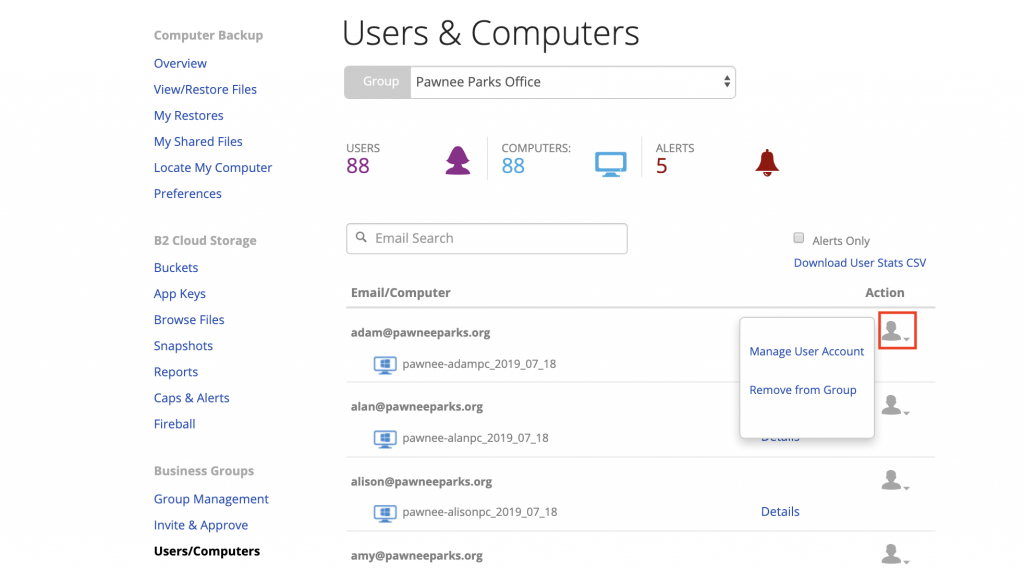
If for some reason the user is not able to access their account, then an administrator of a managed Group can prepare a restore on behalf of that employee directly within the admin console. The admin can then either notify the employee that their file is ready to download, or download it on the admin computer and email it to them.
Groups-Level File Sharing
Alternatively, if you know exactly what you need to push to your users, Backblaze offers the option of sharing a file directly with multiple recipients without the need to download or have users log in. This can be done directly within the admin console as we outlined here.
Physical Restores for Low-Bandwidth Users

Of course, given that your teams will likely be on a wide array of networks with varying qualities of connectivity, the quantity of data you need to share could saturate a home internet connection if downloaded.
For users in this scenario, Backblaze offers the option of shipping an encrypted restore drive with your data preloaded on it to locations anywhere in the world. Admins can log into their account, prepare the restore drive with the data needed, and ship it to their employees. If the drive is returned after the files are recovered, the price of the restore is refunded, making the process of restoring via USB drive free.
For Users in Need of Remote Backup, Restore, and File Sharing
For businesses with majority onsite teams, it’s tempting to use on-premises backup tools for individual workstations and servers, with backup drives being stored remotely to satisfy a 3-2-1 backup approach. But when teams suddenly have to work off-network for long periods of time, these solutions often no longer cut it. With team members only intermittently logging on to the VPN, or working on their personal machines at home, much of the data created during WFH periods may never hit your server or your backup drives.
If this sounds familiar, we’d urge you to consider using a cloud backup service, if only for the hopefully short duration of time that your team will be out of the office.
Remote Installation of Backblaze Business Backup in Three Steps
If you’re interested in giving it a shot, Backblaze Business Backup can be set up remotely in three easy steps:
-
- 1. Administrators email an invitation to employees.
-
- 2. End users click on the link in the email to install Backblaze and they’ll be backing up in minutes.
-
- 3. Once the files are backed up, employees’ data is safe regardless of an employee’s physical location, whether they are in the office, working remotely, or even offline.
It really is that easy, and once you’re set up, you can scale up or down your use of Business Backup as you need to for your current business reality. You’re not locked into any level of commitment. If you’d like to learn more, you can get started here.
Staying Together, Apart
These are hard and uncertain times for all of us to navigate, but we hope this information can help those of you out there who are tasked with managing your business’ technical infrastructure find some useful information here. As our CEO, Gleb Budman, noted in his message to customers about our response to COVID-19, it’s all about being “together, apart.”




