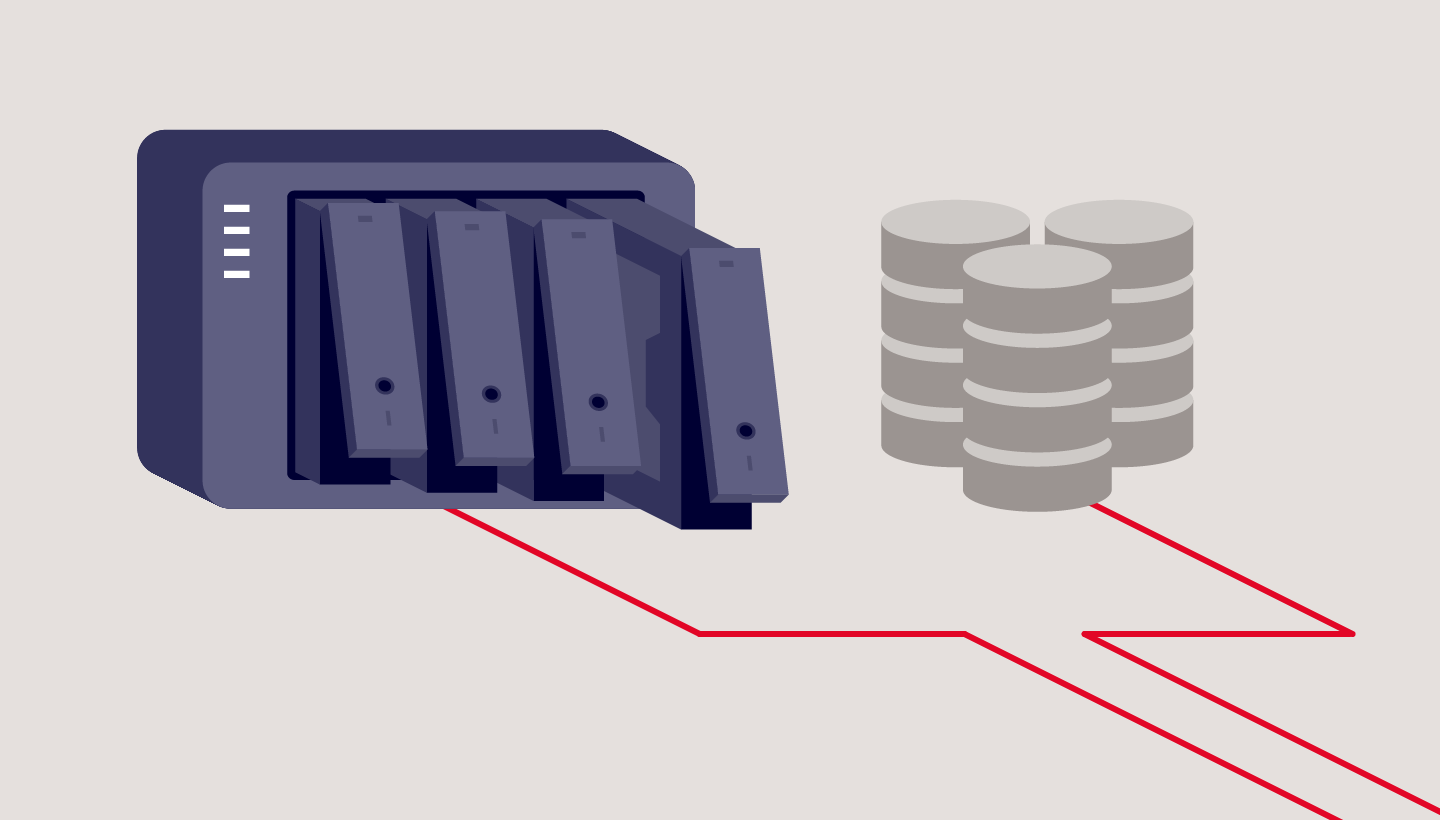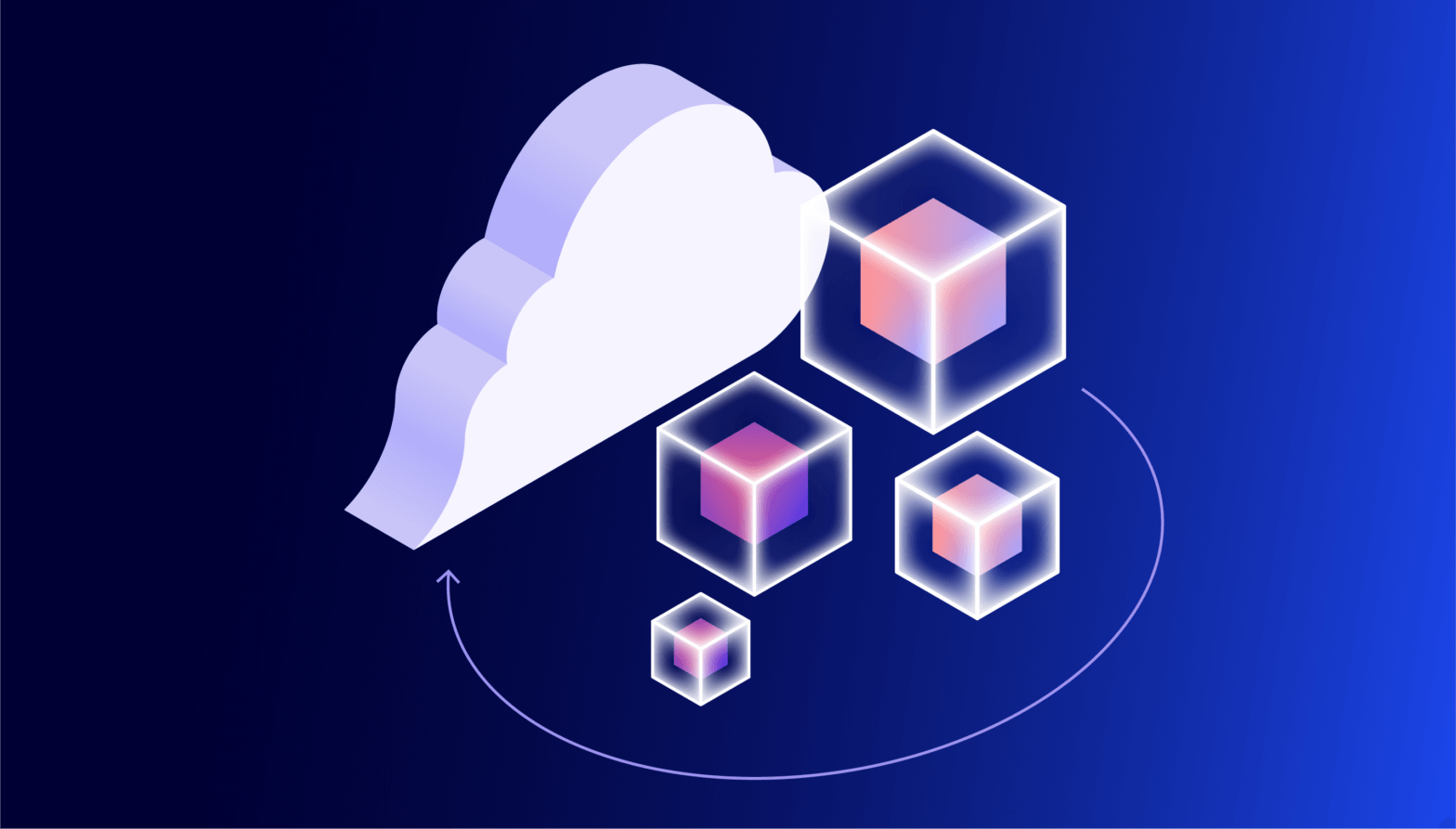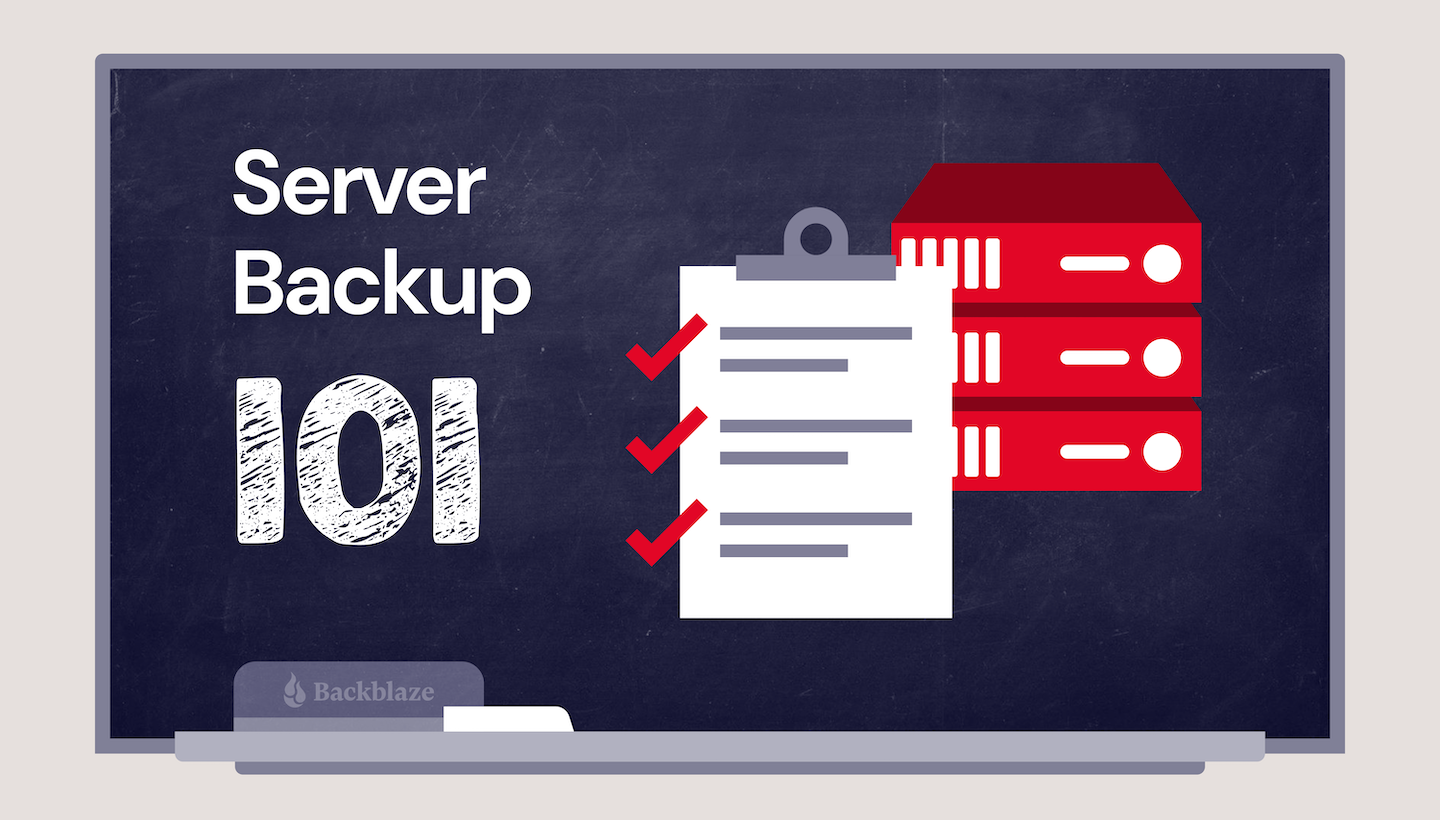
In business, data loss is unavoidable unless you have good server backups. Files get deleted accidentally, servers crash, computers fail, and employees make mistakes.
However, those aren’t the only dangers. You could also lose your company data in a natural disaster or cybersecurity attack. Ransomware is a serious concern for small to medium-sized businesses as well as large enterprises. Smart companies plan ahead to avoid data loss.
This post will discuss server backup basics, the different types of server backup, why it’s critical to keep your data backed up, and how to create a solid backup strategy for your company. Read on to learn everything you ever wanted to know about server backups.
Check out the other posts in our Server Backup 101 series:
First Things First: What Is a Server?
A server is a virtual or physical device that performs a function to support other computers and users. Sometimes servers are dedicated machines used for a single purpose, and sometimes they serve multiple functions. Other computers or devices that connect to the server are called “clients.” Typically, clients use special software to communicate with the server and reply to requests. This communication is referred to as the server/client model. Some common uses for this setup include:
- Web Server: Hosts web pages and online applications.
- Email Server: Manages email for a company.
- Database Server: Hosts various databases and controls access.
- Application Server: Allows users to share applications.
- File Server: Used to host files shared on a network.
- DNS Server: Used to decode web addresses and deliver the user to the correct address.
- FTP Server: Used specifically for hosting files for shared use.
- Proxy Server: Adds a layer of security between client and server.
Servers run on many operating systems (OS) such as Windows, Linux, Mac, Apache, Unix, NetWare, and FreeBSD. The OS handles access control, user connections, memory allocation, and network functions. Each OS offers varying degrees of control, security, flexibility, and scalability.
Why It’s Important to Back Up Your Server
Did you know that roughly 40% of small and medium-sized businesses (SMBs) will be attacked by cybercriminals within a year, and 61% of all SMBs have already been attacked? Additionally, statistics show that 93% of companies that lost data for more than 10 days were forced into bankruptcy within a year. More than half of them filed immediately, and most shut down.
Company data is vulnerable to fire, theft, natural disasters, hardware failure, and cybercrime. Backups are an essential prevention tool.
Get Your Guide to Server Backup
There are lots of things to consider when you’re creating a solid server backup strategy. Use our guide to learn how to safeguard your server data with backups that preserve your information in case of disaster.
Types of Servers
Within the realm of servers, there are many different types for virtually any purpose and environment. However, the primary function of most servers is data storage and processing. Some examples of servers include:
- Physical Servers: These are hardware devices (usually computers) that connect users, share resources, and control access.
- Virtual Servers: Using special software (called a hypervisor), you can set up multiple virtual servers on one physical machine. Each server acts like a physical server while the hypervisor manages memory and allocates other system resources as needed.
- Hybrid Servers: Hybrids are servers combining physical servers and virtual servers. They offer the speed and efficiency of a physical server combined with the flexibility of cloud-hosted resources.
- NAS Devices: Network-attached storage (NAS) devices store data and are accessed directly through the network without first connecting to a computer. These hardware devices contain a storage drive, processor, and OS, and can be accessed remotely.
- SAN Server: Although not technically a server, a storage area network (SAN) connects multiple storage devices to multiple servers expanding the network and controlling connections.
- Cloud Servers: Cloud servers exist in a virtual online environment, and you can access them through web portals, applications, and specialized software.
Regardless of how you save your data and where, backups are essential to protecting yourself from loss.
How to Back Up a Server
You have options for backing up data, and the methods vary. First, let’s talk about terminology.
Backup vs. Archive
Backing up is copying your data, whereas an archive is a historical copy that you keep for retention purposes, often for long periods. Archives are typically used to save old, inactive data for compliance reasons.
Here are two examples that illustrate backups vs. an archives. An example of a backup is when your mobile phone backs up to the cloud, and if you factory reset the phone, you can restore all your applications, settings, and data from the backup copy. An example of an archive is a tape backup of old HR files that have long since been deleted from the server.
Backup vs. Sync
Sometimes people confuse the word backup with sync. They are not the same thing. A backup is a copy of your data you can use to restore lost files. Syncing is the automatic updating and merging of two file sources. Cloud computing often uses syncing to keep files in one location identical to files in another.
To prevent data loss, backups are the process to use. Syncing overwrites files with the latest version; a backup can restore back to a single point in time, so you don’t lose anything valuable.
Backup Destinations
When selecting a backup destination, you have many mediums to choose from. There are pros and cons for each type. Some popular backup destinations and their pros and cons are as follows:
| Destination | Pros | Cons |
|---|---|---|
| External Media (USB, CD, Removable Hard Drives, Flash Drives, etc.) | Quick, easy, affordable. | Fragile if dropped, crushed, or exposed to magnets; very small capacity. |
| NAS | Always available on the network, small size, and great for SMBs. | Vulnerable to on-premises threats and non-scalable due to limits. |
| Network or SAN Storage | High speed, view connected drives as local, good security, failover protection, excellent disk utilization, and high-end disaster recovery options. | Can be expensive, doesn’t work with all types of servers, and is vulnerable to attacks on the network. |
| Tape | Dependable (robust, not fragile), can be kept for years, low cost, and simple to replicate. | High initial setup costs, limited scalability, potential media corruption over time, and time consuming to manage. |
| FTP | Excellent for large files, copy multiple files at once, can resume if the connection is lost, schedule backups and recover lost data. | No security, vendors vary widely, not all solutions include encryption, and vulnerable to attacks. |
| File-sharing Services (Dropbox, OneDrive, iCloud, etc.) | Quick and easy to use; inexpensive. Great for collaborating and sharing data. | Most file-sharing services use file syncing rather than a true cloud backup. |
Cloud backups are an altogether different type of backup; typically, you have two options available: all-in-one tools or integrated solutions.
All-in-one Tools
All-in-one tools like Carbonite Safe, Carbonite Server, Acronis, IDrive, CrashPlan, and SpiderOak combine both the backup software and the backend cloud storage in one offering. They have the ability to back up entire operating systems, files, images, videos, and sometimes even mobile device data. Depending on the tool you choose, you may be able to back up an unlimited number of devices, or you may have limits. However, most of these all-in-one solutions are expensive and can be complex to use. All those bells and whistles often come at a price—a steep learning curve.
Integrated Solutions (Backup Software Paired With Cloud Storage)
Pairing software and cloud storage is another option that combines the best of both worlds. It allows users to choose the software they want with the features they need and fast, reliable cloud storage. Cloud storage is scalable, so you will never run out of space as your business grows. Using your chosen software, it’s fast and easy to restore your files. Although it may seem counterintuitive, it’s often more affordable to use two integrated solutions versus an all-in-one tool. Another big bonus of using cloud storage is that it integrates with many popular software options. For example, Backblaze works seamlessly with:
An important factor to consider when choosing the right backup software and cloud storage is compatibility. Research which platforms your software will back up and what types of backups it offers (file, image, system, etc.). You also need to think about the restore process and your options (e.g., file, folder, bare metal/image, virtual, etc.). User-friendliness is important when deciding. Some programs like rClone require a working knowledge of command line. Choose a software program that is best for you.
Think about scalability and how much storage it can handle now and in the future as your business grows. A few other things to consider are pricing, security, and support. Your backup files are no good if they are vulnerable to attack. Compare prices and check out the support options before making your final decision.
Creating a Solid Backup Strategy
A solid backup strategy is the best way to protect your company against data loss. Again, you have options. The 3-2-1 strategy is the gold standard, but some companies are choosing options like a 3-2-1-1-0 option or even a 4-3-2 scheme. Learn more about how each plan works.
Before determining your strategy, you must consider what data you need to back up. For example, will you be backing up just servers or also workstations and dedicated servers, such as email servers or SaaS data devices?
Another concern is how you will get your data into the cloud. You need to figure out which method will work best for you. You have the option of direct transfer over internet bandwidth or using a rapid ingest device (e.g., the Backblaze Fireball rapid ingest device).
Universal Data Migration
Migrating your data can seem like an insurmountable task. We launched our Universal Data Migration service to make migrating to Backblaze just as easy as it is to use Backblaze. Universal Data Migration helps you quickly and securely move large datasets into B2 Cloud Storage–from public clouds and cloud drives, servers, and tape. Plus, we’ll help cover migration costs with qualifying commitments.
How Often Should You Back Up Your Data?
Should you run full backups regularly? Or rely on incremental backups? The answer is that both have their place.
To fully protect yourself, performing regular full backups and keeping them safe is essential. Full backups can be scheduled for slow times or performed overnight when no one is using the data. Remember that full backups take the longest to complete and are the costliest but the easiest to restore.
A full backup backs up the entire server. An incremental backup only backs up files that have changed or been added since the last backup, saving storage space. The cadence of full versus incremental backups might look different for each organization. Learn more about full vs. incremental, differential, and full synthetic backups.
How Long Should You Keep Your Previous Backups?
You also must consider how long you want to keep your previous backups. Will you keep them for a specific amount of time and overwrite older backups?
By overwriting the files, you can save space, but you may not have an old enough backup when you need it. Also, keep in mind that many cloud storage vendors have minimum retention policies for deleted files. While “retention” sounds like a good thing, in this case it’s not. They might be charging you for data storage for 30, 60, or even 90 days even if you deleted it after storing it for just one day. That may also factor into your decision about how long you should keep your previous backup files. Some experts recommend three months, but that may not be enough in some situations.
You need to keep full backups for as long as you might need to recover from various issues. If, for example, you are infiltrated by a cybercriminal and don’t discover it for two months, will your oldest backup be enough to restore your system back to a clean state?
Another question to think about is if you’ll keep an archive. As a refresher, an archive is a backup of historical data that you keep long-term even if the files have already been deleted from the server. Most sources say you should plan to keep archives forever unless you have no use for the data in the future, but your company might have a different appetite for retention timeframes. Forever probably seems like…well, a long time, but keep in mind that the security of having those files available may be worth it.
How Will You Monitor Your Backup?
It’s not enough to just schedule your backups and walk away. You need to monitor them to ensure they are occurring on schedule. You should also test your ability to restore and fully understand the options you have for restoring your data. A backup is only as good as its ability to restore. You must test this out periodically to ensure you have a solid disaster recovery plan in place.
Special Considerations for Backing Up
When backing up servers with different operating systems, you need to consider the constraints of that system. For example, SQL servers can handle differential backups, whereas other servers cannot. Some backup software like Veeam integrates easily with all the major operating systems and therefore supports backups of multiple servers using different platforms.
If you are backing up a single server, things are easy. You have only one OS to worry about. However, if you are backing up multiple servers with different platforms and applications running on them, things could get more complex. Be sure to research all your options and use a vendor that can easily handle groups management and SaaS-managed backup services so that you can view all your data through a single pane of glass. You want consolidation and easy delineation if you need to pinpoint a single system to restore. You can use groups to easily manage different servers with similar operating systems to keep things organized and streamline your backup strategy.
As you can see, there are many facets to server backups, and you have options. If you have questions or want to learn more about Backblaze server backup solutions, contact us today.