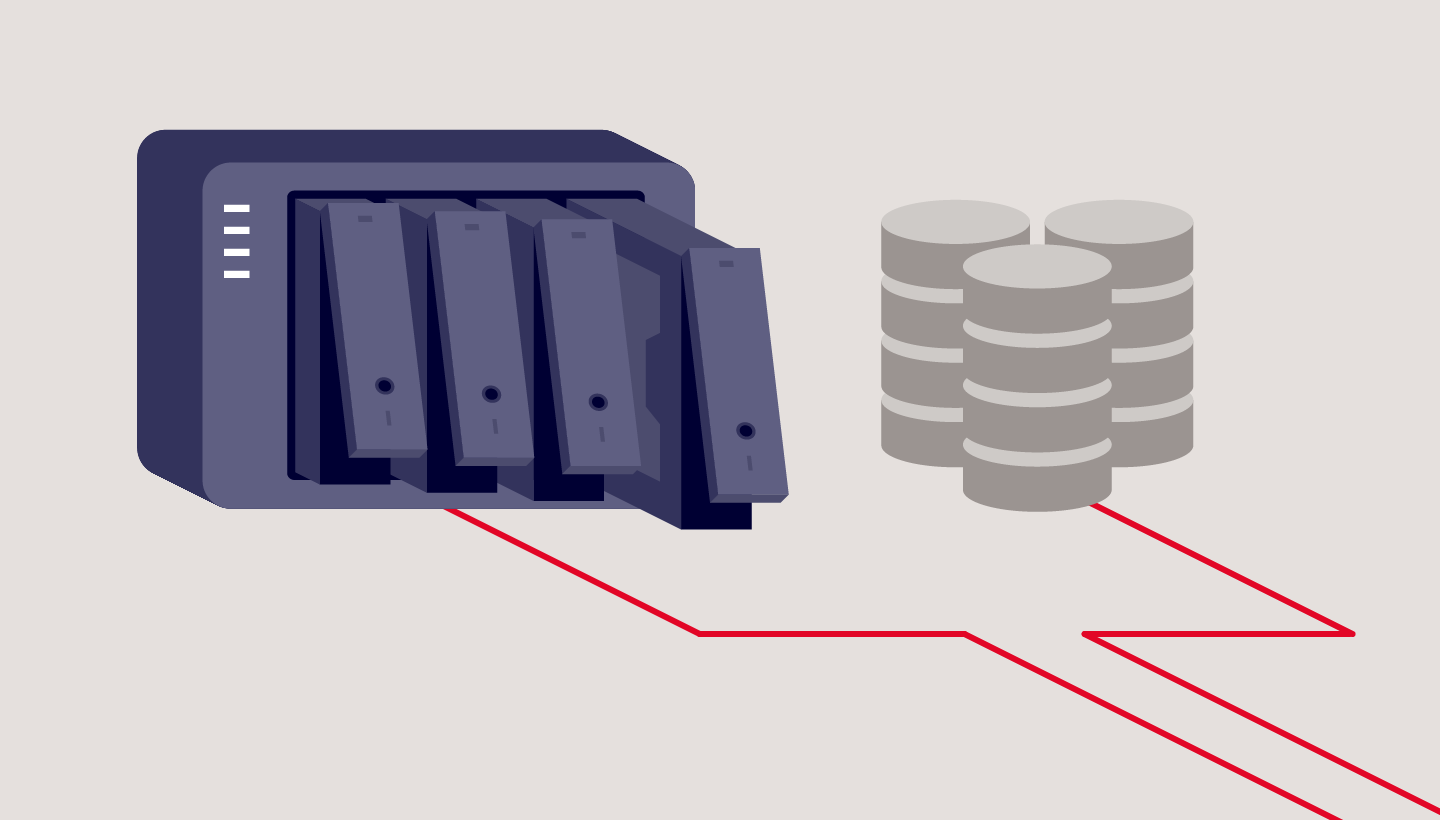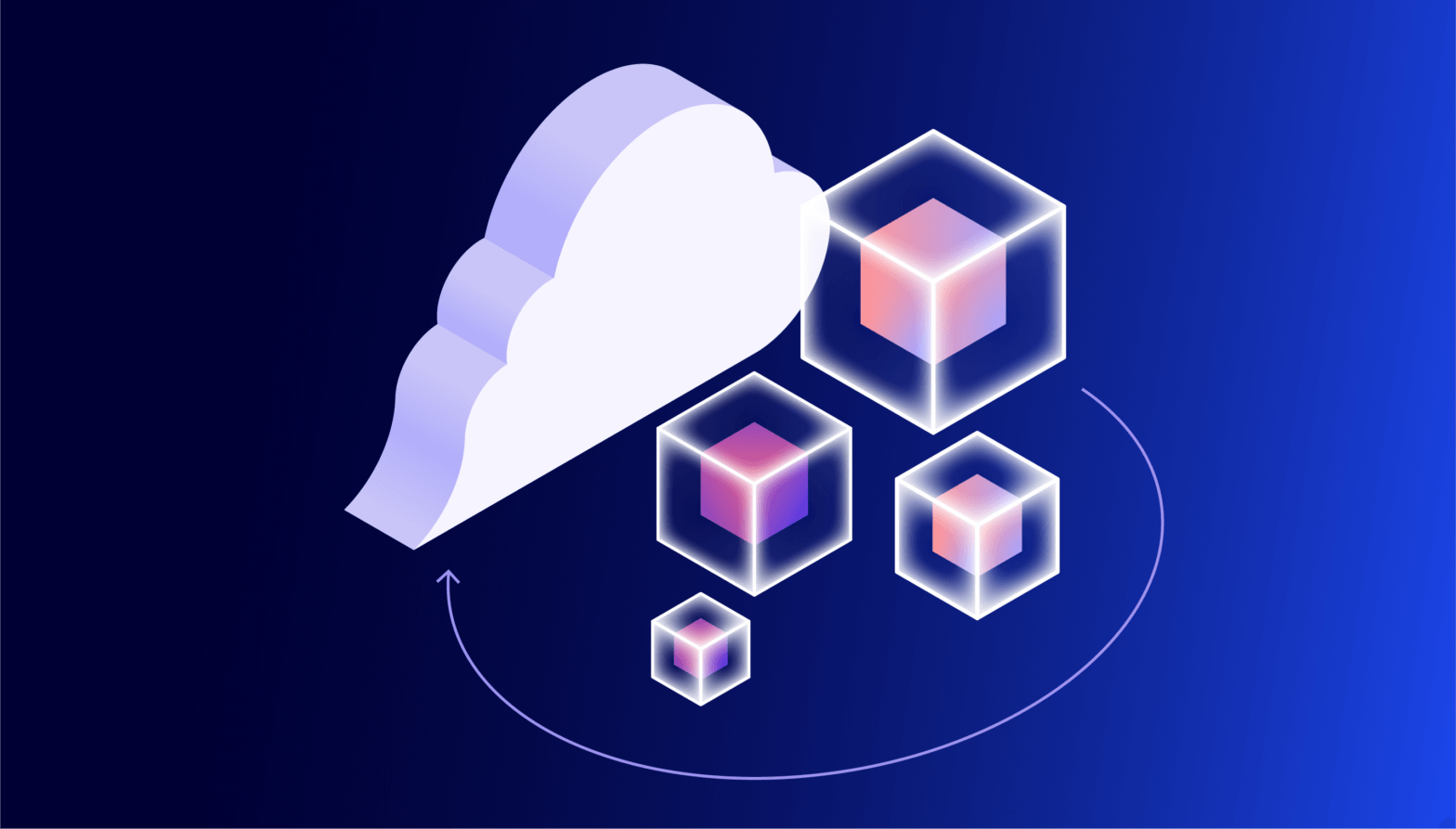Your QNAP network attached storage (NAS) device helps your business centralize storage capacity, support collaboration, and access files 24/7 from anywhere. If you were relying on individual hard drives or another ad hoc storage solution before, it definitely helps you uplevel your data management practices.
One of the great features of a QNAP NAS device is Hybrid Backup Sync (HBS), its onboard backup utility that allows you to easily store a copy of your data to your NAS and other destinations. You can set regular, automated backups to protect against data loss due to hardware failures or accidental deletion. But, keeping a copy of your data on your NAS alone doesn’t constitute a true backup strategy. For that, you need to follow the 3-2-1 backup rule with at least one copy stored off-site.
This post explains how to set up a 3-2-1 backup strategy with your QNAP NAS. We’ll share the benefits of storing your backups in the cloud, discuss different options for backing up your QNAP NAS, and provide some practical examples of what you can do by combining cloud storage and your NAS.

QNAP NAS and a 3-2-1 backup strategy
Following the 3-2-1 strategy means having three copies of your data, two of which are stored locally but on different media (aka devices), and one stored off-site.
Your QNAP NAS is your first step towards completing the 3-2-1 strategy. By using it to store data locally, you have two copies on-site. Backing up your QNAP NAS to the cloud completes the 3-2-1 strategy by serving as your off-site storage.
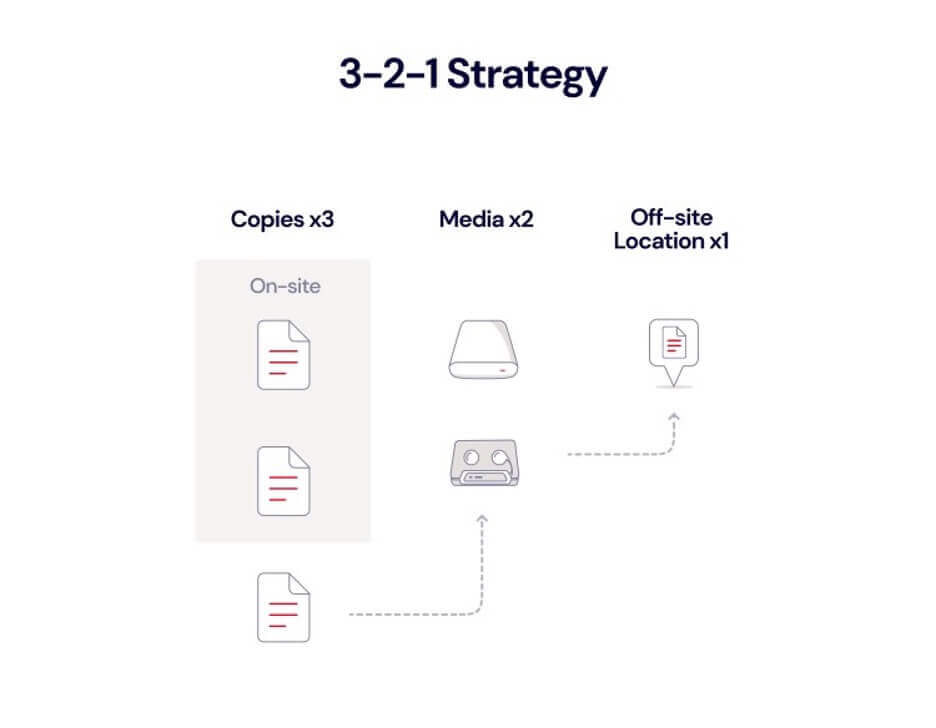
You could maintain an off-site copy on another physical device like another NAS, an external drive, or a file server, but keep in mind, backing up to an external destination other than the cloud will require you to physically separate the backup copy—that is, send your drive via mail or drive it elsewhere in order to ensure geographic separation. Backing up your QNAP NAS to the cloud means you achieve a 3-2-1 strategy without going out of your way to physically separate the copies, and it allows you to easily store data in different regions for greater data resilience and disaster recovery.
The additional benefits of backing your QNAP NAS to the cloud
Backing up your QNAP NAS to the cloud gives you a number of additional benefits, including:
- Disaster recovery: Without an off-site backup, your on-site data, including data on your individual workstations and your NAS, is susceptible to data loss. Natural disasters could wipe out your machines, your NAS, and any other backups you might store locally. Cloud backups safeguard your data from physical disasters that could destroy both your NAS and local copies.
- Ransomware protection: While QNAP has on-board utilities that allow you to revert to a previous backup, your NAS is still connected to your network and susceptible to ransomware. Cloud backups, especially those configured with Object Lock, provide a layer of security against ransomware attacks that can encrypt or delete data stored on your network-connected NAS.
- Protection against hardware failure: Because your NAS is likely set up in a RAID configuration, one drive failure might not affect your data. But, while one drive is down, your data is at a higher risk. If another drive were to fail, you could lose data. Keeping an off-site backup in cloud storage helps you avoid this fate.
- Accessibility: With your data in the cloud, your backups are accessible from anywhere. If you’re away from your desk or office and you need to retrieve a file, you can simply log in to your cloud account and copy that file down.
- Security: Cloud vendors typically protect customer data by encrypting it as it travels to its final destination and/or when it is at rest on the vendors’ storage servers. Encryption protocols differ between cloud vendors, so make sure to understand them as you’re evaluating cloud providers, especially if you have specific security requirements.
- Automation: Your QNAP NAS comes with a built-in backup utility so you can set your cloud backup schedule in advance and avoid human error (like forgetting to back up) in the future.
- Scalability: As your data grows, your cloud backups grow with it. With cloud storage, there’s no need to invest in or maintain additional hardware to ensure your data is properly backed up.
How to protect your business data with QNAP
QNAP offers a number of different tools and functionality to help you back up business devices and systems to your NAS, including:
- Qsync: Qsync is an on-board backup utility on QNAP devices that allows you to sync computer files to your QNAP NAS. This allows you to back up workstations to your NAS, creating a second, local copy of that data. QNAP NAS also supports Time Machine for Macs.
- NetBack PC Agent: A utility specifically for backing up Windows PCs and servers.
- Hyper Data Protector: Use Hyper Data Protector to back up multiple VMware and Hyper-V virtual machines (VMs).
- File server backup: QNAP devices support multiple protocols, including rsync, FTP, and CIFS for backing up different file servers.
- Boxafe: Use Boxafe to back up Google workspace and Microsoft 365 business account data to your NAS.
- Snapshot feature: Takes point-in-time copies of data for protection and recovery.
- MARS: Use QNAP’s MARS service to back up Google Photos and WordPress databases and files to your NAS.
How to back up your QNAP to the cloud
Once you’ve created a copy of your business data to your QNAP NAS, you can then use QNAP Hybrid Backup Sync to back it up to the cloud. Hybrid Backup Sync supports multi-version backups and allows you to customize retention settings for version management. QNAP’s QuDedup feature deduplicates data, helping you manage your storage footprint. The utility also allows you to manage Time Machine backups for Mac devices.
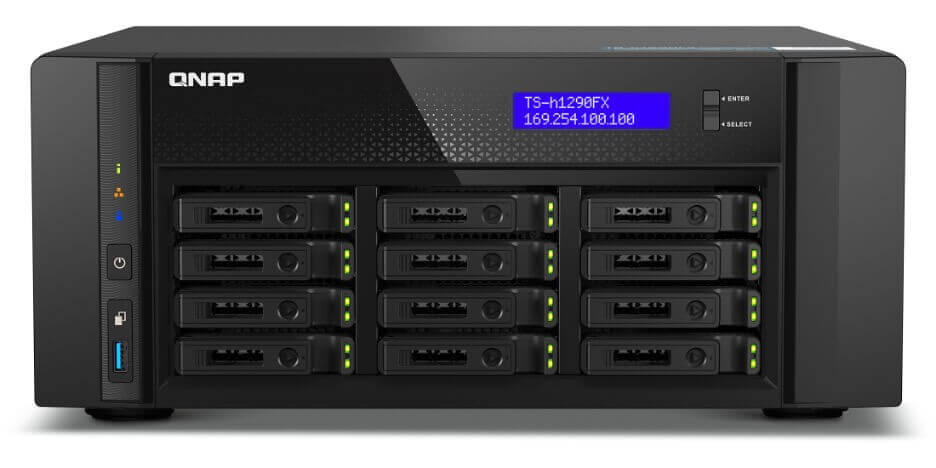
What can you do with cloud storage and QNAP Hybrid Backup Sync?
The QNAP Hybrid Backup Sync app provides you with a lot of options. You can synchronize in the cloud as little or as much as you want. Here are some practical examples of what you can do with Hybrid Backup Sync and cloud storage working together.
1. Sync the entire contents of your QNAP to the cloud
The QNAP NAS has excellent fault tolerance—it can continue operating even when individual drive units fail—but nothing in life is foolproof. It pays to be prepared in the event of a catastrophe. Now that you know about the 3-2-1 backup strategy, you know how important it is to make sure that you have a copy of your files in the cloud.
2. Sync your most important media files
Using your QNAP to store marketing assets like video and photos? You’ve invested untold amounts of time, money, and effort into producing those media files, so make sure they’re safely and securely synced to the cloud with Hybrid Backup Sync.
3. Back up Time Machine and other local backups
Apple’s Time Machine software provides Mac users with reliable local backup, and many Backblaze customers rely on it to provide that crucial first step in making sure their data is secure. QNAP enables the NAS to act as a network-based Time Machine backup. Those Time Machine files can be synced to the cloud, so you can make sure to have Time Machine files to restore from in the event of a critical failure.
If you use Windows or Linux, you can configure the QNAP NAS as the destination for your Windows or Linux local data backup. That, in turn, can be synced to the cloud from the NAS.
Ready to give it a try?
Hybrid Backup Sync allows you to choose from any number of cloud storage providers as a backup destination, and Backblaze B2 Cloud Storage is one of them. Check out our videos on how to use Hybrid Backup Sync to back up or sync your data to B2 in under 15 minutes.
If you haven’t given cloud storage a try yet, you can get started now and make sure your NAS is synced or backed up securely to the cloud.