
Are New Year’s resolutions still a thing after 2020? Given the way most of ours were blown out of the water in March of this past year, we’re not sure. At the least though, we learned that no matter our good intentions, the unexpected can still have its way with us. Thankfully we also learned new ways to plan and prepare (and we don’t mean buying 20 packs of toilet paper) to ensure that the unexpected isn’t quite as unpleasant as it might have been.
With this post, we want to help ensure that data loss is one challenge you can take OFF your list of potential unpleasantness in 2021. By preparing for accidental deletions and computer crashes with a computer backup or cloud storage plan, you can shelve at least one uncertainty for the rest of 2021 and beyond.
Best Practices for Starting Your Backup Plan
With the holiday season (and the sales that come with it) coming to an end, you may have updated to a new computer or need to set up a computer for one of your family members. If so, you may have heard about the importance of backup and want to know how to set it up yourself. First thing to know: It’s super easy!
To back up pictures and other files on your computer using a cloud backup system, you simply need to choose a service and install the software on your computer or laptop. Depending on what you choose, you may need to go through all of your files and folders and select what you’d like to protect. We’re partial to our backup service, however, which backs up everything on your machine for you. You don’t need to worry about anything getting missed. You won’t notice the Backblaze backup client is there, but it will store a backup of everything on your computer, and whenever you modify a file or add something, it will back that up, too. Other than ensuring your credit card is up to date and that you connect to the internet long enough for it to upload data, you don’t need to do anything else to keep the service rolling.
For many of us, accomplishing this first step is good enough to keep us feeling safe and sound for a long time. But if you’ve been reading about ransomware attacks, had a friend lose data, or you’ve ever lost data yourself, there are six more easy steps you can take to ensure MAXIMUM peace of mind going forward.
Top Six Things to Keep in Mind When Monitoring Your Backup and Cloud Storage Strategy in 2021
1. Lay Out Your Strategy.
When you’re just starting out, or even later on in your computer backup journey, it’s a good idea to have a basic backup strategy. Here are three questions to help you establish one:
What data needs to be backed up?
“Everything” might be your answer, but it’s a little more complex than that. Do you want to preserve every version of every file? Do you have external hard drives with data on them? Do you want to back up your social profiles or other data that doesn’t live on your machine? Make sure you’re truly considering everything.
How often should it be backed up?
Important files should be backed up at minimum once a week, preferably once every 24 hours. If your data changes less frequently, then scheduling a periodic backup might be better for you. If you have older hard drives you don’t use often, you might want to simply archive your backup for them, rather than needing to plug them in whenever you get close to the edge of your version history.
How should I continue to monitor my backup?
It can be devastating to find out that your data backup has been failing at the time when you may have lost your data. If your backup job has been running quietly for months, it is a good idea to check and make sure it’s doing its job. Testing the restore feature on your backup gives you the ability to check that all the data you deem important is going to still be there when you need it most.
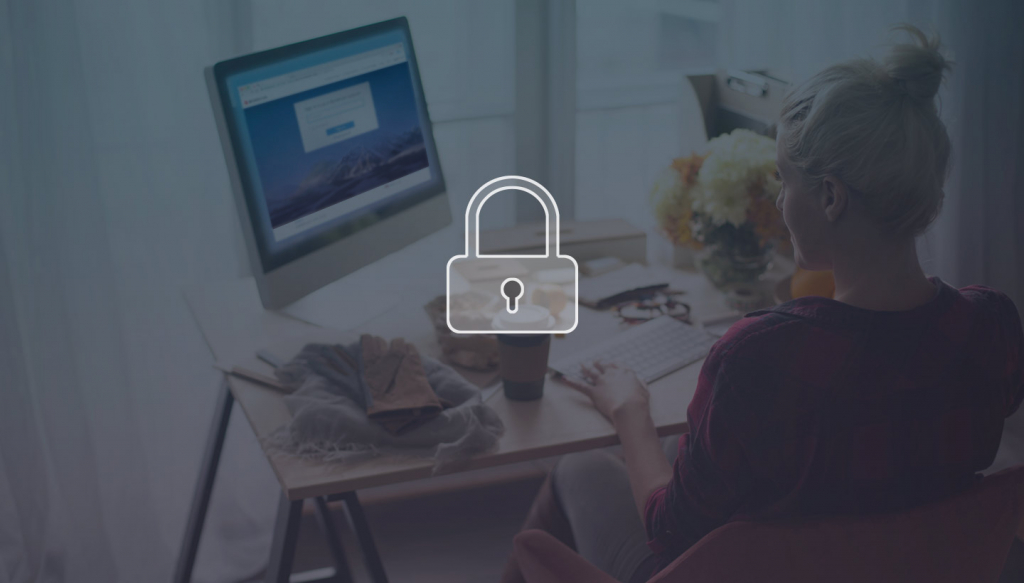
2. Keep Data Security in Mind.
At the end of 2019, we shared six New Year’s resolutions to help protect your data, but we realize that some of your New Year’s resolutions may have been deferred. So here’s a little reminder that data security is always important! We’ll keep it simple: If you take one security step in 2021, make it to set two-factor authentication on all of your accounts.
Two-factor authentication notifies you whenever someone tries to log in to your account and will not give them access until you enter the second identification code. You can choose from many different delivery options to receive the code, like an SMS text, voicemail, or using an application like Google Authenticator (we recommend the latter as it’s the most secure).
Either way, two-factor authentication means that not only will hackers have to steal your credentials and password, they’ll also have to get access to one of your personal devices. Needless to say, this will greatly decrease the chances that your data will be compromised.
3. Know Where Your Data Lives.
Over the years, our data often becomes “scattered.” Bits and pieces of our data are strewn from place to place as we create new data on different platforms and services. Between new and old computers, multiple hard drives, sync services like Google Drive, all of your social profiles, and all the others, it’s easy to lose track of where your most important data is when you need it. Especially because many of these locations will not be covered by standard backup services.
Mapping out where your data lives will help you to track what’s being stored off of your computer (like on a hard drive or USB), what’s being synced to the cloud, and what data is being backed up.
Once you have an idea of where your data is, your backup strategy comes into play. If there are important files that are being synced or that live on a hard drive, you may want to think about moving those files to a device that is being backed up or to an archive. Once you do, you’ll never have to worry about them again!
4. Consider Which Retention Span Fits Best for You.
Backup retention—also known as data retention—is how long you would like your data to be archived. At Backblaze, you have three options for your data retention: 30 days (the default), 1 Year, or Forever Version History. Picking between the three can feel tricky but it really just depends on your needs. If you have a college student away at school for a year and want to make sure their data is retrievable in case of emergency (like a coffee spill on their computer in the library), then yearly may be the best option for you. If you are a writer who constantly needs to look back on past versions of material you have written, then forever version history may be the best option for you.
Any retention plan should work just fine as long as you are monitoring your backup and understand what data is still being retained.
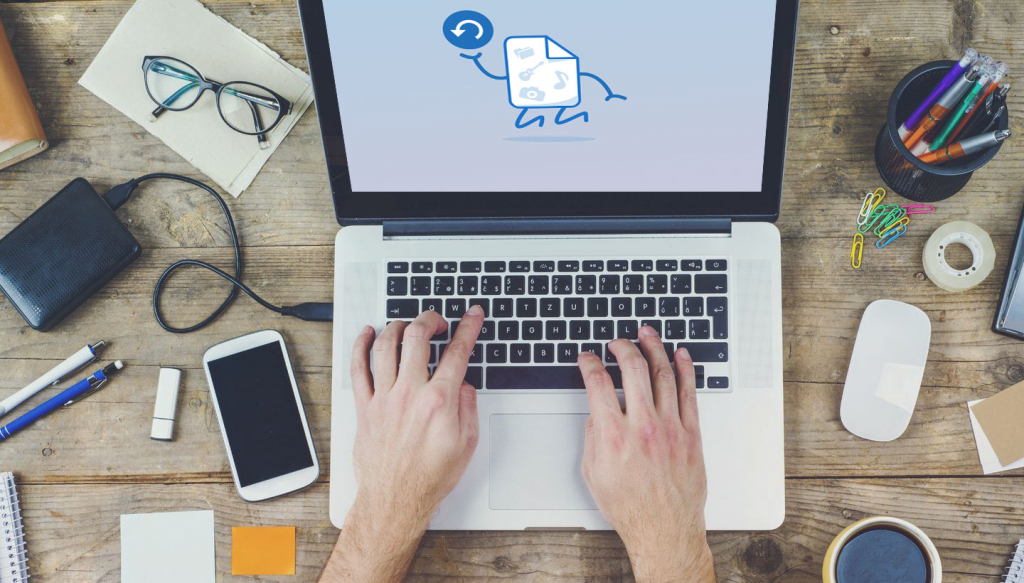
5. Testing Restores
There’s an old saying that “Data is only as good as your last backup, and your backup is only as good as your ability to restore it.” When data loss occurs, the first question that comes to mind is, “Who is responsible for restoring those backups?” and the answer is simple: you are!
Think of testing your restore as a fire drill. When you go through the steps to restore your data you want to make sure that you know what the steps are, what files are backed up when you want to recover them, and what options you have for restoring your data. When testing out your restore, this may clue you in on potential holes in your backup that you can fix before it’s too late.
6. Archive Your Data
Backups are great for things you are actively using on your computer, but when you’re done with a project or your computer starts underperforming due to the amount of data on it, you may want to think about archiving that data. In cloud storage and backup, an “archive” is a place to keep data for long term storage. This ensures your computer can run its best with some freed up storage space.
Archives can be used for space management on your computer and long term retention. The original data may (or may not be) deleted after the archive copy is made and stored—it’s up to you! You can always store another copy on a hard drive if you want to be extra careful.
With our Backblaze B2 Cloud Storage product, you can create an archive of your data in various different ways. You can experiment with setting up your own archive by creating a B2 Cloud Storage Bucket within your Backblaze Computer Backup account. It’s easy (we even outlined a step by step process on how to do it), and more importantly, free: Your first 10GB of data stored are on us!
These are some of the recommendations we have for utilizing your computer backup and cloud storage account. If you could just try one, three, or more, then you are starting 2021 out right!




