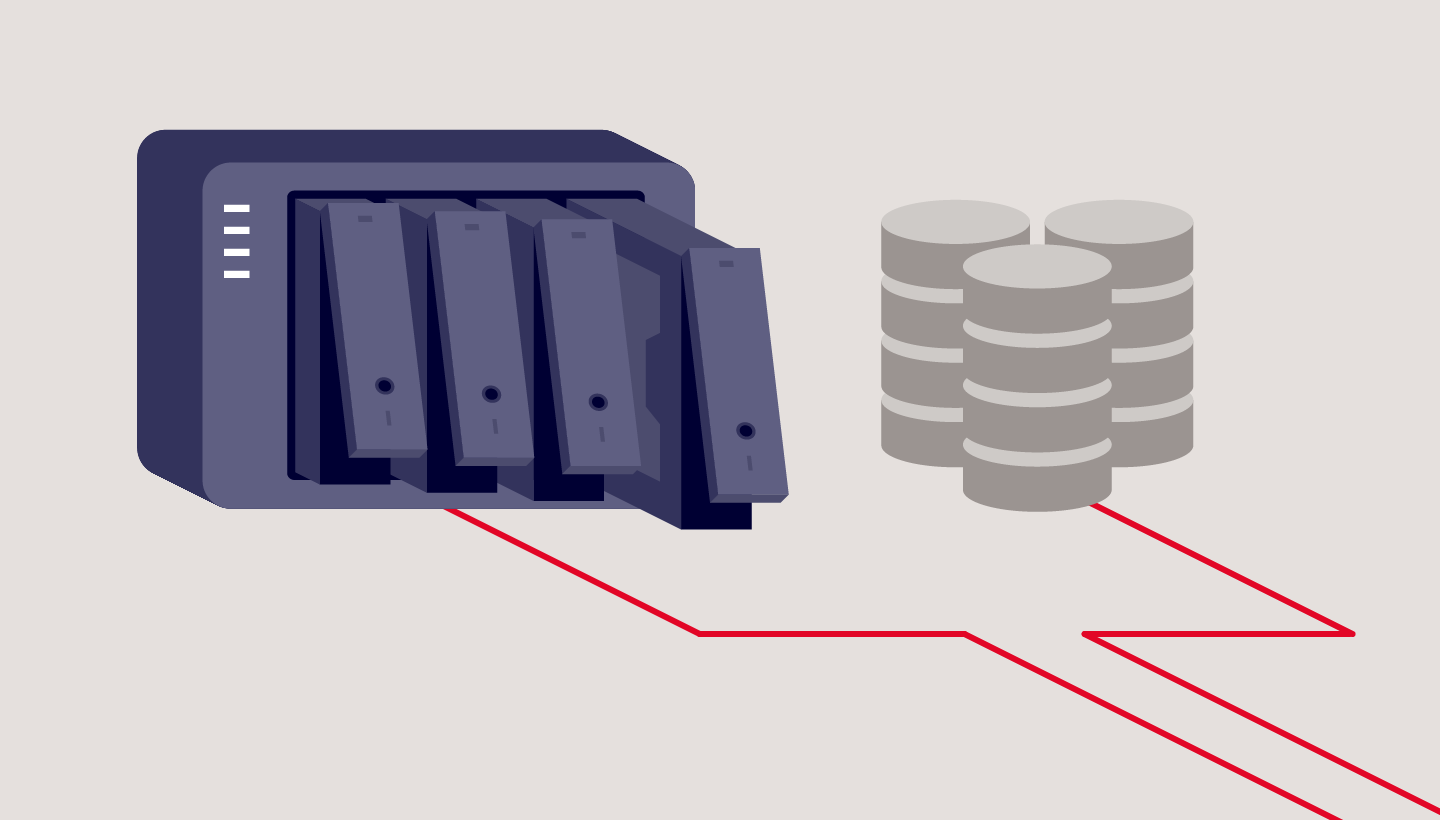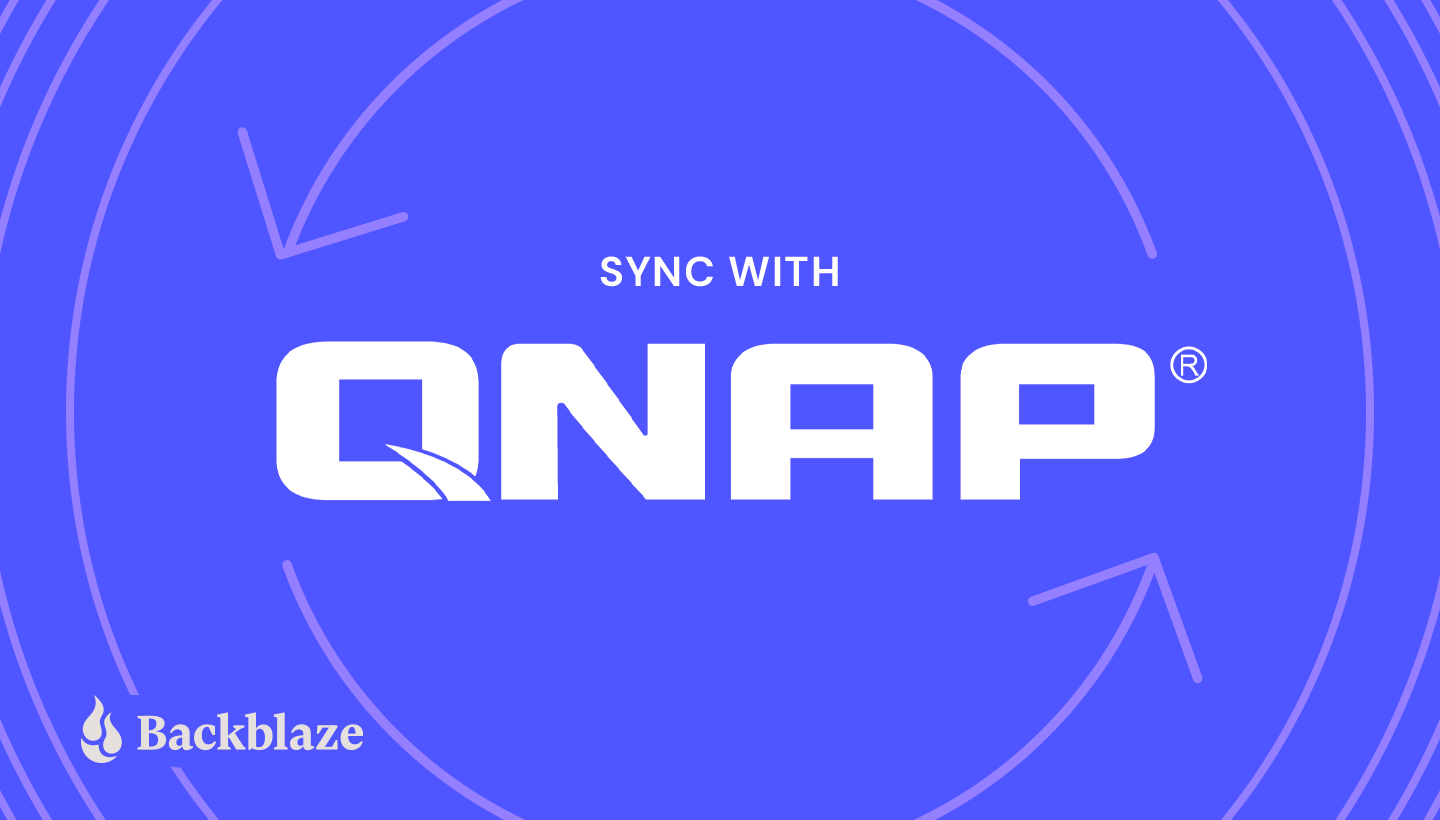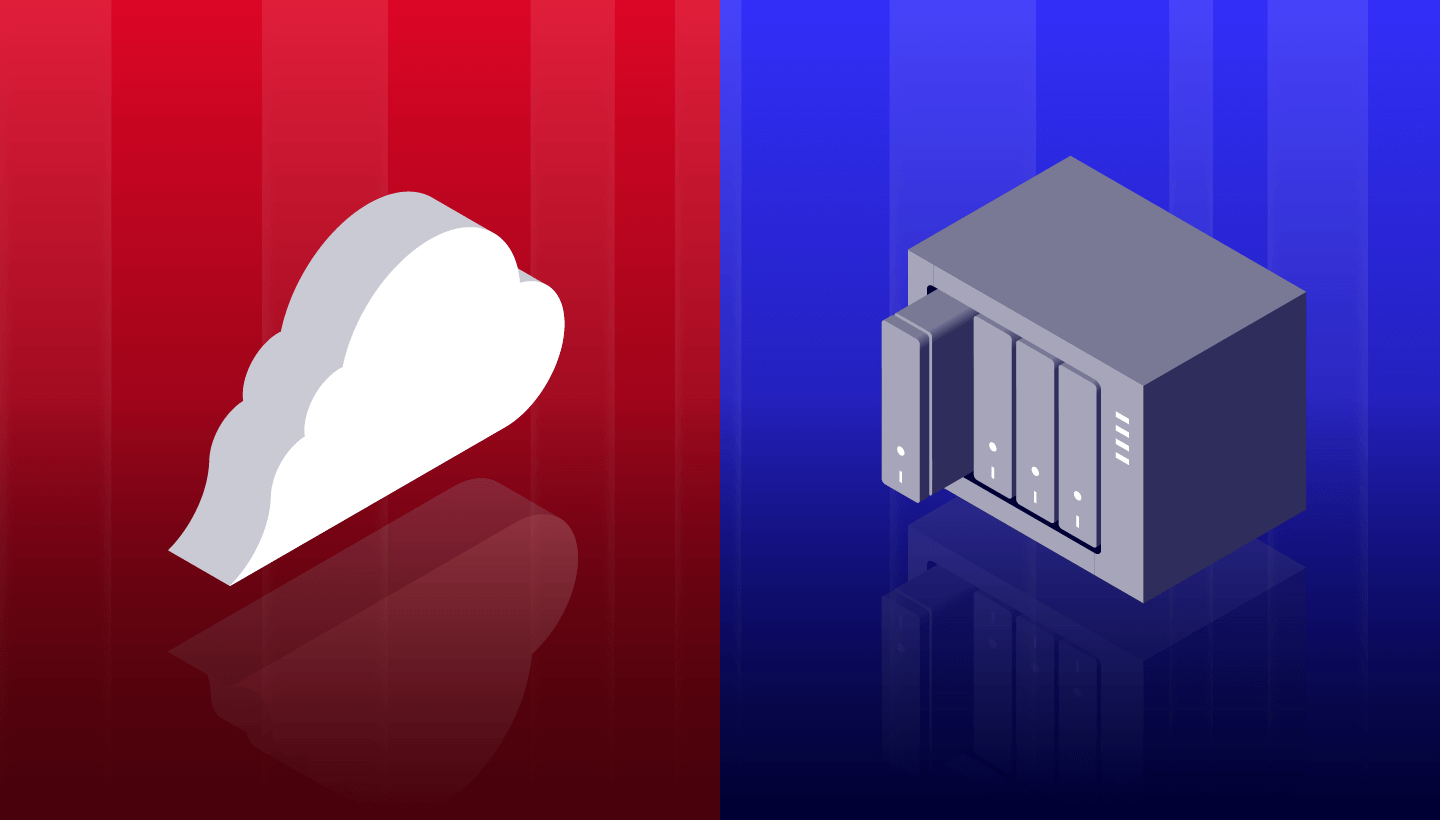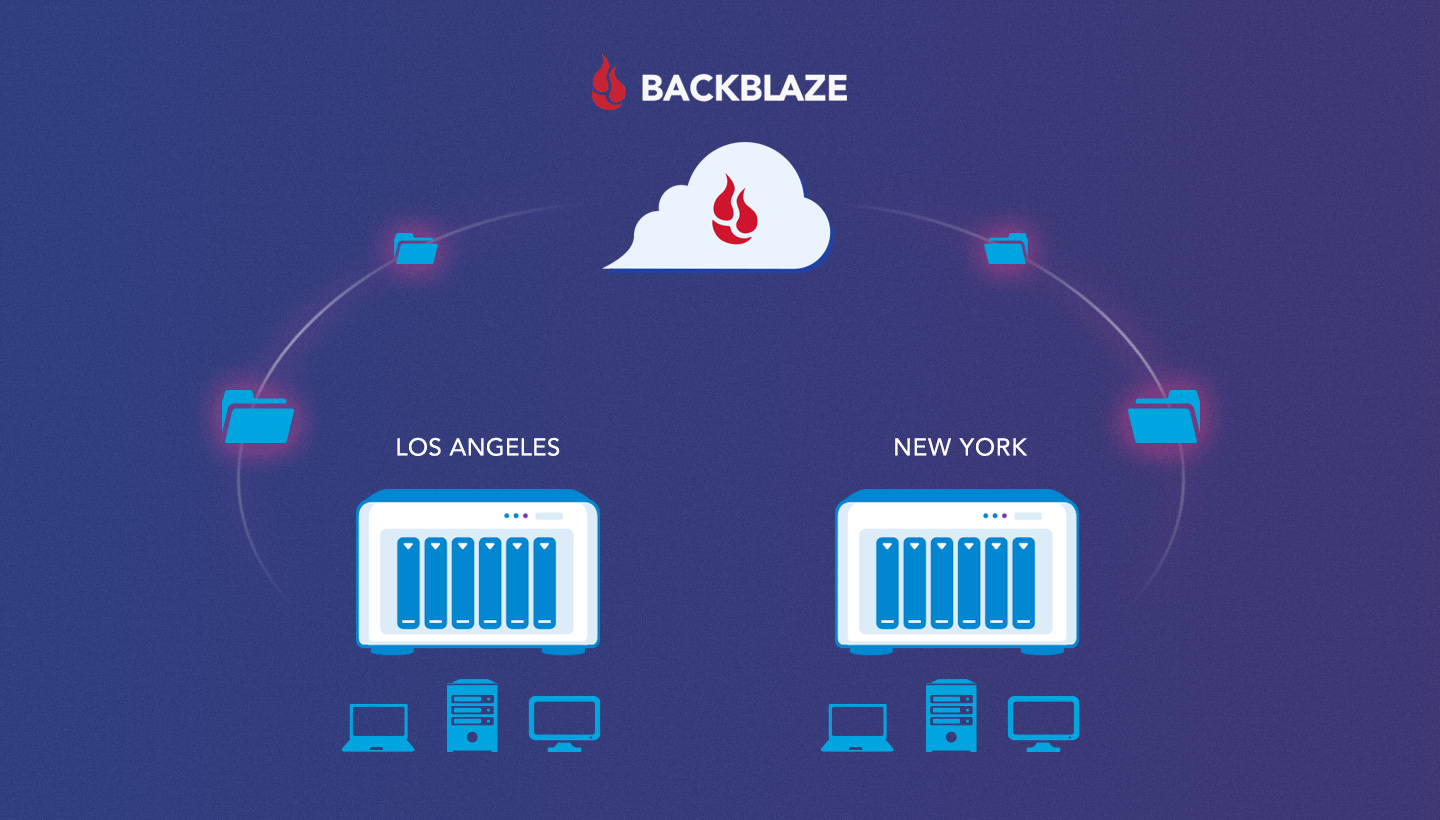
When you’re growing a business, every milestone often pairs exciting opportunities with serious challenges. Gavin Wade, Founder & CEO of Cloudspot, put it best: “In any startup environment, there are fires all over the place. You touch the door handle. If it’s not too hot, you let it burn, and you go take care of the door that has smoke pouring out.”
Expanding your business to new locations or managing a remote team has the potential to become a five-alarm fire, and fast—particularly from a data management perspective. Your team needs simple, shared storage and fail-safe data backups, and all in a cost-effective package.
Installing multiple NAS devices across locations and syncing with the cloud provides all three, and it’s easier than it sounds. Even if you’re not ready to expand just yet, upgrading from swapping hard drives or using a sync service like G Suite or Dropbox to a NAS system will provide a scalable approach to future growth.
This guide explains:
- Why NAS devices make sense for growing businesses.
- How to implement cloud sync for streamlined collaboration in four steps.
- How to protect data on your NAS devices with cloud backup.
NAS = An Upgrade for Your Business
How do you handle data sharing and workflow between locations? Maybe you rely on ferrying external hard drives between offices, and you’re frustrated by the hassle and potential for human error. Maybe you use G Suite, and their new 2TB caps are killing your bottom line. Maybe you already use a NAS device, but you need to add another one and you’re not sure how to sync them.
Making collaboration easy and protecting your data in the process are likely essential goals for your business, and an ad hoc solution can only go so far. What worked when you started might not work for the long term if you want to achieve sustainable growth. Investing in a NAS device or multiple devices provides a few key advantages, including:
- More storage. First and foremost, NAS provides more storage space than individual hard drives or individual workstations because NAS systems create a single storage volume from several drives (often arranged in a RAID scheme).
- Faster storage. NAS works as fast as your local office network speed; you won’t need to wait on internet bandwidth or track down the right drive for restores.
- Enhanced collaboration. As opposed to individual hard drives, multiple people can access a NAS device at the same time. You can also sync multiple drives easily, as we’ll detail below.
- Better protection and security. Because the drives in a NAS system are configured in a RAID, the data stored on the drives is protected from individual drive failures. And drives do fail. A NAS device can also serve as a central place to hold backups of laptops, workstations, and servers. You can quickly recover those systems if they go down, and the backups can serve as part of an effective ransomware defense strategy.
- Cost-efficiency. Compared to individual hard drives, NAS devices are a bigger upfront investment. But the benefits of more efficient workflows plus the protection from data loss and expensive recoveries make the investment well worth considering for growing businesses.
Hold up. What’s a RAID again?
RAID stands for “redundant array of independent disks.” It combines multiple hard drives into one or more storage volumes and distributes data across the drives to allow for data recovery in the event of one or multiple drive failures, depending on configuration.
The Next Step: Pairing NAS + Cloud
Most NAS devices include software to achieve cloud backups and cloud sync baked in. For our purposes, we’ll look specifically at the benefits of enabling cloud solutions on a QNAP NAS system to facilitate collaboration between offices and implement a 3-2-1 backup strategy.

NAS + Cloud + Sync = Collaboration
Pairing NAS systems with cloud storage enables you to sync files between multiple NAS devices, boosting collaboration between offices or remote teams. Each location has access to the same, commonly used, up-to-date documents or assets, and you no longer need an external service to share large files—just place them in shared folders on your local NAS and they appear on synced devices in minutes.
If this seems complex or maybe you haven’t even considered using cloud sync between offices, here’s a four-step process to configure sync on QNAP NAS devices and cloud storage:
- Prepare your cloud storage to serve as your content sync interchange. Create a folder in your cloud storage, separate from your backup folders, to serve as the interchange between the NAS systems in each office. Each of your NAS systems will stay synchronized with this cloud destination.
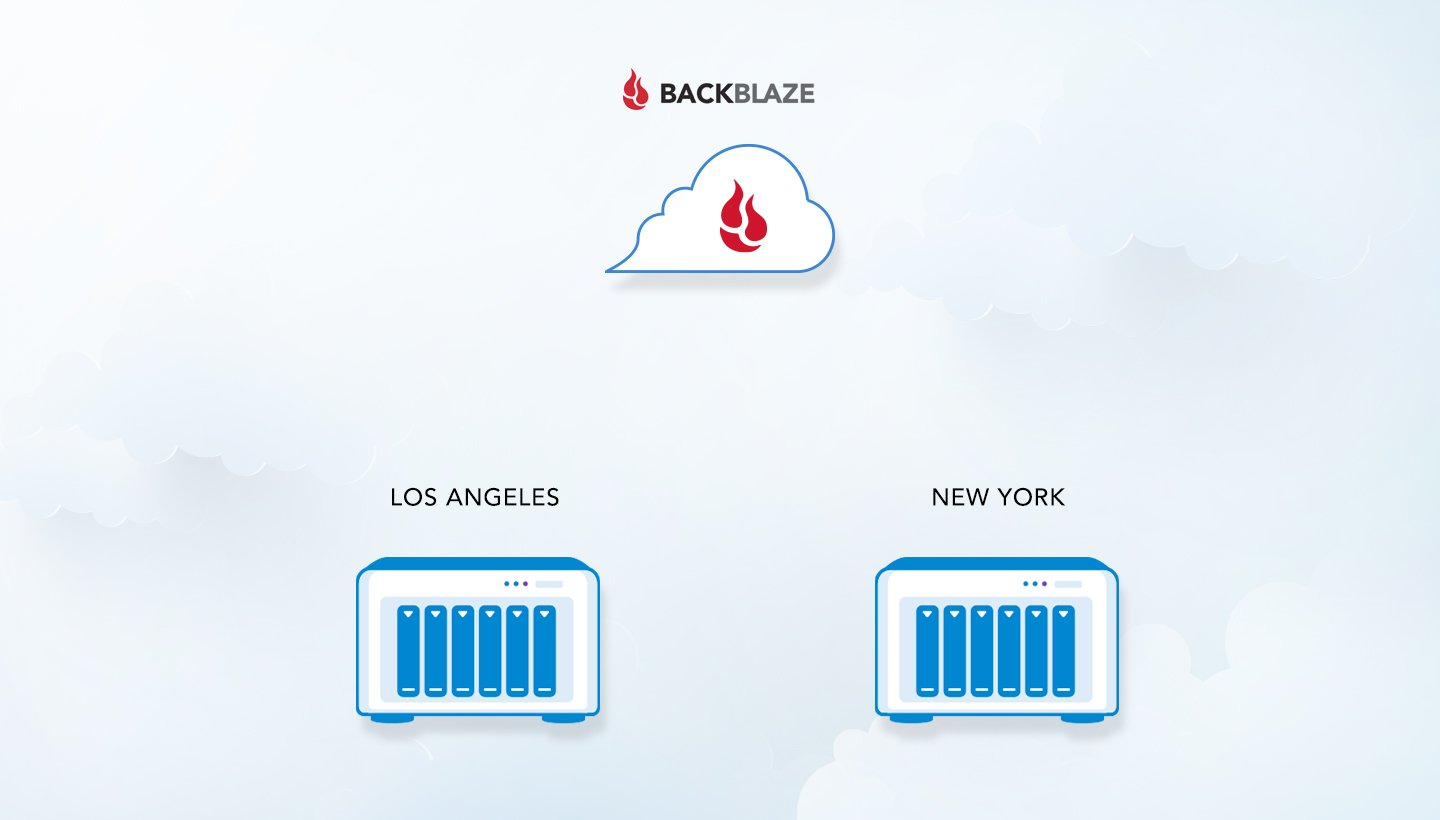
- Determine the content you want to make available across all of your offices. For example, it may be helpful to have a large main folder for the entire company, and folders within that organized by department. Then, use QNAP Sync to copy the contents of that folder to a new folder or bucket location in the cloud.
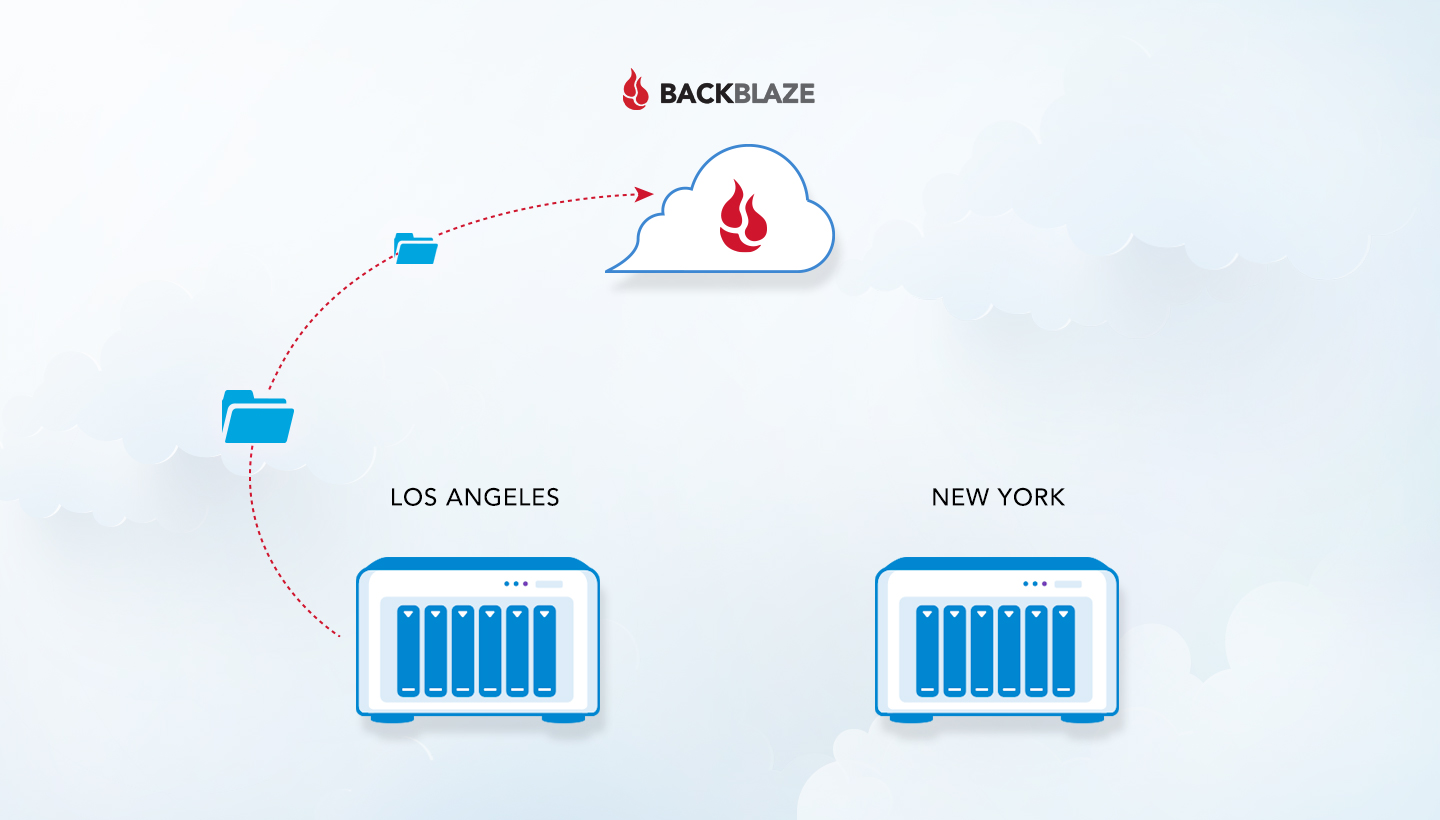
- Copy the content from the cloud location to your second NAS. You can speed this up by first syncing the data on your new office’s NAS on your local network, then physically moving it to the new location. Now, you have the same content on both NAS systems. If bringing your new NAS on-site isn’t possible due to geography or access issues, then copy the cloud folders you created in step two down to the second system over internet bandwidth.
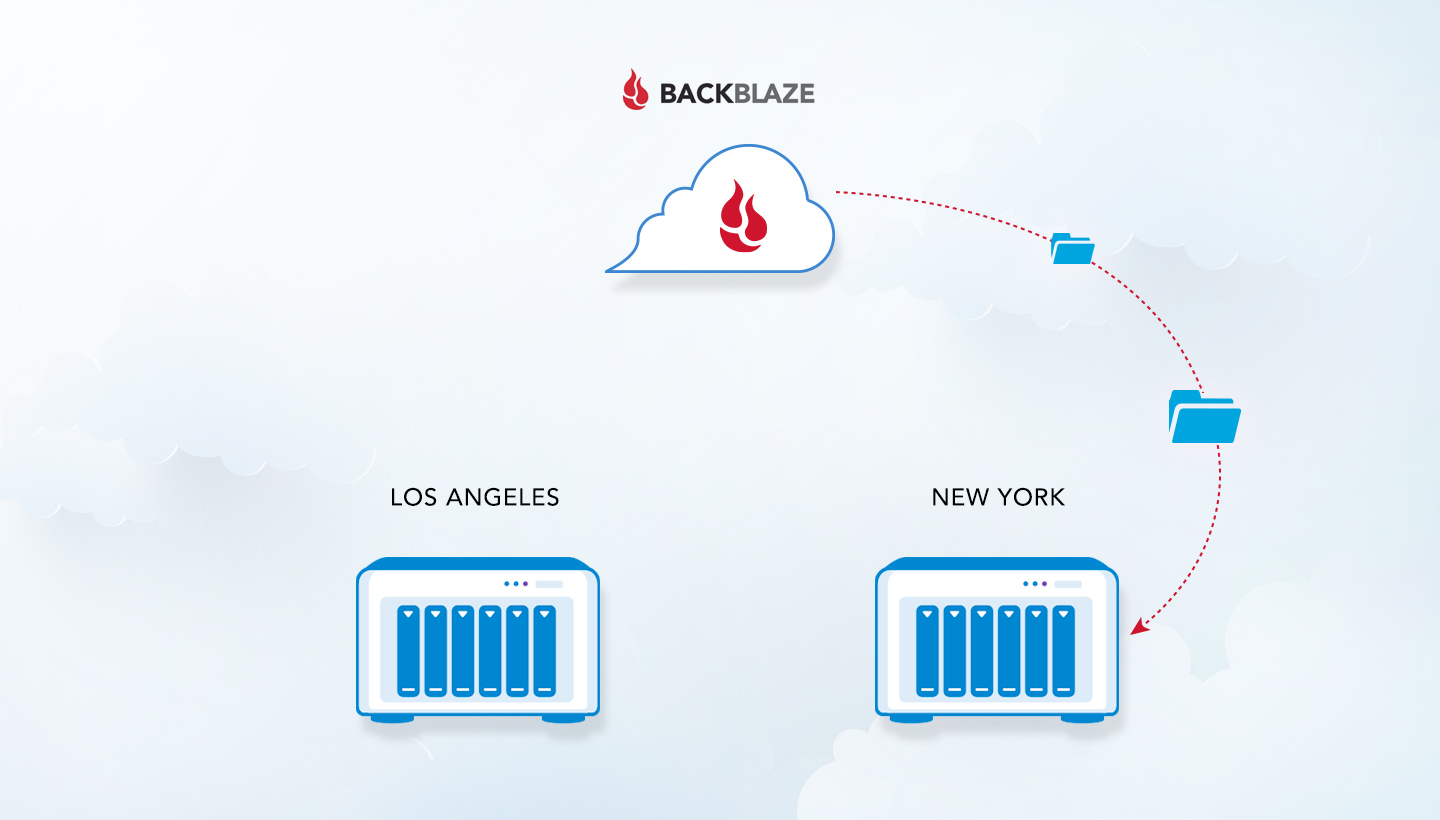
- Set up two-way syncs between each NAS and the cloud. Now that you have the same shared files on both NAS systems and the cloud, the last step is to enable two-way sync from each location. Your QNAP NAS will move changed files up or down continuously, ensuring everyone is working on the most up-to-date files.
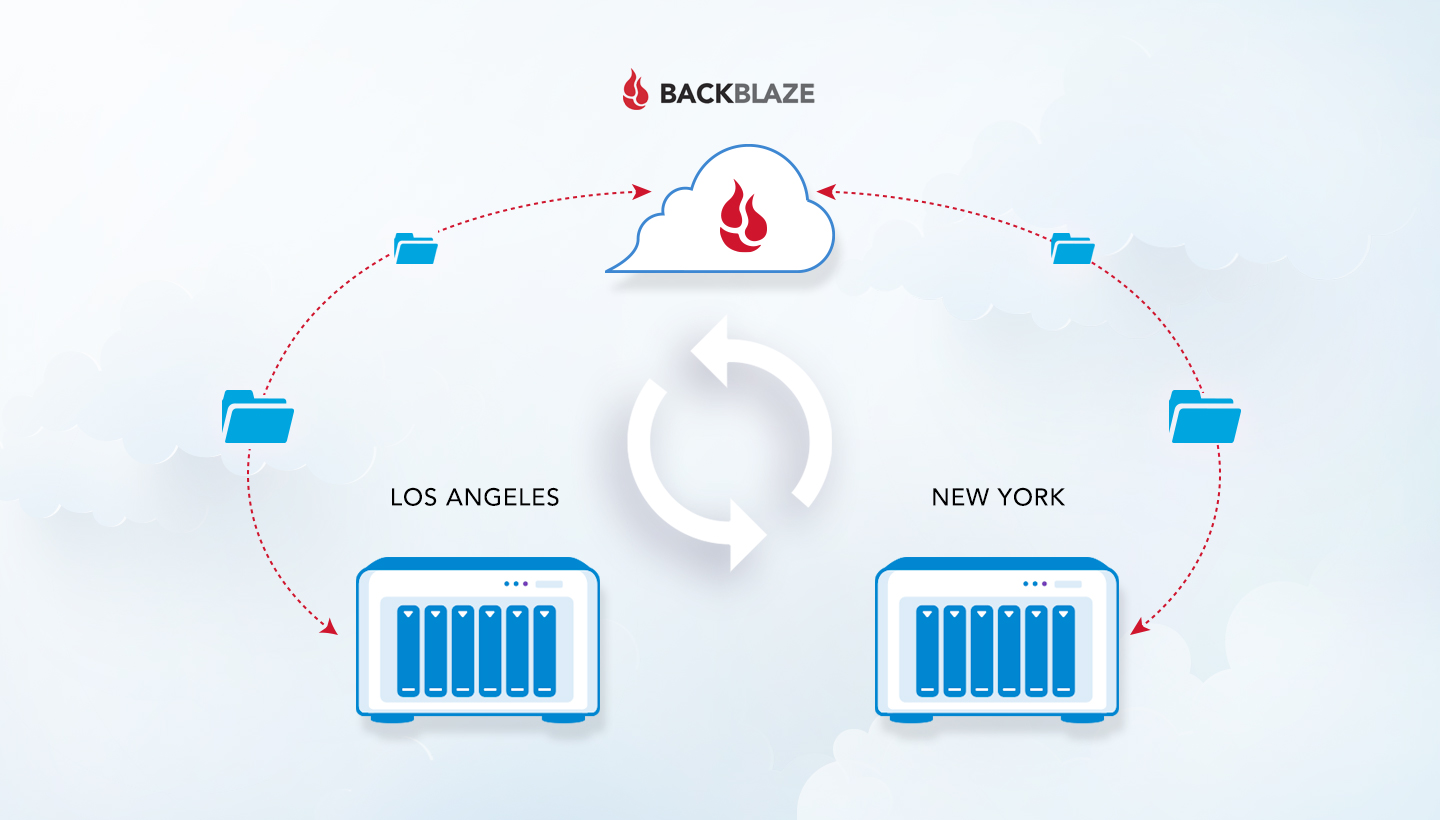
With both NAS devices synchronized via the cloud, all offices have access to common folders and files can be shared instantaneously. When someone in one office wants to collaborate on a large file with someone in the other office, they simply move the file into their local all-office shared folder, and it will appear in that folder in the other office within minutes.
NAS + Cloud Storage = Data Security
An additional benefit of combining a NAS with cloud storage for backup is that it completes a solid 3-2-1 backup strategy, which provides for three copies of your data—two on different media on-site, with one off-site. The cloud provides the off-site part of this equation. Here’s an example of how you’d accomplish this with a QNAP NAS in each office and simple cloud backup:
- Make sure that the systems in each office back up to that office’s QNAP NAS. You can use NetBak Replicator for Windows systems or Time Machine for Macs to accomplish this.
- Back up the NAS itself to cloud storage. Here’s a step-by-step guide on how to do this with Hyper Backup 3 to Backblaze B2 Cloud Storage, which is already integrated with NAS systems from QNAP.
With backup in place, if any of those office systems fail, you can restore them directly from your NAS, and your NAS itself is backed up to the cloud if some catastrophic event were to affect all of your in-office devices.
Adding Up the Benefits of NAS + Cloud
To recap, here are a few takeaways to consider when managing data for a growing business:
- NAS systems give you more storage on fast, local networks; better data protection than hard drives; and the ability to easily sync should you add locations or remote team members.
- Connecting your NAS to cloud storage means every system in every office or location is backed up and protected, both locally and in the cloud.
- Syncing NAS devices with the cloud gives all of your offices access to consistent, shared files on fast, local networks.
- You no longer need to use outside services to share large files between offices.
- You can configure backups and sync between multiple devices using software that comes baked in with a QNAP NAS system or augment with any of our Backblaze B2 integrations.
If you’re sick of putting out fires related to ad hoc collaboration solutions or just looking to upgrade from hard drives or G Suite, combining NAS systems with cloud storage delivers performance, protection, and easy collaboration between remote teams or offices.
Thinking about upgrading to a NAS device, but not sure where to start? Check out our NAS 101: Buyer’s Guide for guidance on navigating your choices. Already using NAS, but have questions about syncing? Let us know in the comments.