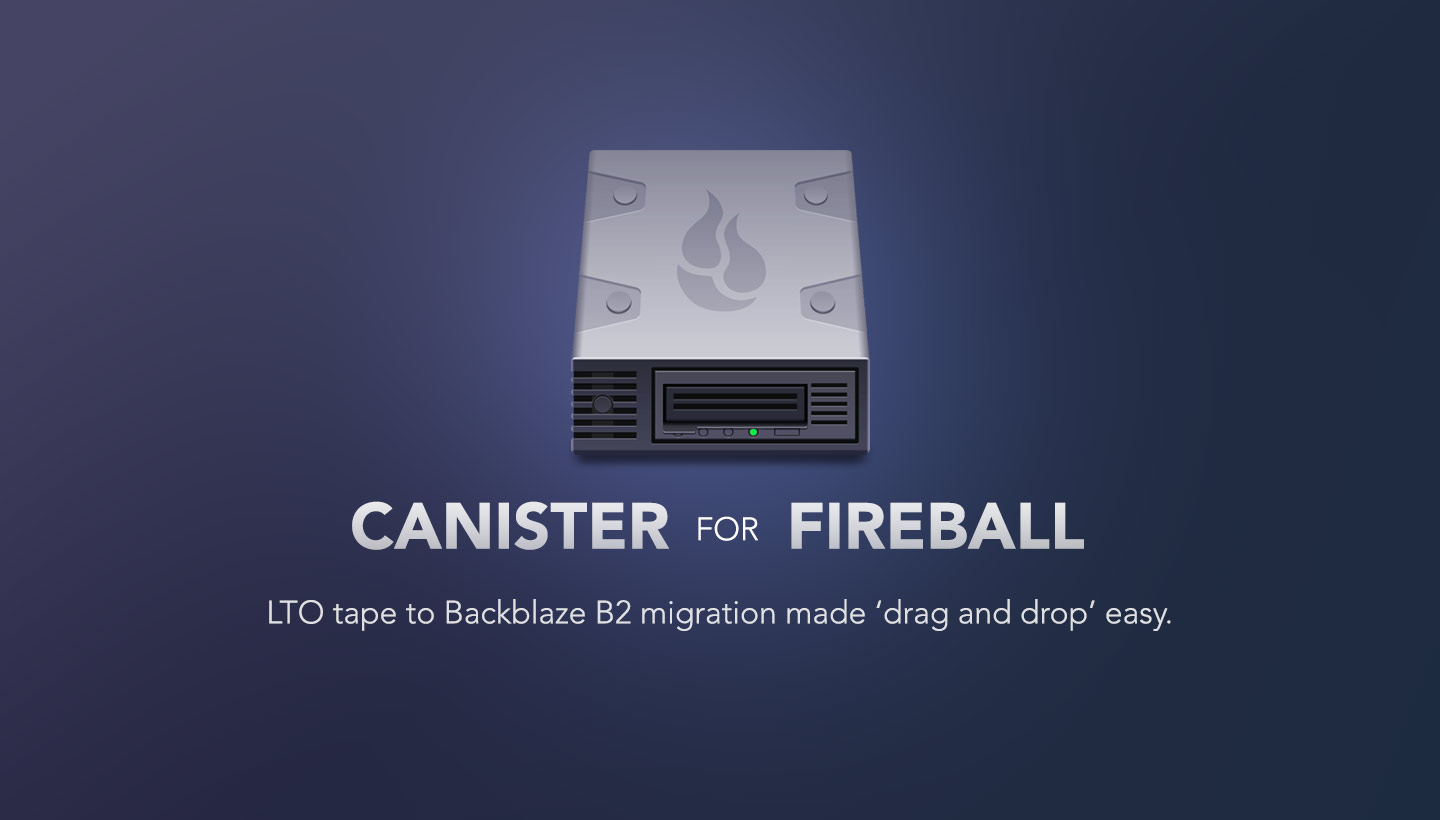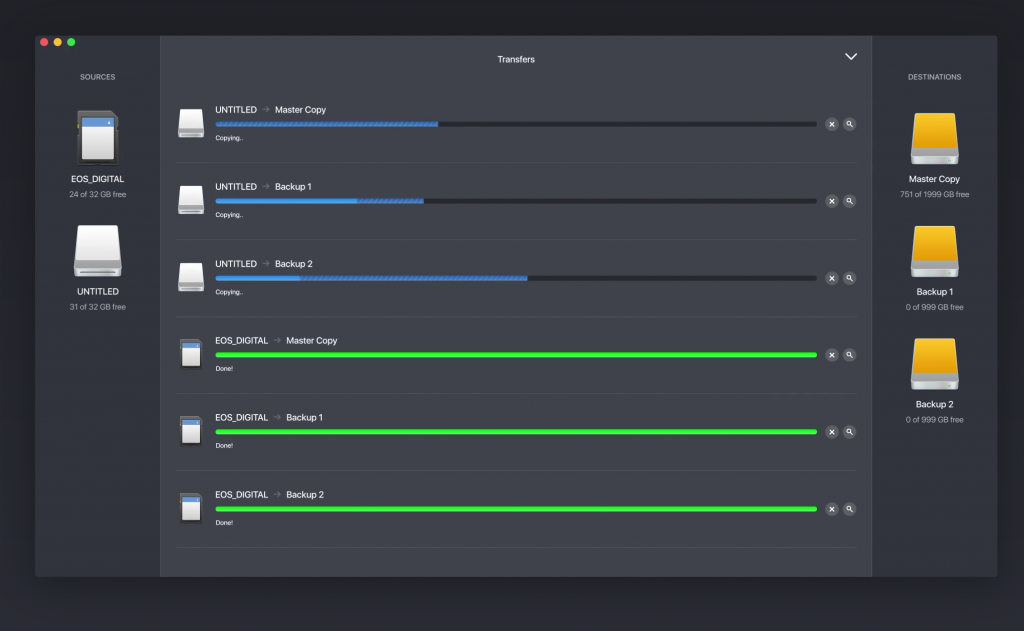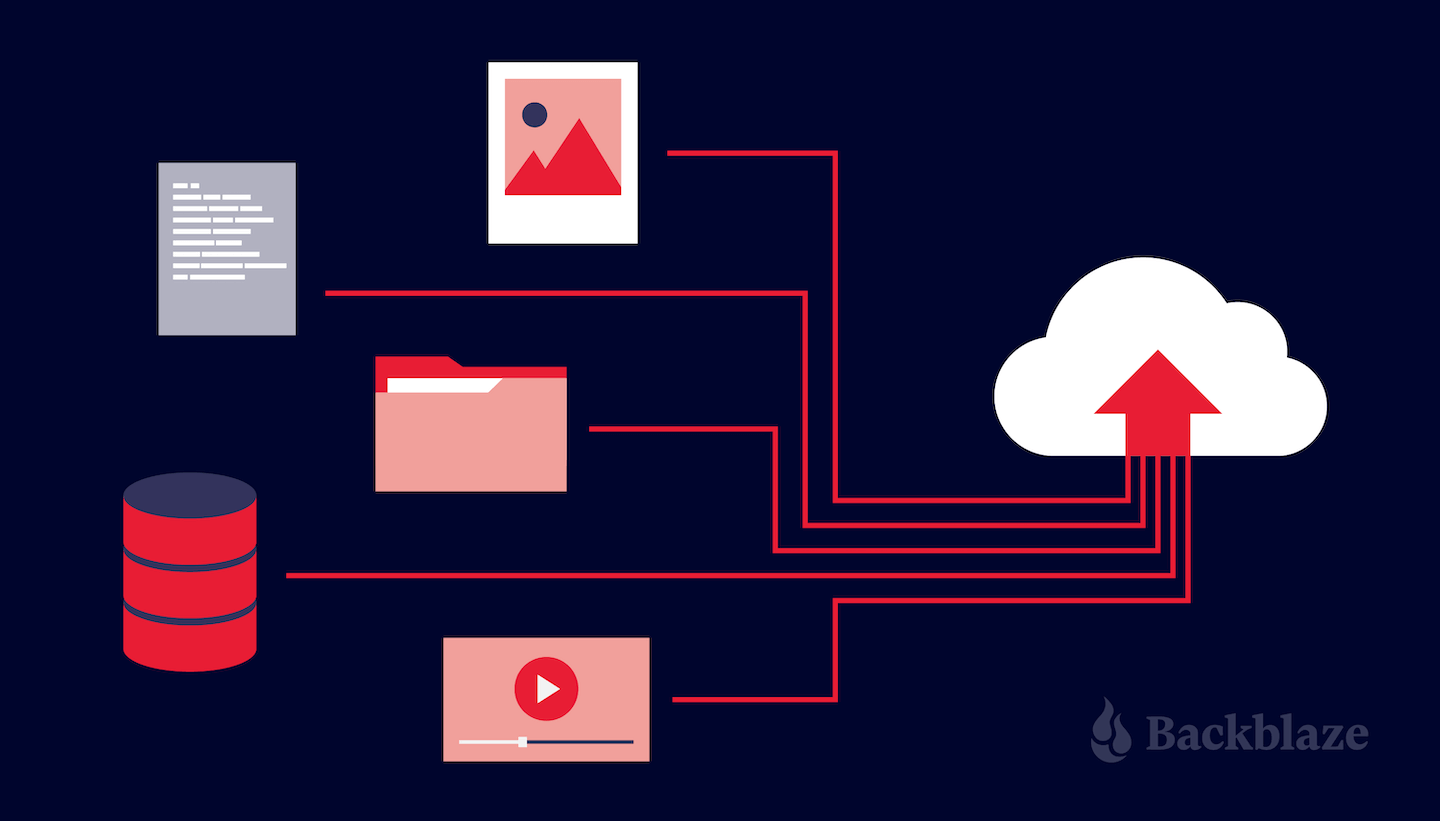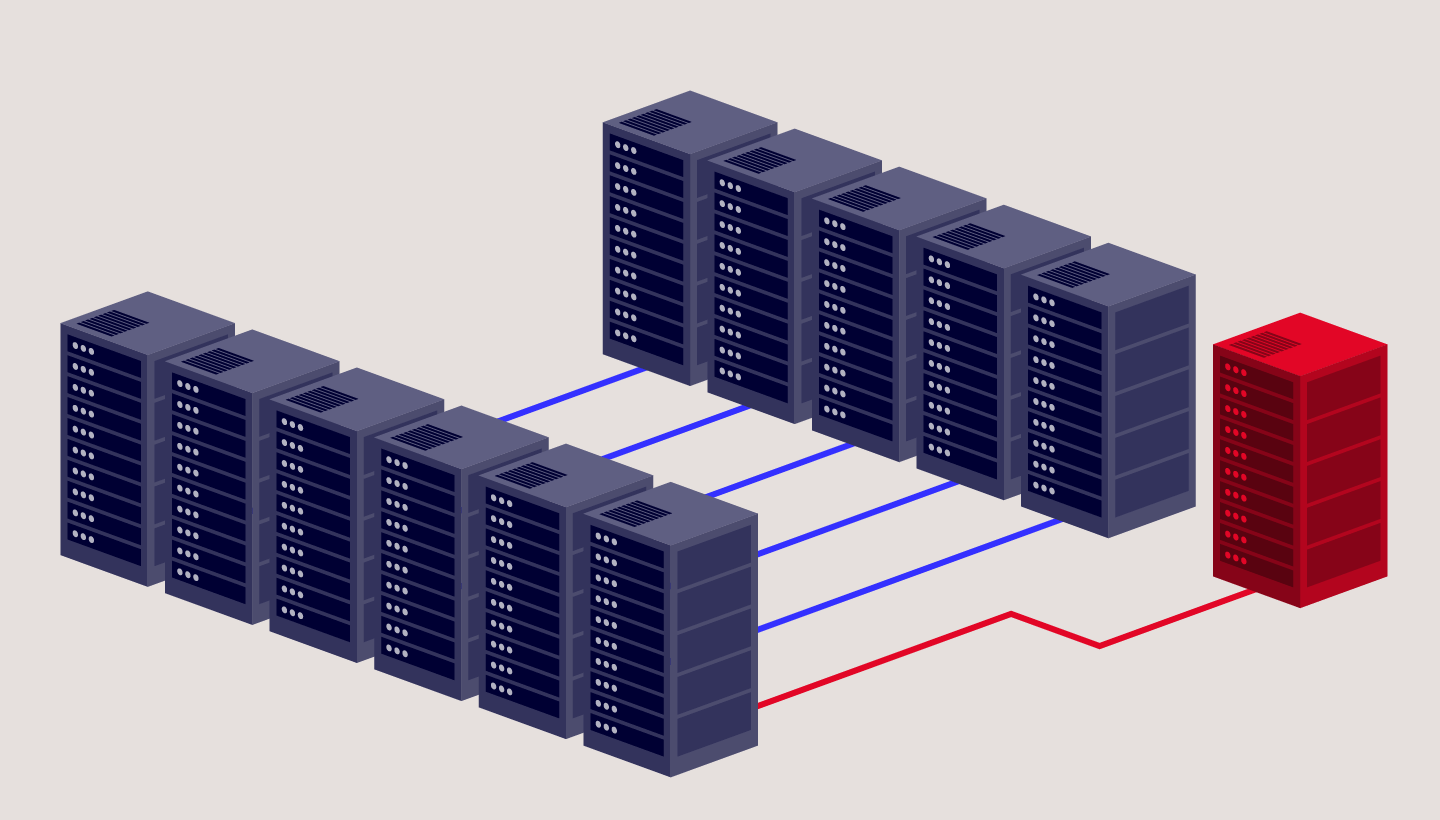If you shoot video on the run and wrangle video from multiple sources, you know that reliably offloading files from your camera carts, storage cards, or pluggable SSDs can be a logistical challenge. All of your source files need to be copied over, verified, and backed up before you can begin the rest of your post-production work. It’s arguably the most critical step in your post-production workflow.
Knowing how critical this step is, videographers and data wranglers alike have long relied on an app for Mac and Windows called Hedge to take charge of their file copy and verification needs.
Hedge for Mac and Windows — drag and drop source file copy and verify tool
With an intuitive drag and drop interface, Hedge makes it simple to select your cards, disks, or other sources, identify your destination drives, then copy and verify using a custom “Fast Lane” engine to speed transfers dramatically. You can log when copies were completed, and even back up to multiple destinations in the same action, including your local SAN, NAS, or Backblaze Fireball, then on to your Backblaze B2 cloud storage.
But How Do You “Data-Wrangle” Tape Content to the Cloud?
But what if you have content, backup sets, or massive media archives on LTO tape?
You may find yourself in one of these scenarios:
- You may have “inherited” an older LTO tape system that is having a hard time keeping up with your daily workflow, and you aren’t ready to sign up for more capital expense and support contracts.
- You may have valuable content “stuck” on tape that you can’t easily access and want it on cloud for content monetization workflows that would overwhelm your tape system.
- Your existing tape based workflow is working fine for now, but you want to get all of that content into the cloud quickly to get ready for future growth and new customers with a solution similar to Hedge.
While many people decide to move tape workflows to cloud for simple economic reasons, having all of that content securely stored in the cloud means that the individual files and entire folders can be instantly pulled into workflows and directly shared from Backblaze B2 with no need for copying, moving, restoring, or waiting.
For more information about how Backblaze B2 can replace LTO solutions, including an LTO calculator: Backblaze LTO Replacement Calculator
Whichever scenario fits your need, getting tape content into the cloud involves moving a lot of content at once, and in a perfect world it would be as easy to drag and drop that content from tape to Backblaze B2!
Meet Canister for Fireball
To meet this exact need the team that developed Hedge have created an “LTO tape content to Fireball” solution called Canister for Fireball.
Fireball is Backblaze’s solution to help you quickly get massive amounts of data into Backblaze B2 Cloud Storage. When you sign up for the service, Backblaze sends you a 70TB Fireball that is yours to use for 30 days. Simply attach it to your local network and copy content over to the device at the speed of your local network. You’re free to fill up and send in your Fireball device as many times as needed. When Backblaze receives your Fireball with your files, all of the content is ingested directly into Backblaze’s data centers and appears in your Backblaze B2 online storage.
Backblaze B2 Fireball Rapid Ingest Service
Canister for Fireball makes it incredibly easy to move your content and archives from your tape device to your Backblaze B2 Fireball. With an intuitive interface similar to Hedge, Canister copies over and verifies files read from your tapes.
Using Canister with B2
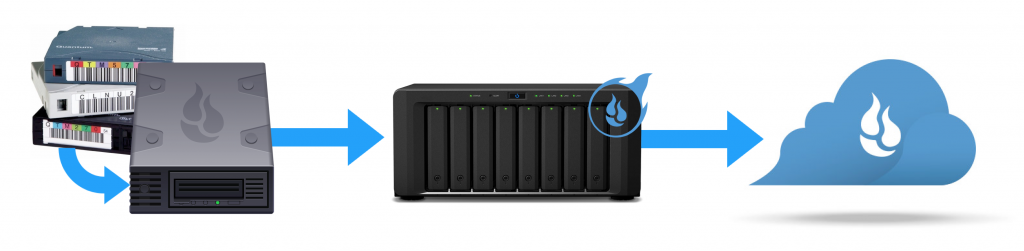 Insert LTO tapes in your tape system and Canister for Backblaze will move them to your Backblaze B2 Fireball for rapid ingest into your B2 Cloud Storage
Insert LTO tapes in your tape system and Canister for Backblaze will move them to your Backblaze B2 Fireball for rapid ingest into your B2 Cloud Storage
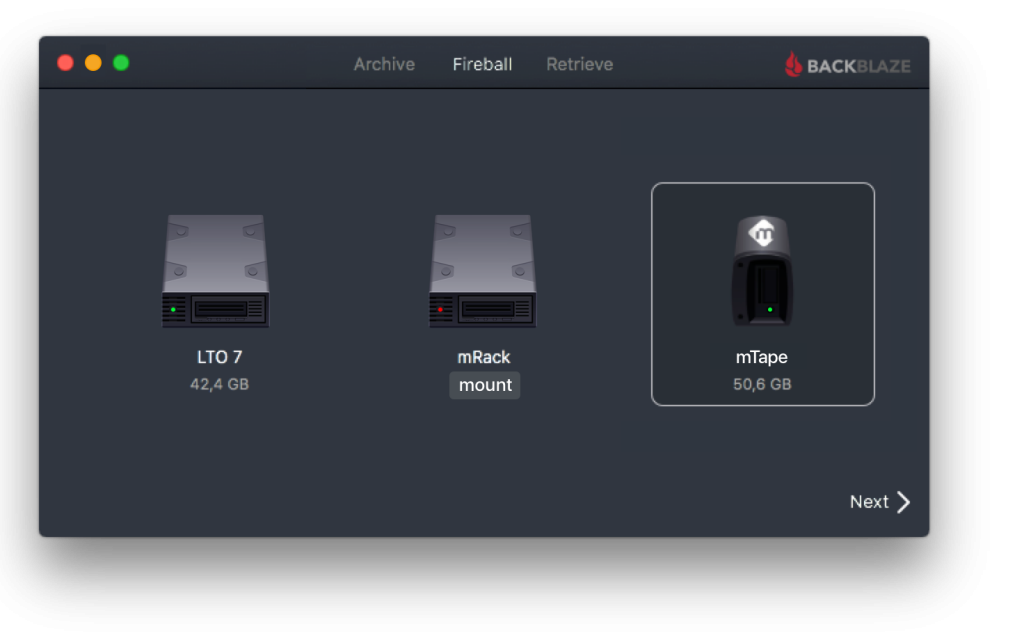 Select from any tape devices with LTO media…
Select from any tape devices with LTO media…
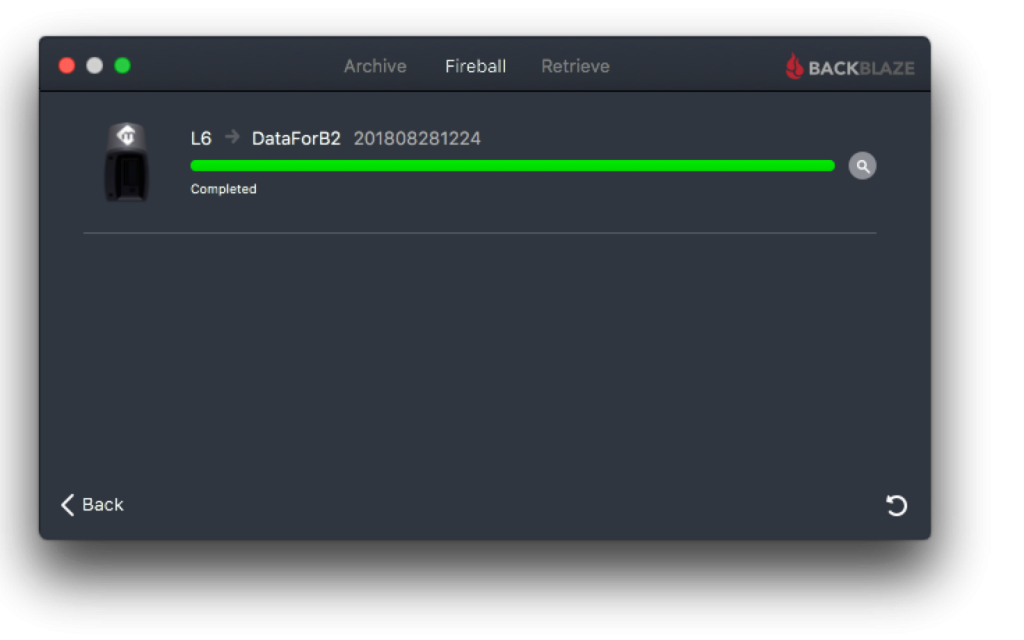 …and watch the files on the tape copy and verify to your Backblaze B2 Fireball
…and watch the files on the tape copy and verify to your Backblaze B2 Fireball
Here’s how the solution works:
Steps to Migrate Your LTO Content to the Cloud with Canister for Fireball
- Order a Fireball system: As part of the signup step you will choose a B2 bucket that you’d like your Fireball content moved to.
- Connect your Fireball system to your network, making sure that the workstation that connects to your tape device can also mount the storage volume presented by your Backblaze Fireball.
- Install Canister for Fireball on your Mac workstation.
- Connect your tape device. Any tape system that can read your tapes and mount them as an LTFS volume will work. Canister will automatically mount the drive for you and perform a driver check. (The installer includes tape device drivers, if needed.)
- Launch Canister for Fireball. You can now select the tape device volume as your source, the Fireball as your target, and copy the files over to your Fireball.
- Repeat as needed until you have copied and verified all of your tapes securely to your Fireball. You can fill and send in your Fireball as many times as needed during your 30 day period. (And you can always extend your loaner period.)
Now — Put Your LTO Tape Ingest Plan Into Action
If you have content on tape that needs to get into your Backblaze B2 storage, Canister for Fireball and a Backblaze B2 Fireball are the perfect solution.
Canister for Fireball can be licensed for 30 days of use for $99 and includes priority support. The full version is $199. If you decide to upgrade from the 30 Day license you’ll pay only the difference to the full version.
And of course, make sure that you’ve ordered your Fireball:
Now with your content and archives no longer “trapped” on tape, you can browse them in your asset manager, share links directly from Backblaze B2, and have your content ready to pull into new content creation workflows by your team located anywhere in the world.