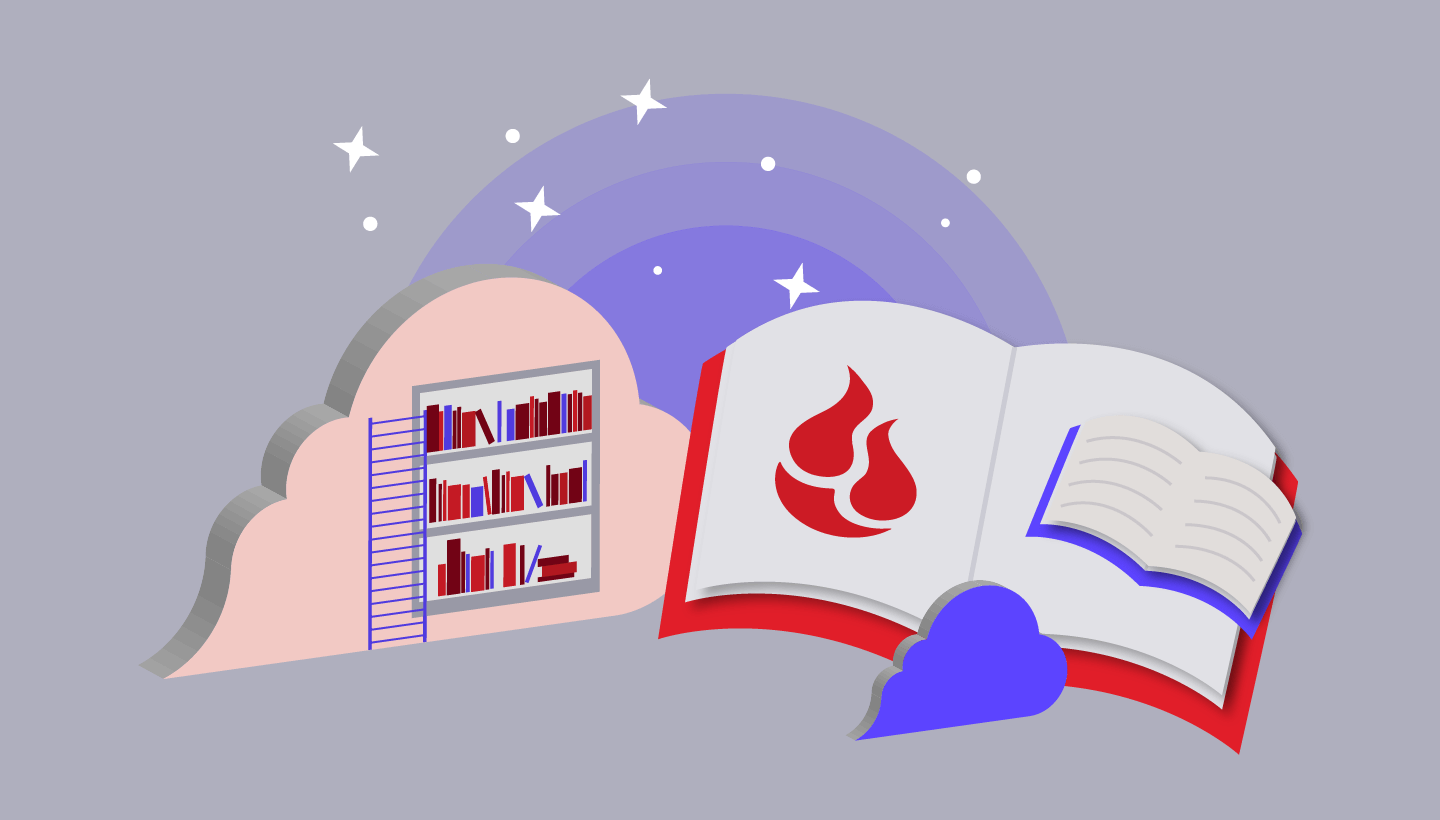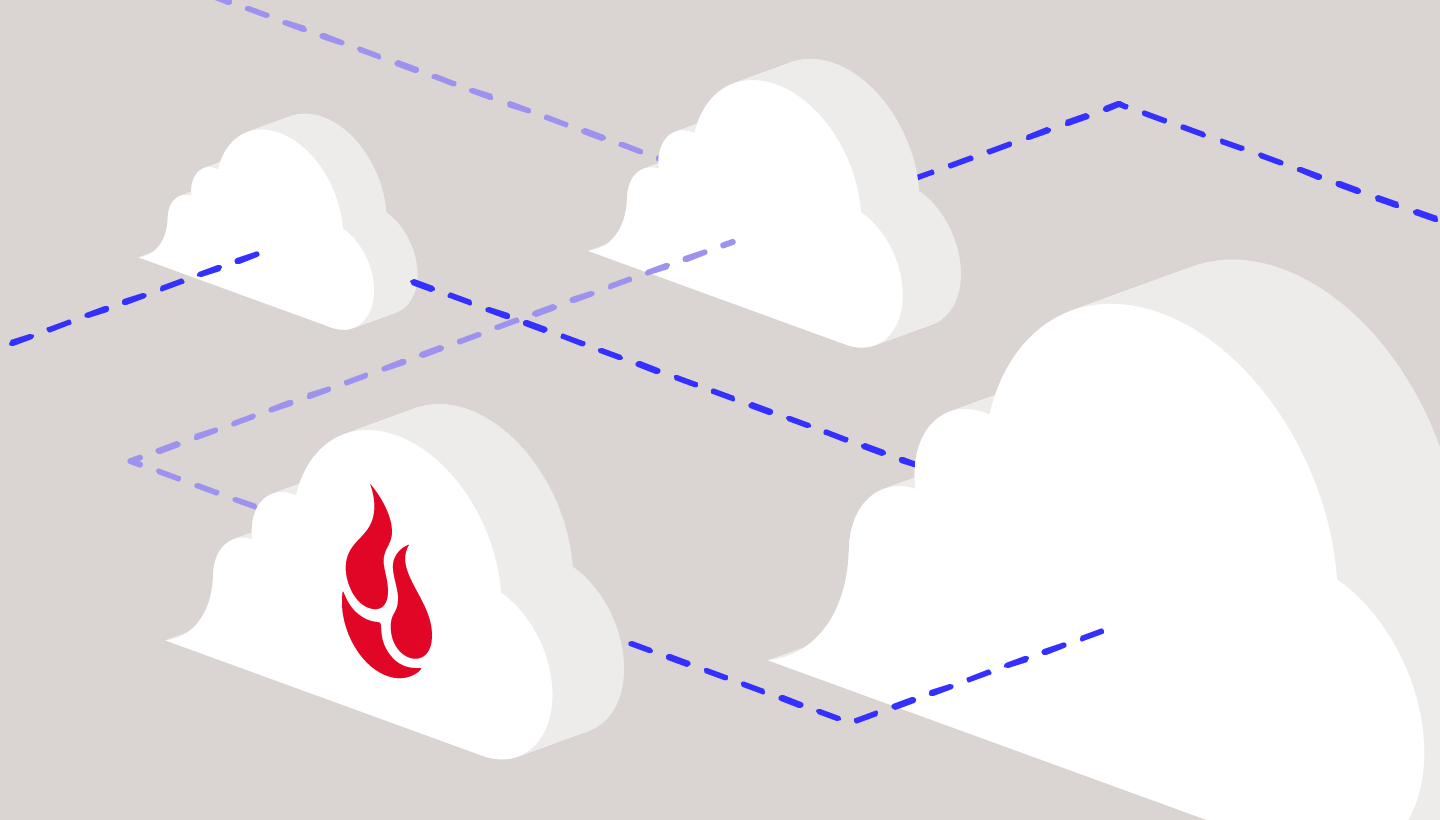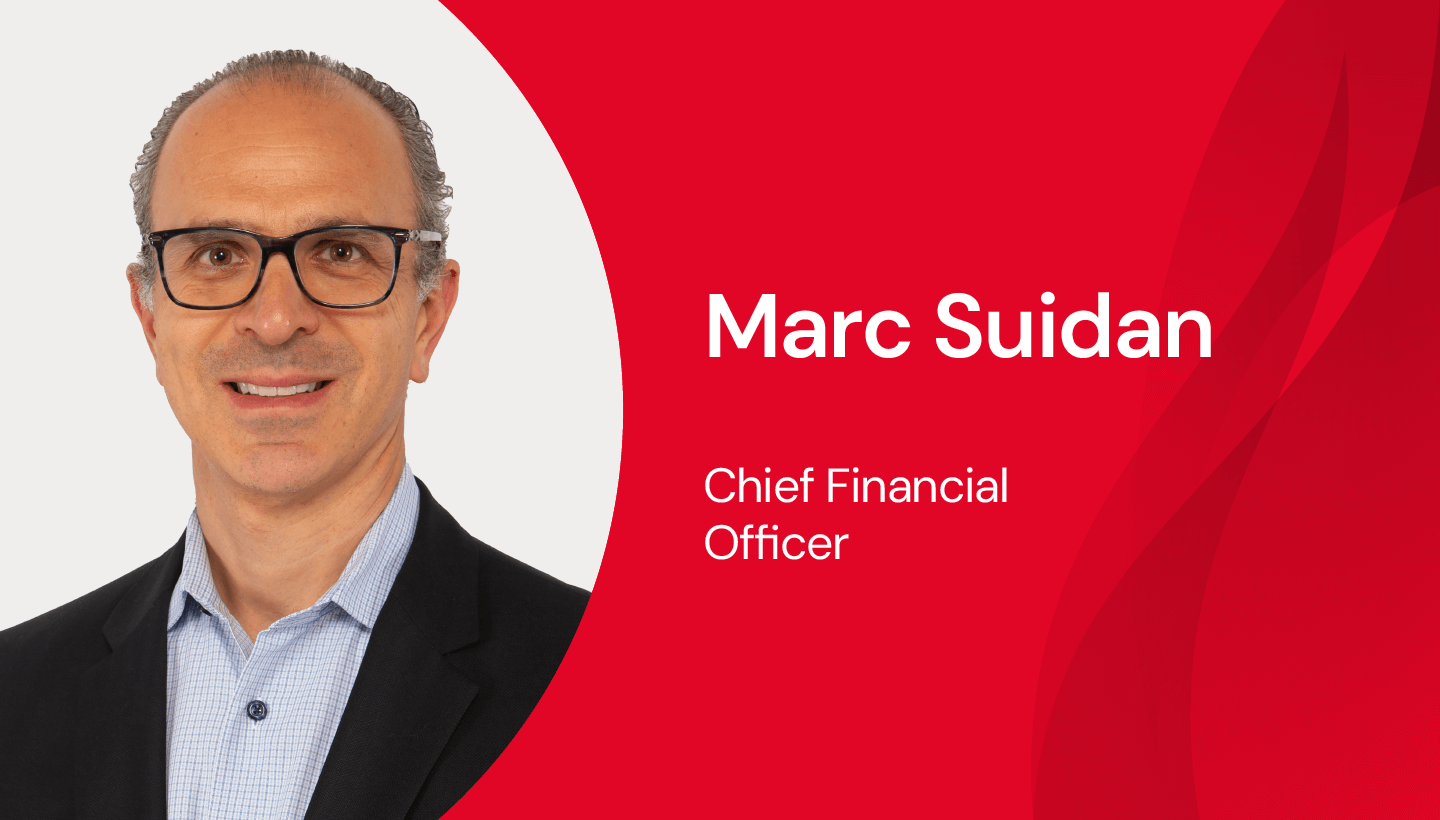Last week, Apple released macOS 10.14 “Mojave.” Many Backblaze users experienced a less-than-ideal update experience. We wanted to take a moment to summarize what happened, how to fix the issue, and what we’re doing to avoid this in the future.
If you’re updating or have updated to Mojave, please make sure you are running the latest version of Backblaze (5.4) and once Mojave is installed enable Full Disk Access by following these steps: Mojave FAQ.
What Happened
With macOS 10.14, Apple released a new privacy flow. These privacy protections closely mirror how apps behave on iOS devices. Specifically, the user is asked for permission when an app needs access to certain features or functions (like using the camera or accessing contacts).
Backblaze is designed around ease of use and having a comprehensive backup, and as a result backs up all user data by default. Because of this, we are in a unique position where we need access to all computer files in order to back them up. This was previously possible with root access but is no longer the case with Mojave as the user needs to explicitly grant Full Disk Access to Backblaze in order for us to back up your photos, calendar, contacts, Safari bookmarks, etc.
As a result of the privacy changes Backblaze users updating to Mojave saw their “files selected for backup” numbers decrease as directories were essentially silently excluded from backup. The solution was relatively simple: grant Backblaze’s bzserv full disk access. However, we quickly realized this was a cumbersome process because you had to unpack the Backblaze package, and so we have rewritten the app to be more streamlined. The bad news is that this means that people who had already granted Full Disk Access will need to do so again using the new method detailed above. The good news is that this is now an easier process.
Since Mojave released, we have been letting users know the actions needed to enable permissions. We have also updated our app to provide convenient how-to instructions. After you’ve upgraded to Mojave, and when you upgrade to our new app, three windows will open on your machine:
- The Applications folder with the Backblaze app
- The Security & Privacy settings pane where you grant permissions
- An animated GIF showing you exactly what to do
The animation below shows what to do once you’re on macOS 10.14 Mojave
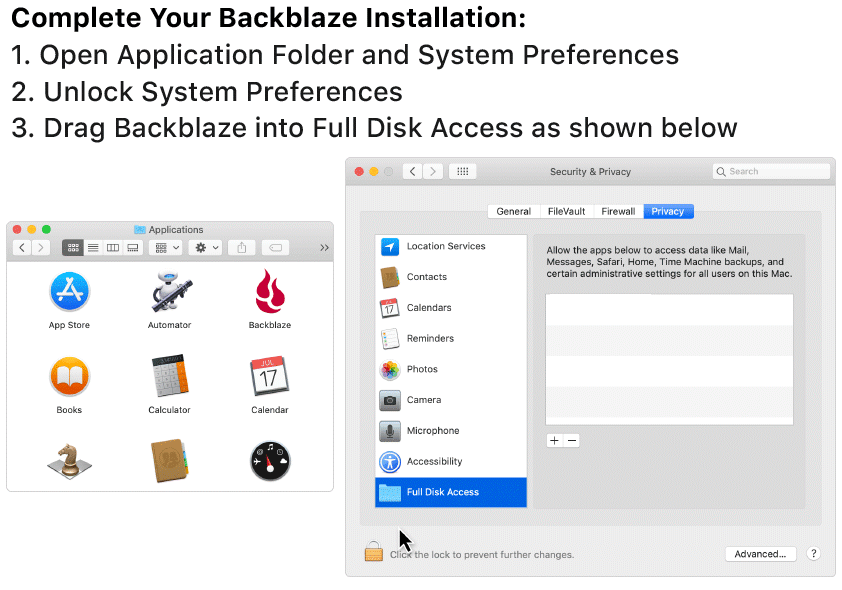
Going Forward
While we test our service on beta OS releases for both Mac & Windows, the edge-cases in the final Mojave release and the way that Backblaze interacts with those edge cases meant that this time we had to play catch-up. We deeply apologize for any inconvenience to our customers.
We’re also currently reviewing the circumstances of this launch to see what we can do differently next time to make sure the next macOS releases are as smooth as the previous ones!
Again, we are sorry for any hassle you have experienced related to the interaction between our previous application and the new Mojave system. And thank you for your patience as we sorted things out.
If You Have Upgraded to Mojave Or Are Planning To Do So
- Make sure that you are running the latest Backblaze client (version 5.4 found here).
- Once you have upgraded to Mojave make sure that the Backblaze Application has Full Disk Access as described in the Mojave FAQ.
- Make sure your other programs have not been adversely affected by the upgrade to Mojave.