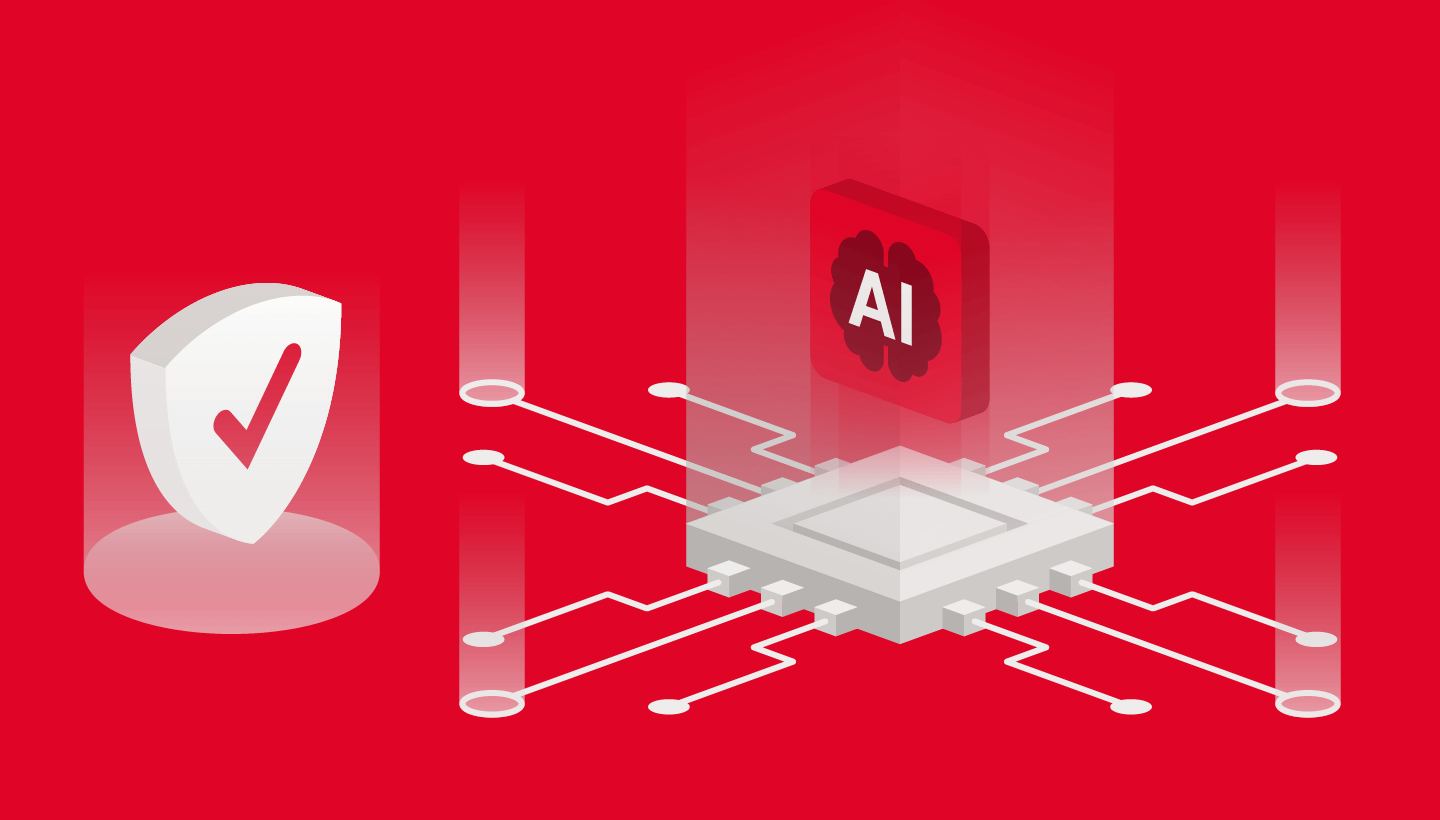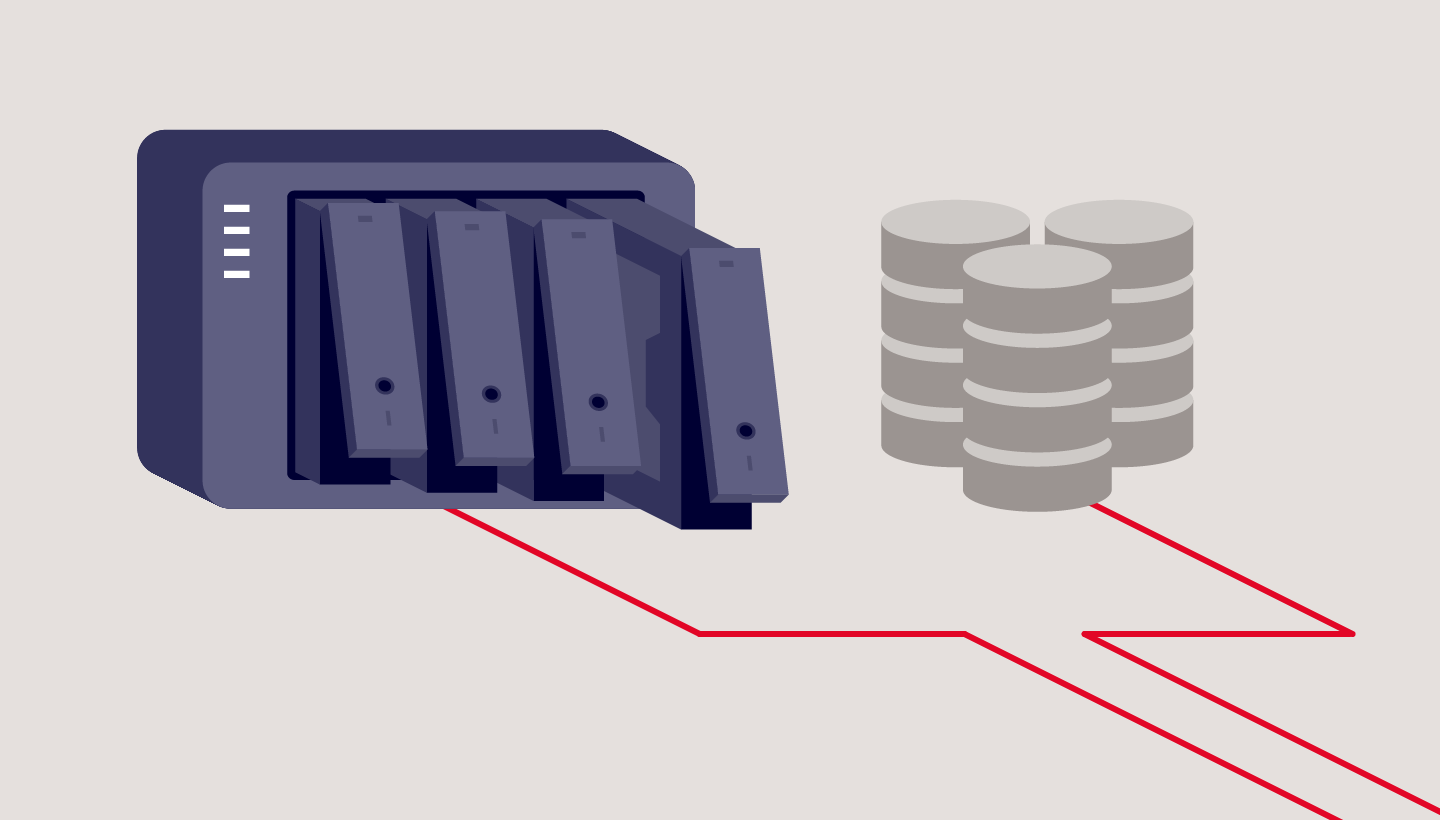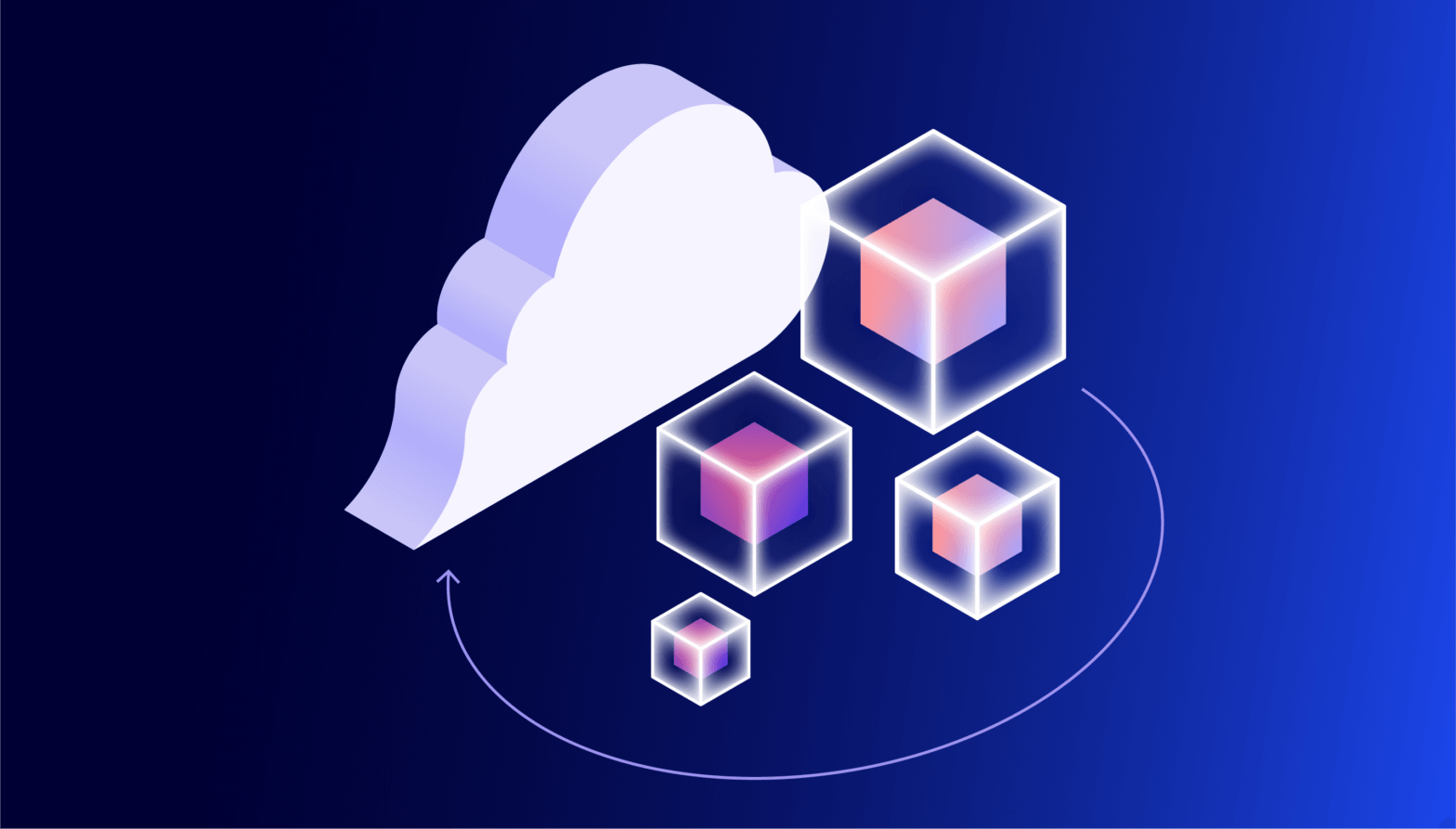If you’re backing up Windows Server data, you should know that Backblaze B2 Cloud Storage and MSP360 work together to seamlessly back up your data to the public cloud (while also saving you money on storage costs). Following a 3-2-1 backup strategy, your data stays safe from natural disasters, ransomware, accidental deletion, computer crashes, and more. But what about when you’re backing up five Windows Servers? Or 50? Or 500? The good news is that options exist. Let’s talk about one.
Get Your Guide to Server Backup
There are lots of things to consider when you’re creating a solid server backup strategy. Use our guide to learn how to safeguard your server data with backups that preserve your information in case of disaster.
Backblaze B2 with MSP360’s Managed Backup Service (MBS) Integration
With Backblaze B2 Cloud Storage and MSP360’s Managed Backup Service (MBS) integration, you can:
- Access advanced backup features and easy-to-manage cloud storage to protect your data.
- Safeguard your data with ransomware protection, including Object Lock for Immutability at no extra cost.
- Centralize monitoring of your backups into a single interface.
MSP360’s Managed Backup solution offers cross-platform backup and disaster recovery that leverages the Backblaze B2 public cloud for protection of cloud, virtual, and physical workloads. With centralized management, monitoring, and reporting, Managed Backup enables data protection for Windows, Linux, macOS, VMware, Hyper-V, Microsoft 365, and Google Workspace. When MBS is paired with Backblaze B2 Cloud Storage, professionals managing multiple Windows servers can deploy Object Lock, synthetic full backups, and server-side encryption for greater backup security and efficiency.
Managed Service Providers
Smaller organizations that don’t have an IT department or the expertise to manage their computer systems and servers often rely on a Managed Service Provider (MSP) to do the IT heavy lifting. One of those IT functions is to manage the backup process for their clients, with the added responsibility of making sure the data from each client is kept separate and protected.
The MSP360 Managed Backup service allows an MSP to set up and manage all of their clients from a single user interface. A centralized management system is in place for reporting and monitoring clients. MSPs can ensure data security and optimize backups for each client by individually configuring backup plans.When data on a given Windows Server needs to be stored off-site, the MSP simply selects Backblaze B2 as the cloud storage destination for that system. The MSP360 backup plan ensures the data to be backed up is first encrypted and then routed to Backblaze B2 for cloud storage, where it resides until it is needed. Data can be restored as soon as it is uploaded to B2 Cloud Storage by using the MSP360 MBS console.
How to Set Up Backblaze B2 with MSP360 Managed Backup
Backing up data is a critical goal for both MSPs and businesses in general, which is why Backblaze has a process that is simple and easy to set up.
First create your Backblaze B2 account. Click on the red Start Now button. You will be led to a page that allows you to select whether you are backing up a single server or multiple server.
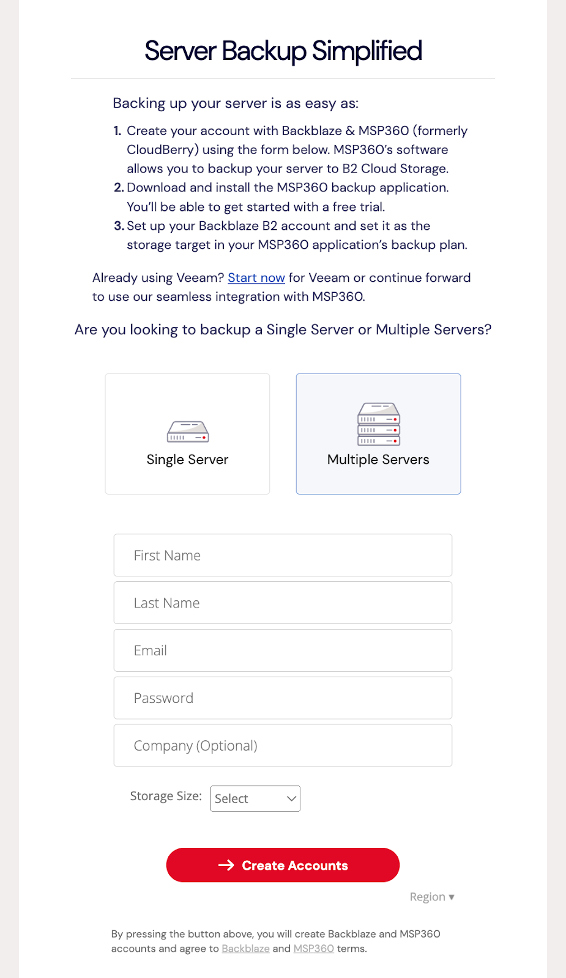
Select Multiple Servers, then enter your information to simultaneously create an account with both Backblaze and MSP360.
After you log into your account, you will be prompted to verify your phone number in order to continue.
Next, create a new Application Key by navigating to App Keys on the left hand side under Account, then click on Add a New Application Key.
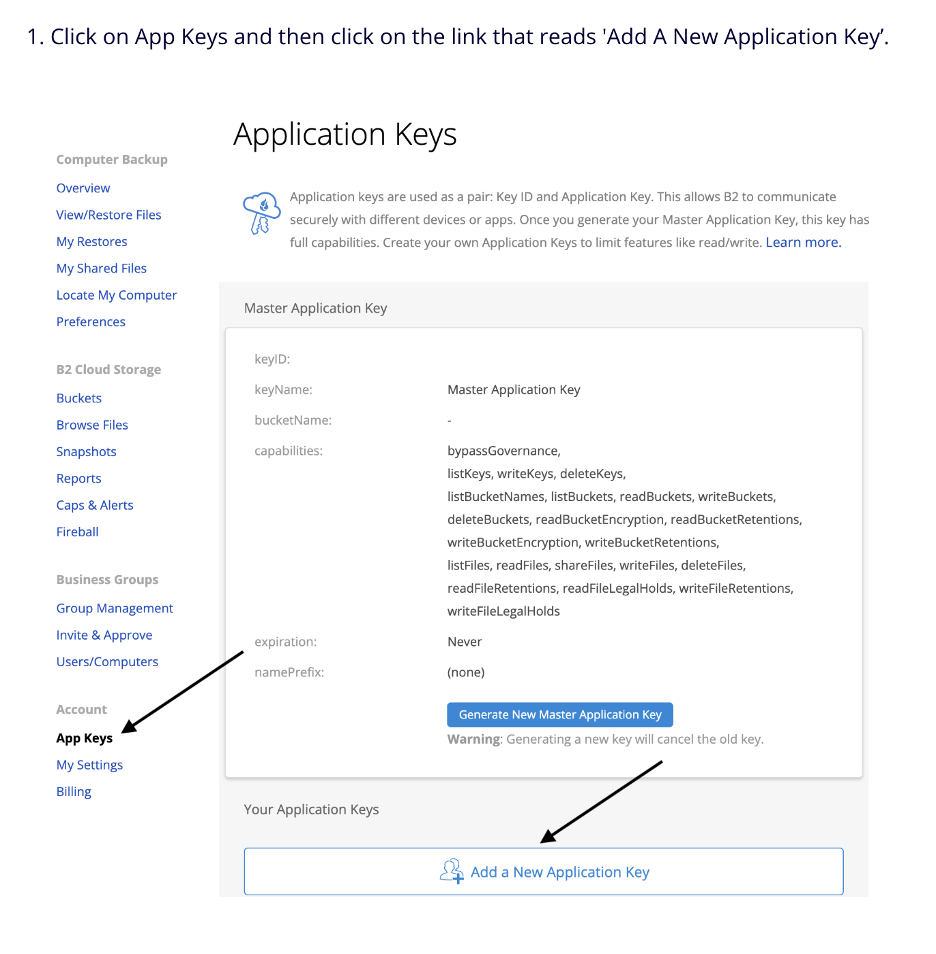
Enter a name for the key, and then click on Create New Key. Once you have your new Application Key, it is important that you copy both the keyid and applicationKey and keep them in a safe location.
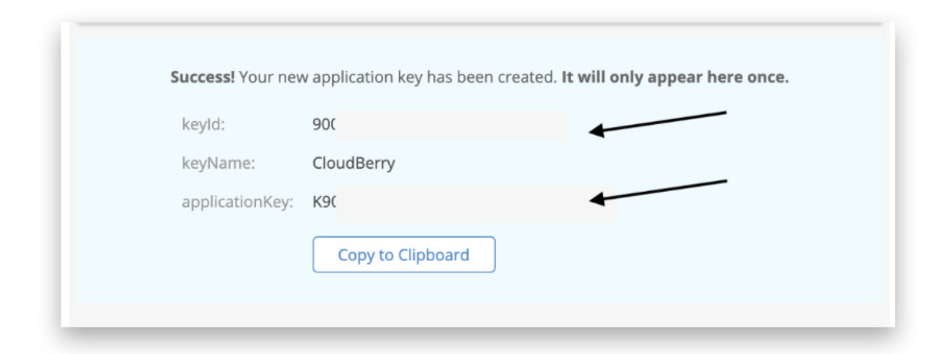
Check your email for a message with the subject line “Managed Backup Service Login Information.” This will contain username and password to log onto the MSP360 Admin Console and download the Windows server build software. From there you can go through the general settings to change your password.
To add B2 Cloud Storage as the target for your server backups, click on Storage, select Storage Accounts, and choose Backblaze B2. You will then be prompted to enter your Key ID and Application Key from earlier.
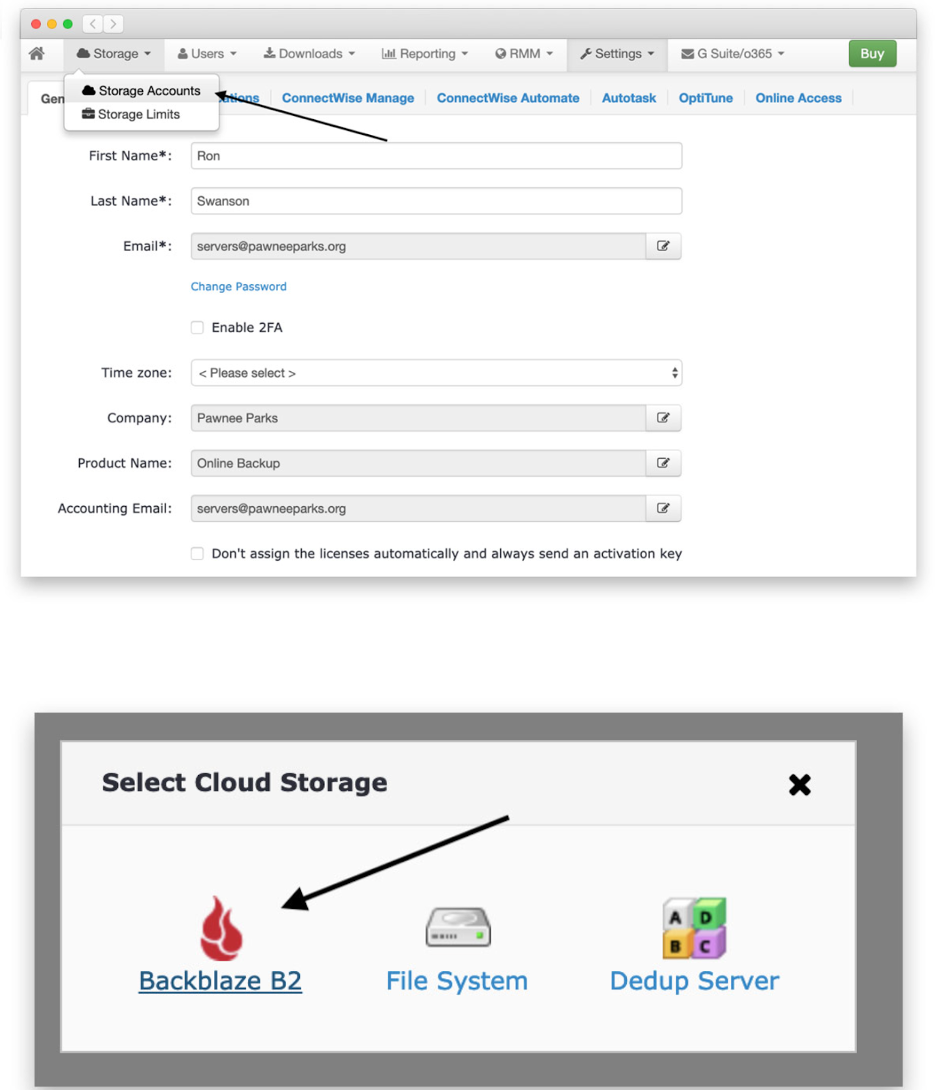
Create a new bucket, assign a name to it, click on Users, then select your user to allow them access to your B2 Cloud Storage Bucket.
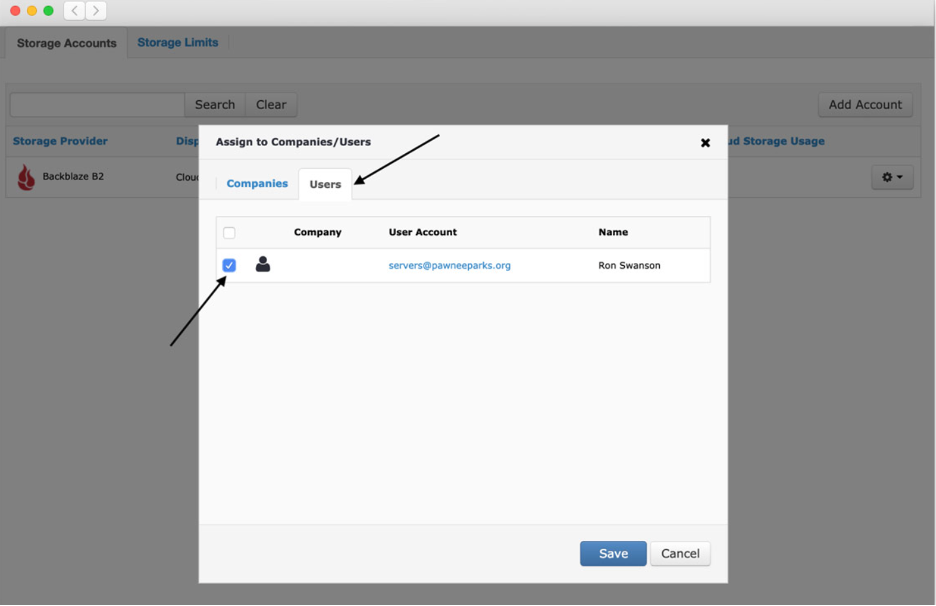
At this point, you have created your B2 Cloud Storage account, MSP360 Managed Backup Service account, and built the connection between the two. The last step is to download the MSP360 installer onto your server so you can begin your a free, full-featured trial to back up your server data. Simply enter your MSP360 account credentials, select which files to back up and encrypt, set up a schedule, and click Finish.
If you need more instructions, check out our Quickstart Guide for Multiple Server Backup with Backblaze B2 and MSP360 for further details regarding the final step of backing up your server data, or check out out video tutorial.
Summary
Utilizing Backblaze B2 Cloud Storage with MSP360 Managed Backup is an ideal solution for server backup. Together, we bring to the table:
- Advanced Features: Customizing your server backup lets you select specific files to back up, with flexible scheduling and synthetic full backups that allow you to have the latest version of your data.
- Ransomware Protection: Protect your data from ransomware with object lock and encryption.
- Simple, Centralized Data Management: Organize your management of data with a centralized location so you can maintain control with an easy-to-use backup solution. Use Backblaze B2 Cloud Storage with MSP360’s Managed Backup to safely backup Windows, Linux, macOS, VMware, Hyper-V, Microsoft 365, and Google Workspace.
An effective backup plan is proven to save companies time and money, so you can focus on your business while knowing your data is safeguarded.