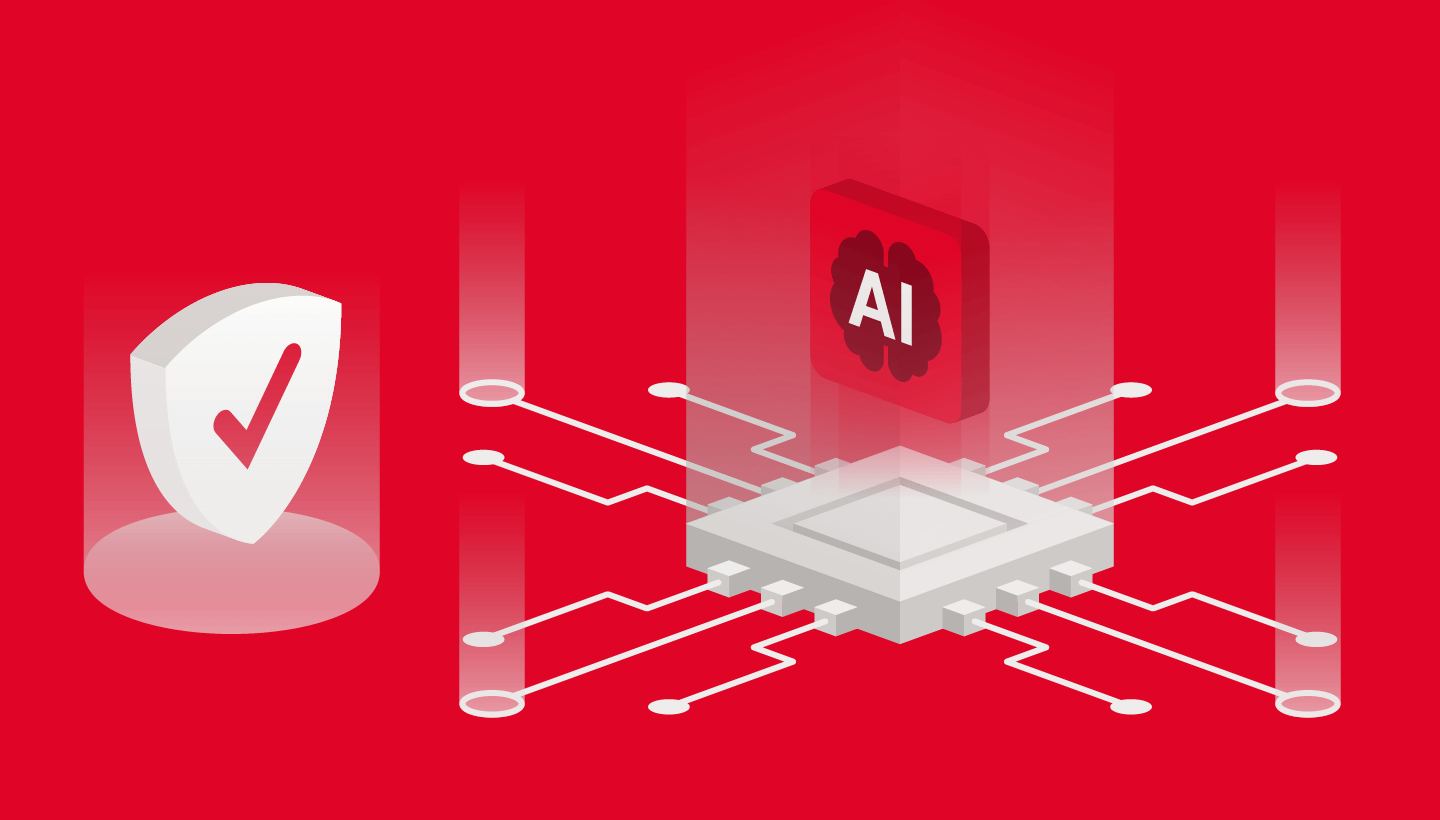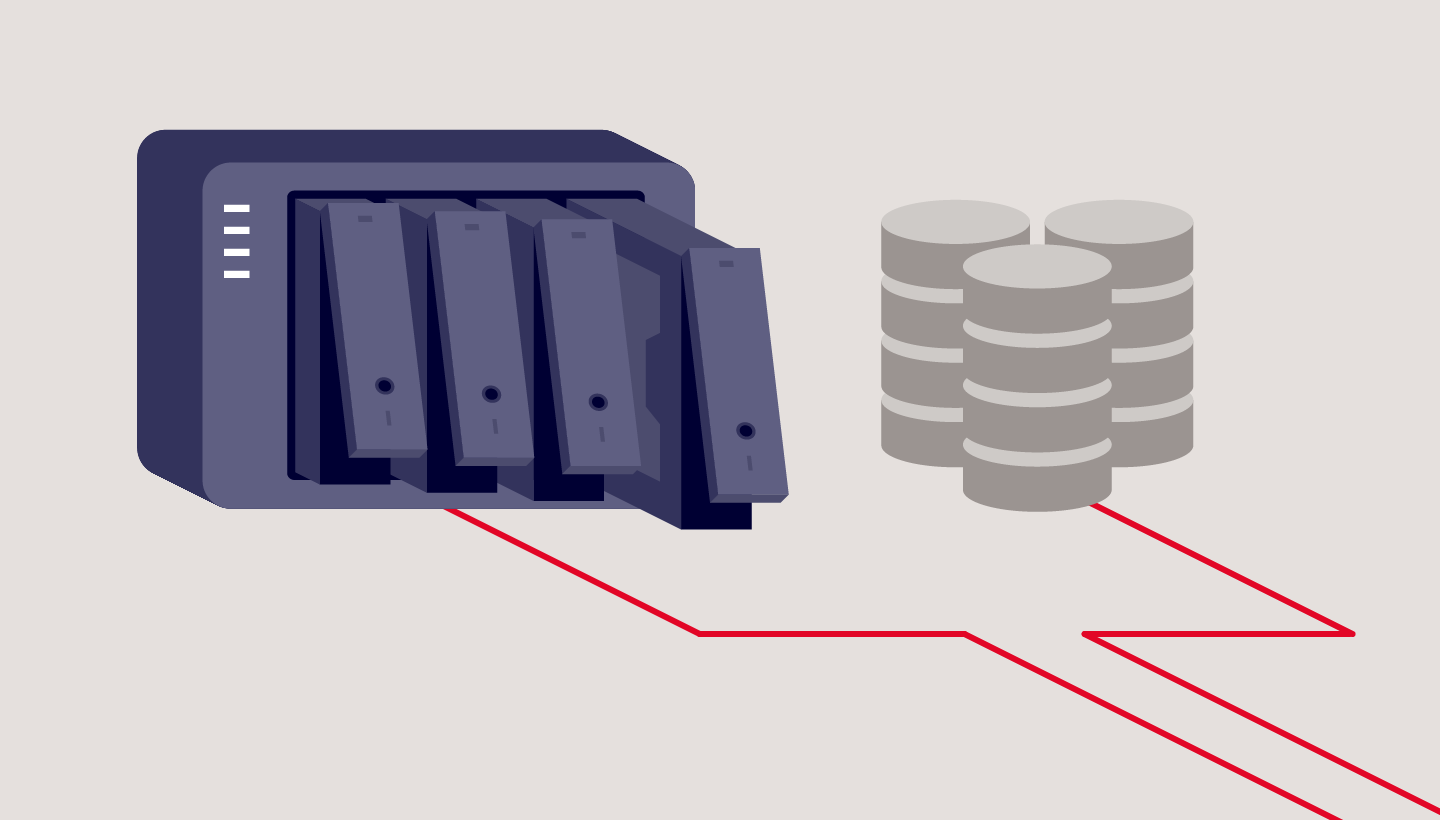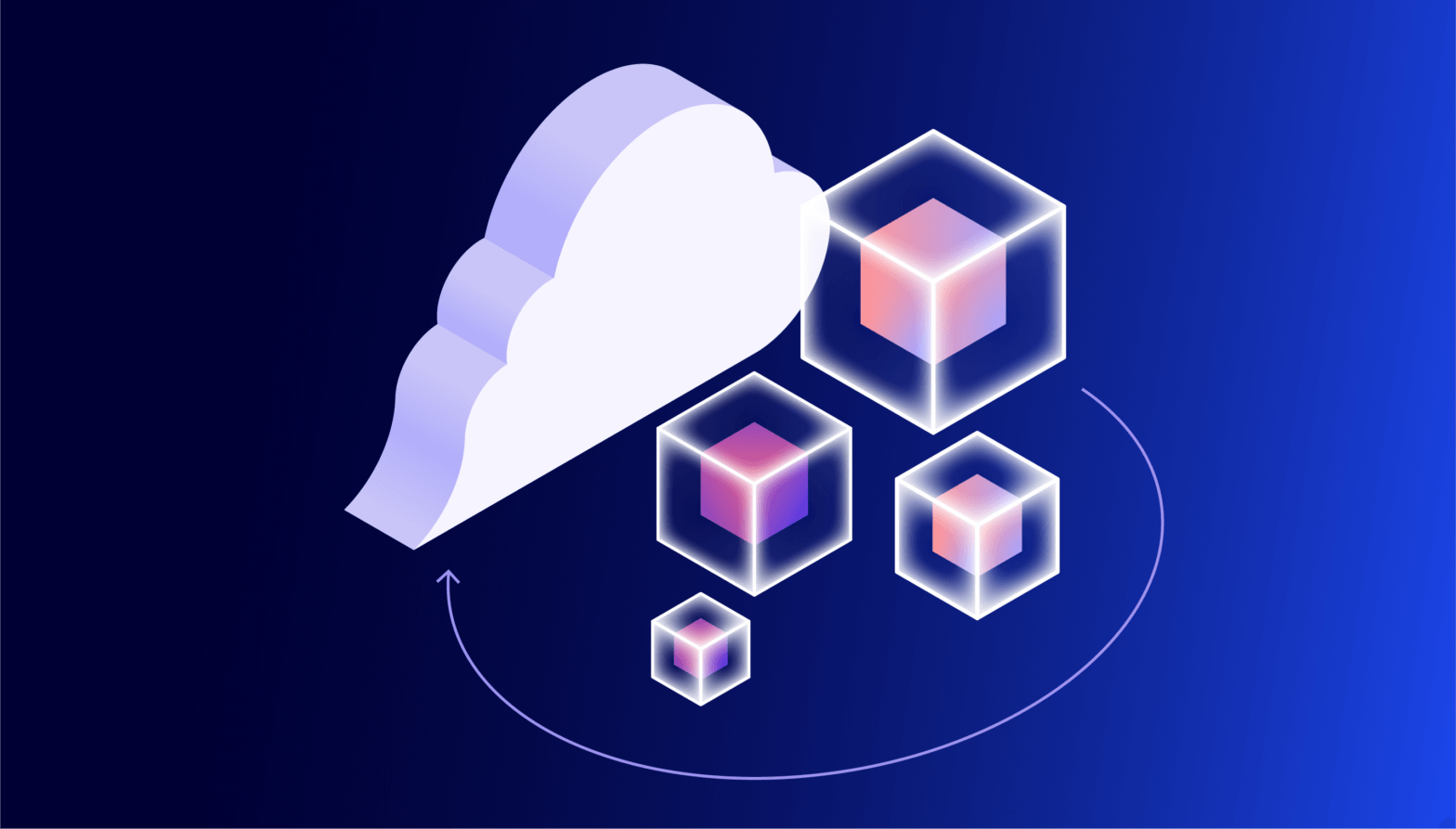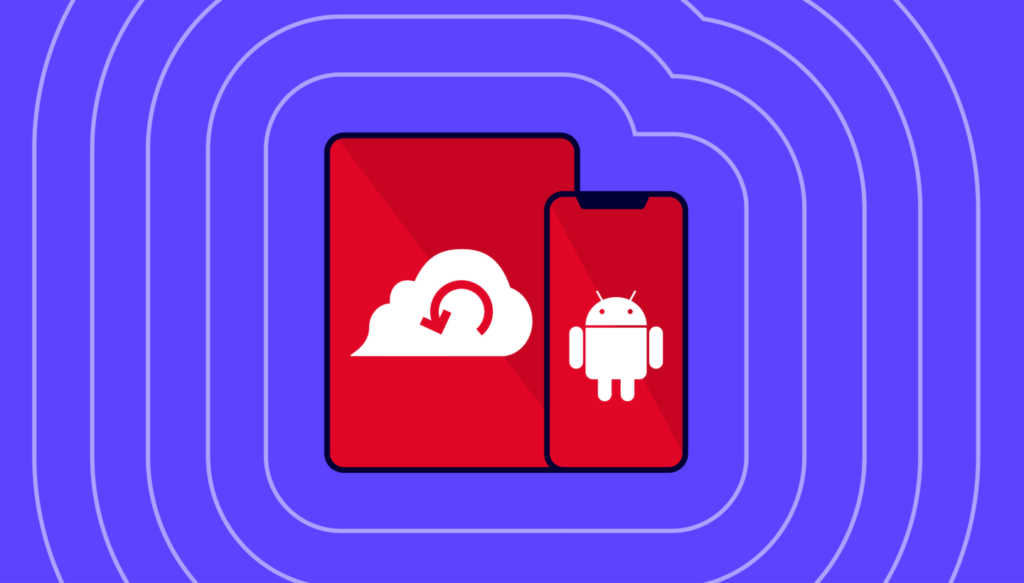
Think for a second about that Android device in your hand. Maybe it’s a smartphone, maybe it’s a tablet. Whether it’s a Samsung, Google, or Motorola, it still has Android in its DNA. But more important than its DNA is the data stored in its memory.
You probably don’t think about how much irreplaceable data is in there—treasured photos, important documentation, passwords, bank information, the list goes on. But you might want to give it a few minutes of your time because, as smart as your phone is, it’s also remarkably fragile. A trip down the stairs or a dip in the toilet and your phone is toast, taking with it all of that important data. Opening one wrong email or clicking one wrong link could be all it takes for ransomware to infiltrate your data.
In cases like these, the best solution is an ounce of prevention: Getting all those important files backed up before disaster strikes.
Before we get your Droid all backed up and ready to roll, it’s important to understand why you should back up, why syncing isn’t enough, how different phones offer different means of backup, and why a 3-2-1 backup strategy should be your ultimate goal.
And since we’re talking Androids, we’ll obviously be spending a little time in a galaxy far, far away.
“Important to Back Up Your Data, It Is.” – Master Yoda, Probably
In order to understand the importance of backing up your Android, it might help to picture perhaps two of the most famous droids in cinematic history, and in fact the characters who inspired your phone’s name: R2-D2 and C-3PO.
(Seriously, Lucasfilm registered the trademark on the word “droid” in 1977 and has licensed it to both Motorola and Verizon. If you’re reading this, Disney, please don’t sue.)
If you recall the movie “The Force Awakens,” you’ll remember the sub-plot about the search for Luke Skywalker, who had gone into hiding. As the film opens, plucky little droid BB-8 obtained part of the map that could locate him. However, the rest of the map was locked away in R2-D2’s memory units, rendering BB-8’s map useless. Since R2-D2 was mysteriously shut down for purposes of advancing the movie’s plot, that data was unobtainable and thus required a whole film’s worth of daring adventure to restore.
- Protection against data loss: Maybe your phone gets dropped into a pond or maybe it gets blasted by TIE fighters. Either way, without a proper backup that data is deader than Greedo.
- Easy Upgrading: Jedi Master Qui-Gonn Jinn once said there’s always a bigger fish. Likewise, there’s always a shinier, newer Android device. When you upgrade, you can pull all your old data from your backup and get started with ease.
- Protecting against ransomware, malware, and viruses: Even your phone is susceptible to attacks from cybercriminals who can lock up your data and demand payment to restore it. Backing it up is like sending your vital data blasting out through an escape pod just as the Empire descends for retrieval later.
I Have a Syncing Feeling About This
Fortunately, Princess Leia and company seem to have learned their lesson about proper backups by the time of “Rise of Skywalker,” since they had a backup ready for C-3PO. After wiping his hard drive so that the protocol droid could bypass his programming and read the Sith language found on an ancient knife (yes, the plot was that ridiculous), 3PO was able to restore his memories thanks to a backup he’d entrusted to R2.
Had they chosen to merely sync C-3PO’s internal data, he would have been stuck remembering nothing of the Star Wars saga except for “Rise of Skywalker,” which would be a tragic fate for anyone.
With syncing, data is maintained in one form across devices or platforms. This has its usefulness, especially when you can edit something on your phone or tablet and see those changes on your laptop, for example, but also has drawbacks that make it a poor substitute for backing up. Among them:
- Limited coverage of what gets synced: Syncing will often focus on specific verticals within data, such as photos, contacts, or calendars. For example, when you make changes to a contact in your phone or device, Google will automatically update that contact in the cloud. But it won’t necessarily automatically update your call or text message history.
- Overwriting or deleting data: If C-3PO had been set to sync his data with R2-D2, once it was deleted in his shiny golden head it would be deleted across all backups, and all of the data would have been lost before you could say “Utini.” If you delete your data from your phone, it gets deleted from whatever service you’re using to sync devices.
- Vulnerability to ransomware: If you click a malicious link and your device gets zapped with ransomware, your sync service will automatically synchronize the corrupted files.
These Aren’t the Droids You’re Looking For
It’s all well and good to hear about backing up fictional droids, but what about the actual Android device in your hand? Thankfully, it’s somehow even simpler in our galaxy than it is in one where people have actual spaceships.
Both Google and Samsung have backup programs for their respective devices, and we’ll explain a third option where you manage the backups.
Google One
Native to Google’s Pixel devices, but also found on nearly every Android device since it was introduced in 2021, Google One offers a backup service analogous to iCloud, with 15GB of free storage tied to your Google account.
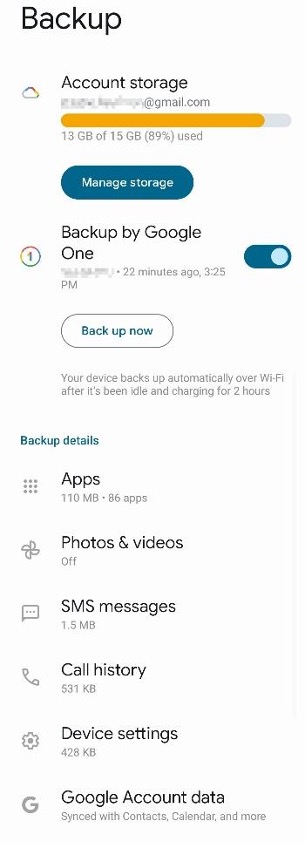
Pros: Works automatically. Backs up apps, phone history, text messages, photos, contacts, and assorted calendar information associated with your account. It can also load data automatically onto a new device when you sign in with your Google account.
Cons: You have to pick and choose what gets backed up. Yes, this is a con. This level of control might seem nice, but again, we’d recommend you just back up everything. Honestly, the more granular you get with what gets backed up, the more likely you are to forget to back up something you might need. It also operates more like a sync than a backup, so accidental erasure is still a risk. To truly back up your data and keep it safe, you’ll need to keep a third copy of the data somewhere (we’ll explain that later). Also, if you get close to maxing out your storage, ready yourself for endless reminders to buy more storage across all of your devices.
Samsung Smart Switch
As the heavy hitter in the Android space, Samsung wasn’t about to let its Galaxy devices go without a built-in backup solution. Samsung’s Smart Switch comes pre-loaded on every Galaxy device. While it’s designed for moving data from one Galaxy to another, it can also create a backup to your Mac or PC using the Smart Switch app.
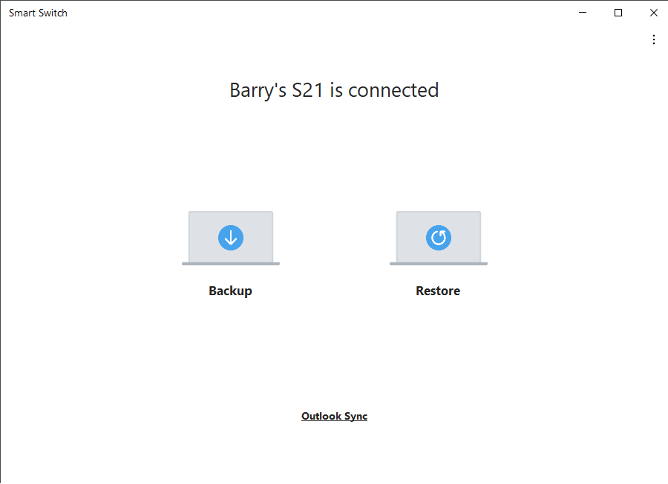
Backing Up Through Your Mac or PC
Of course, one of the great advantages of the Android operating system is its ability to play nice with pretty much every other operating system, unlike its Apple counterpart. Simply plug your charging cable into an available USB slot and your phone will essentially act like an external hard drive. On a Windows machine, this will show up like a separate hard drive nested under your PC in file explorer. On a Mac, you’ll need to take the extra step of downloading Android File Transfer.
Pros: Functions essentially like an external drive, meaning you can track down individual files or whole folders for targeted backup.
Cons: Android’s file structure can often make individual files difficult to track down. Transfer times can often drag on to the point of absurdity.
How to Back Up Your Life
The guides in this series help you protect your content across many different platforms. We’re working on developing this list—please comment below if you’d like to see another platform covered.
- How to Download and Back Up Your Google Drive Data
- How to Download and Back Up Your Dropbox Data
- How to Download and Back Up Your Twitch Content
- How to Download and Back Up Your TikTok Data
- How to Download and Back Up Old Email Account Data
- How to Download and Back Up YouTube Videos
- How to Back Up Your Data Once You’ve Downloaded It
- How to Download and Back Up Your Twitter Account
- How to Download and Back Up Your Mastodon Account
“Come On Buddy, We’re Not Out of This Yet.” – Han Solo, Shortly After Backing Up His Phone, Probably
Now that you have your data safely backed up and secured against any accidental destruction, loss, or damage to your Android, you might think you’re safe. But the cornerstone of any good backup strategy rests on not one, not two, but three pillars.
If you really need to be told why this is important, we’ve covered it here. But suffice to say, a 3-2-1 strategy relies on a trio of separate, redundant backups. One copy of your data stays on your Android device. Another copy of your data is stored on a separate on-premises device, such as your PC or an external hard drive (or, if available, a convenient R2-model astromech). Finally, a third copy stays off-premises—preferably in the cloud—to avoid the possibility of theft, fire, or total planetary destruction via Death Star.
If you’re a Backblaze Computer Backup user, that last step is taken care of. Backblaze backs up your entire computer, including any Android backups you saved to your Mac or PC. (For more on this topic, feel free to also check out our Help article.)
By maintaining three redundant copies of important data—two on local devices and a third in a separate location—you are comprehensively protected against data loss. You may not be carrying around plans for the Empire’s new battle station, but the precious memories locked away on your Android device are just as important as protecting them.
May the force be with you (and again, Disney, please don’t sue).