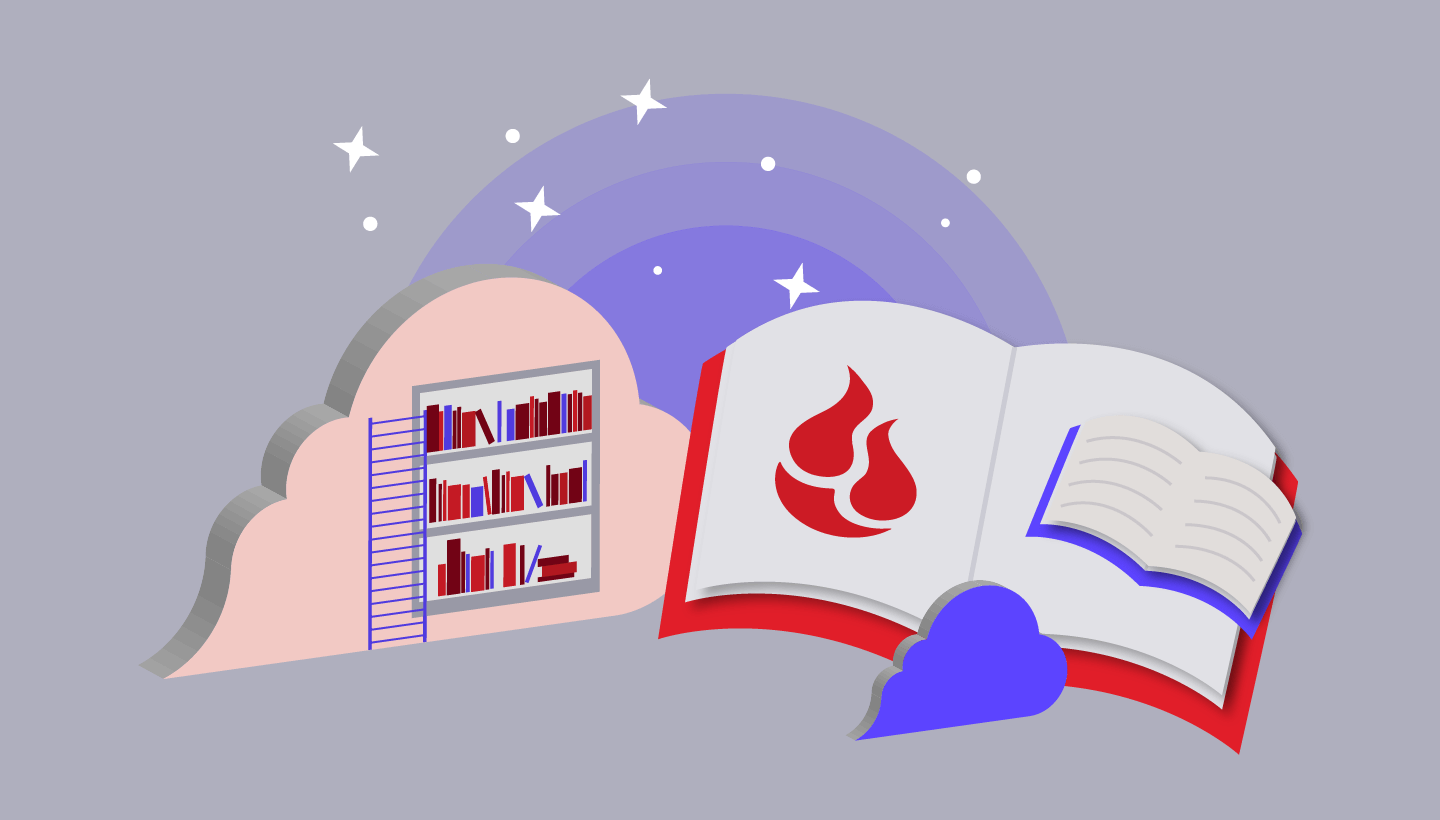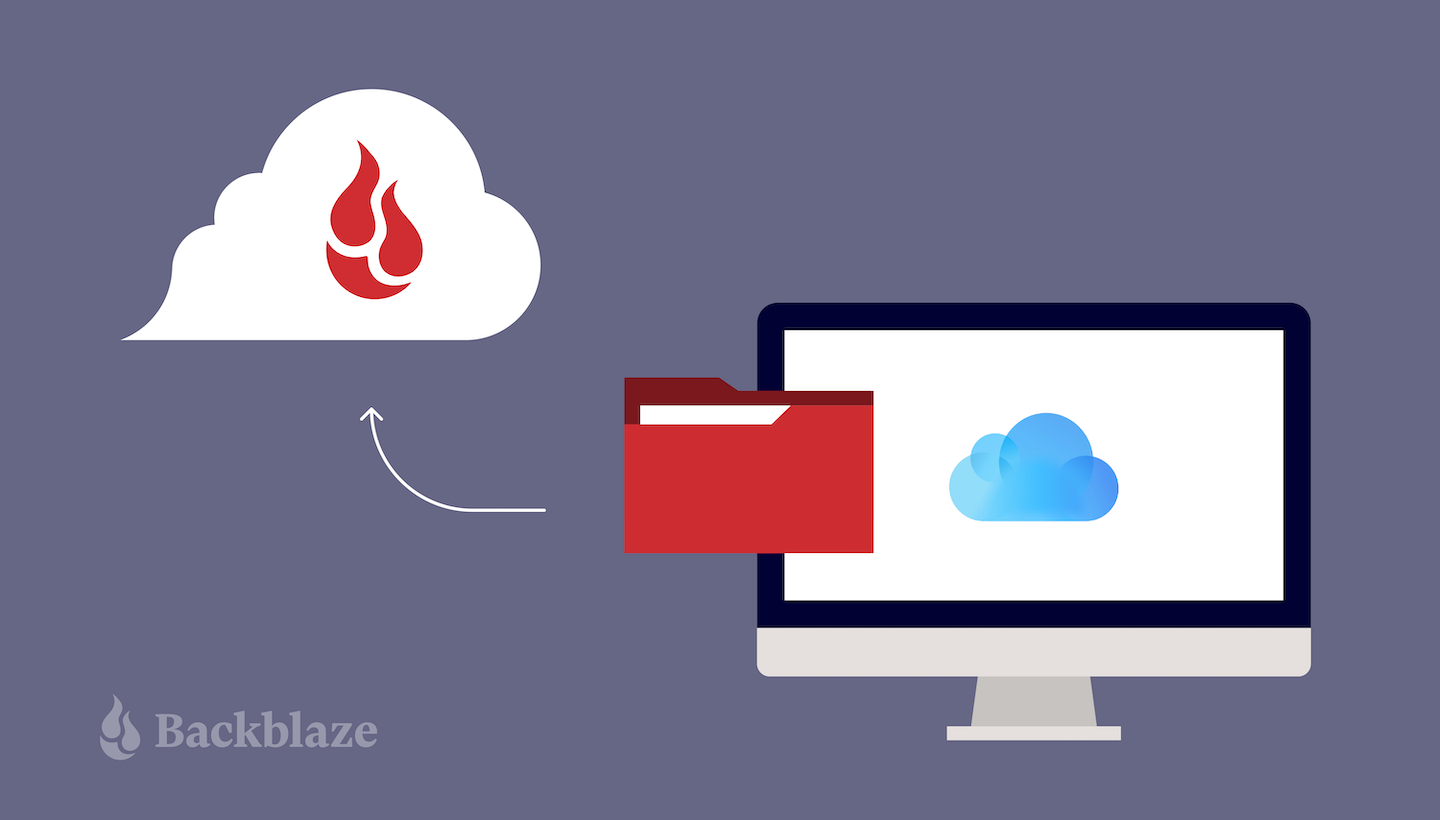
Over the past few years, Apple’s made a lot of solid changes to iCloud. They’ve added some features to make it a world-class syncing service. But they’ve also made changes that reduced some functionality, like removing iCloud Documents and Data in an effort to move everyone to iCloud Drive.
That might not sound like much, but it’s indicative of why it’s a mistake to rely on only one provider to protect your data (see our 3-2-1 backup strategy), especially if it isn’t a true backup service.
Apple promotes iCloud to its customers as a way to securely store information, photos, and other vital data, leading to a false sense of security that your data is safe from harm, when it might not be. Let’s talk about some of the pitfalls you can run into if you rely solely on iCloud, and how I back up my mobile devices.
iCloud Sync Does Not = Backing Up
Even if the picture of your puppy’s first bath time is on your iPhone and your iPad, it isn’t backed up. One of the biggest mistakes you can make is to assume that since your photos, contacts, and calendar sync between devices, they’re backed up. There’s a big difference between syncing and backing up.
iCloud helps you sync content between devices. Add an event to the calendar app on your phone and iCloud pushes that change to the calendar on your Mac, too. Take a photo with the iPhone and find it in your Mac’s Photos library without having to connect the phone to the computer. That’s convenient, and most of us use that functionality all the time, sometimes without even thinking about it since in most cases, it’s seamless.
Syncing can be confusing, though. iCloud Photo Library is what Apple calls iCloud’s ability to sync photos between Apple devices seamlessly. But it’s a two-way street. If you delete a photo from your Mac, it also gets removed from your iPhone, because it’s all in iCloud. There is no backup copy anywhere else.
A relevant anecdote from a co-worker: They decided that they wanted to keep different photos on their Mac and iPhone. Achieving that state involves turning off iCloud Photo Library and syncing the iPhone and Mac by hand if needed. Now they have extra steps to get everything synced. They have to physically connect the phone to the Mac, and—importantly—remember to do it regularly. Bottom line: When the onus is on the individual to remember to sync, syncs happen less frequently and there’s more opportunity for data to get lost. That is, of course, unless you have a dedicated backup solution. On the other hand, with sync enabled, you run the risk of deleting photos that are important not just on one device, but everywhere.
Relying on any of these features without having a solid backup strategy means you’re leaving it to Apple and iCloud to keep your pictures and other information safe. If the complex and intricate ecosystem that keeps that stuff working goes awry, and as Murphy’s Law demands, stuff always goes awry, you can find yourself without pictures, videos, and important files.
Better to be safe than sorry. Backing up your data is the way to make sure your memories are safe. Most of the people I’ve helped over the years haven’t realized that iCloud is not backing them up. Some of them have found out the hard way.
The Backup Steward’s Mobile Backup Strategy
What’s my mobile backup strategy? We touch on this sometimes when talking about “data scatter” and how your data is all over the place, so I have a central computer that I use as my “main” data host. How does that work? Whether I’m on an iOS device or an Android (I try to maintain ambidexterity), here’s what I typically do:
- Enable sync services (iCloud on iOS, Account Sync on Android).
- This makes sure that I have a sync running in the background, just in case I lose my phone and haven’t had a chance to do any of the steps below.
- Use a third-party sync service like Dropbox, OneDrive, or even iCloud to sync photos to my computer (I use Dropbox).
- I leverage my free Dropbox tier to make sure that the photos and videos I’m taking are syncing to my Dropbox account.
- Since I use a free tier, I occasionally have to scrub my Dropbox folders—see below…
- Move synced files to my central data host (I use a PC) once a month (or more frequently if I’ve amassed a ton of photos or videos).
- I fire up my computer once every few weeks and move data out of my Dropbox Camera Uploads folder and onto a folder on my computer. (This is a perfect time to practice good naming convention hygiene and name those folders something other than photos48—I recommend something like: 06172022_Dropbox_Photos, where the first digits are the date you moved the photos, which can help things be easier to find later on.)
- Connect my actual mobile device to the computer once a month (or more).
- Similar to the Dropbox approach, I connect my physical device to my computer and copy the data from it onto the computer (using a different folder name of course). This helps me free up space on my phone and moves the full-resolution photos and videos over to my computer.
- Sometimes that results in double the data (assuming Dropbox Camera Uploads and my phone have the same content), but luckily my backup service doesn’t have data limits…
- I back up that central data hub, my PC, to Backblaze.
- That gets everything that I moved and synced from my phone over to the Backblaze Computer Backup cloud and that acts as a proper backup, so if anything happens to any of my syncing accounts or the central data hub itself, Backblaze will have a copy of all my data.
But How Often Do People Lose Data, Really?
Glad you asked! As we mentioned, services like Dropbox, OneDrive, and iCloud are sync services, and sync services are not backups. In fact, in our 2022 Backup Survey, we found that 44% of Americans who own a computer lost access to their data when a shared drive or synced drive was deleted. That’s why I use a sync service (Dropbox) to get data from my phone to my PC, then I back up my PC with Backblaze.
iCloud Doesn’t Back Up Your Computer
Apple does have something called “iCloud Backup.” iCloud Backup backs up critical info on the iPhone and iPad to iCloud. But it’s only for mobile devices—your iPod touch, iPad, and iPhone. The “stuff” on your computer is not backed up by iCloud Backup. It also doesn’t back up anything already stored in iCloud—confusing, we know. This includes contacts, notes, voice memos, calendars, bookmarks, reminders, messages in iCloud, iCloud photos, and shared photos.
Making matters worse, it’s a “space permitting” solution. Apple gives you a scant 5GB of free space with an iCloud account. To put that in context, the iPhone 11 (the smallest you can order from the factory) ships with a minimum of 64GB of space. So right off the bat, you have to pay extra to back up a new device. Many people who use the free account don’t want to pay for more, so they get messages telling them that their devices can’t be backed up.
More importantly, iCloud doesn’t back up your Mac. So while data may be synced between devices in iCloud, most of the content on your Mac isn’t getting backed up directly.
Be Wary of “Store in iCloud” and “Optimize Storage”
Starting in 2016 with macOS X 10.12 Sierra, Apple introduced remote storage functions for iCloud including “Store in iCloud” and “Optimize Storage.” Both of these features move information from your Mac to the cloud. The Mac leaves frequently accessed files locally, but files you don’t use regularly get moved to iCloud and purged from the hard drive.
Macs, with their high-performance hard drives, can run chronically short of local storage space. These storage optimization features can offset that problem by moving what you’re not using to iCloud. As long as you stay connected to iCloud. If iCloud isn’t available, neither are your files.
Your data is yours. It should always be in your possession. Ideally, you’d have a local backup of your data (Time Machine, extra hard drive, etc.) AND an off-site copy…not OR. We call that the 3-2-1 backup strategy. That way you’re not dependent on Apple and a stable internet connection to get your files when you want them.
iCloud Drive Isn’t a Backup Either
iCloud Drive is another iCloud feature that can lull you into a false sense of security. It’s a Dropbox-style sync repository—files put in iCloud Drive appear on the Mac, iPhone, and iPad. However, any files you don’t choose to add to iCloud Drive are only available locally and are not backed up.
iCloud Drive has limits, too. You can’t upload a file larger than 50GB. And you can only store as much as you’ve paid for—hit your limit, and you’ll have to pay more. But only up to 2TB, which will cost you $9.99/month.
iCloud is an excellent sync service. It makes the Apple ecosystem of hardware and software easier to use. But it isn’t infallible. Many folks have reported problems with calendar syncing, contacts disappearing, and music getting messed up by iTunes in the cloud.
The prospect of downloading thousands of files, and all the time that would take is daunting. That’s why we created the Restore Return Refund program: You can get your backed up files delivered by FedEx on a hard disk drive. You can’t do that with iCloud.
The Bottom Line
Don’t get me wrong here, sync services are great. Heck, I use one (albeit not an Apple product) to get my photos from my phone to my main computer. Being able to see your data across different devices makes managing your data super convenient. However, you can’t rely on a sync service as your only backup unless you’re prepared to be in a world of pain when you accidentally delete that video montage of your cat freaking out on a stuffed fish toy.
If you delete something on one device, it disappears from all of your devices as soon as the next sync happens. Even the most fastidious of us are prone to user error from time to time. When it comes to your data, you don’t want to take any chances.
Lastly, relying on one company’s ecosystem (like not diversifying your investments) is a recipe for disaster if you ever want to or need to switch to another. That new Android phone with the crazy good camera isn’t going to play nice with iCloud. Transferring your data to a new system is rife with opportunities for data loss, but you can avoid that risk if your data is backed up by an agnostic third party.
Your data is precious, and when it’s as easy to protect as it is with Backblaze, there’s no reason not to. Use iCloud (or any other sync service) all you want to make your data accessible across devices, just make sure it’s backed up to a true backup service, too!
If you need more advice for backing up your Mac, check out our Mac backup services by clicking below.