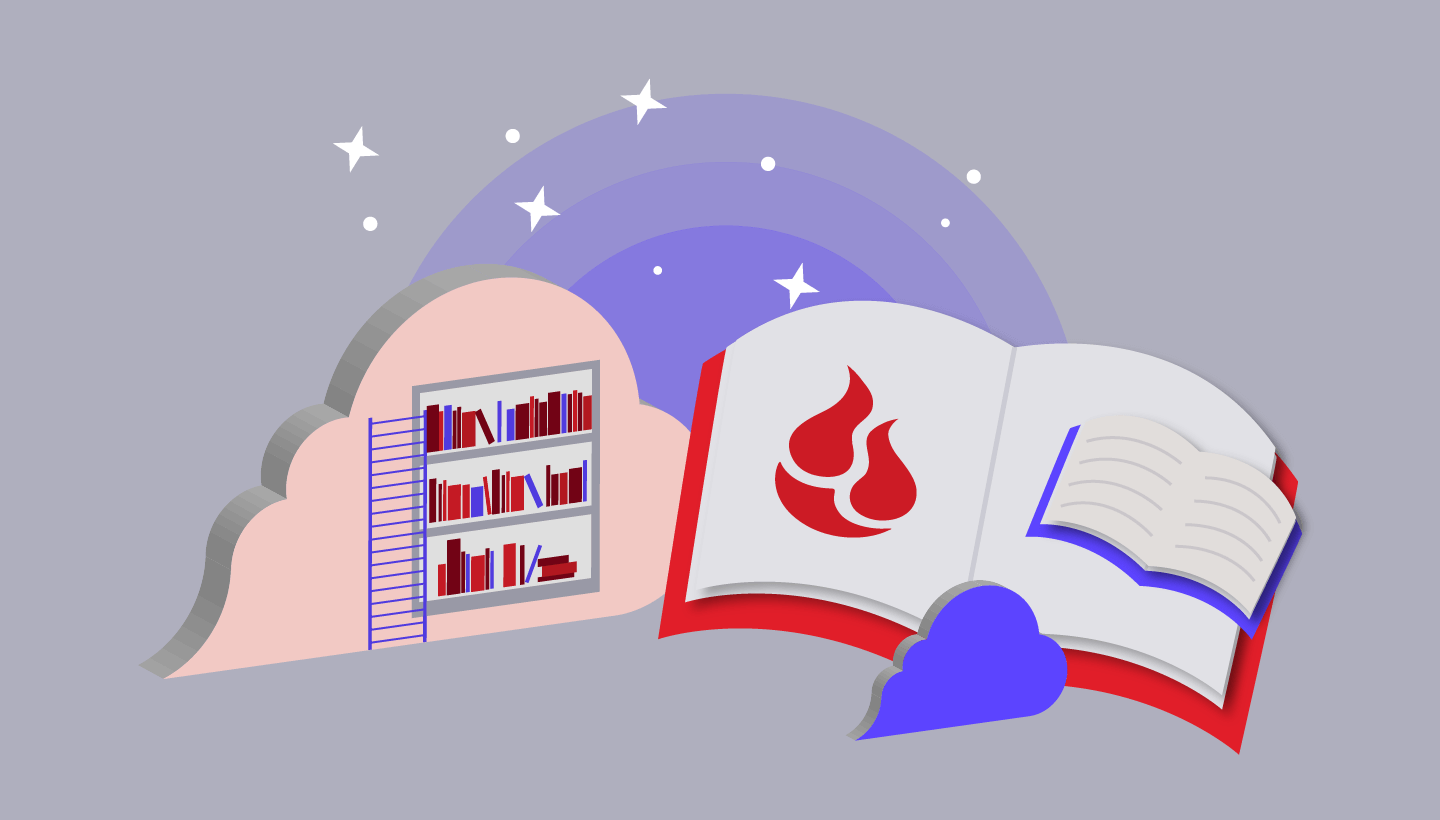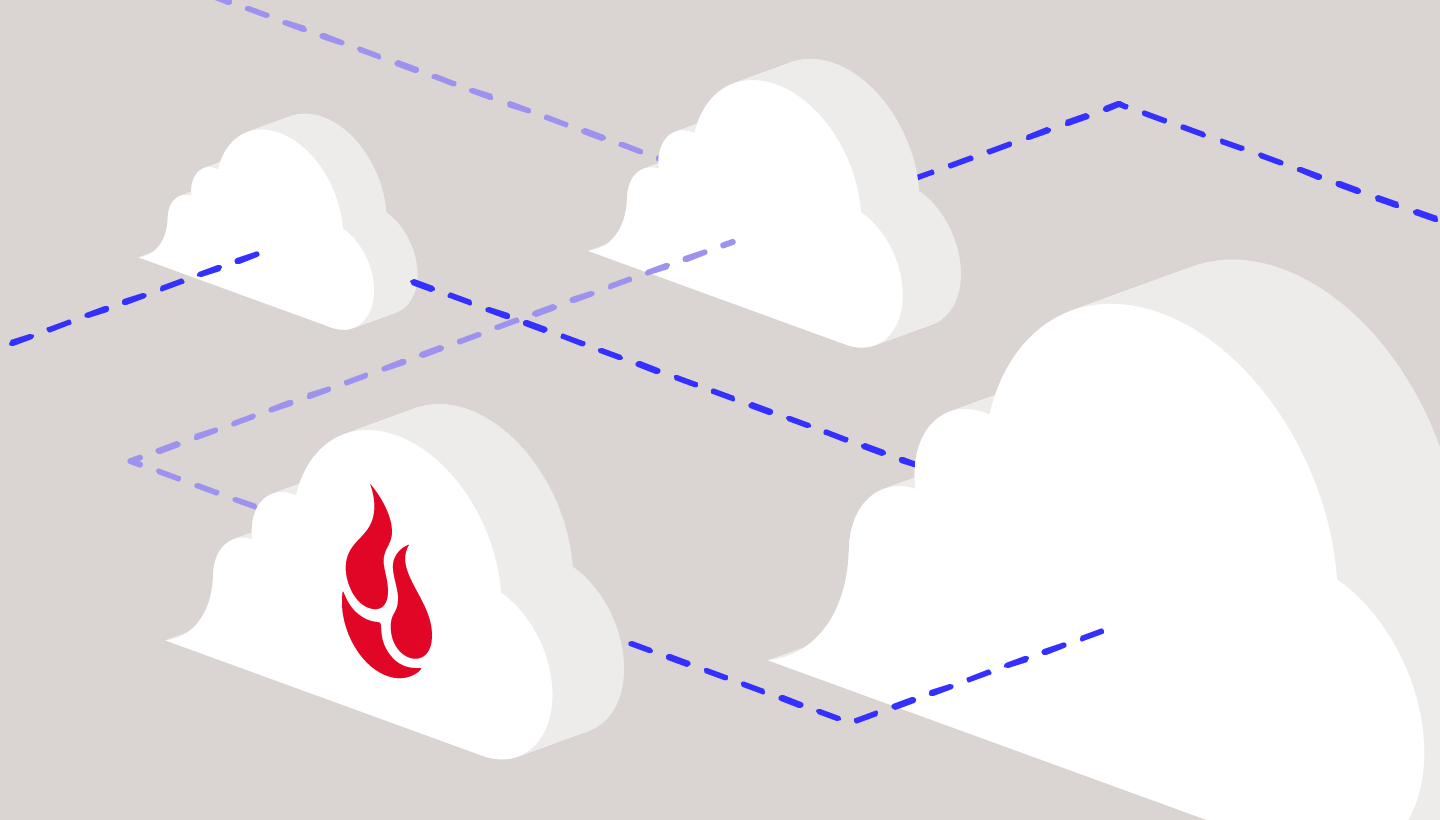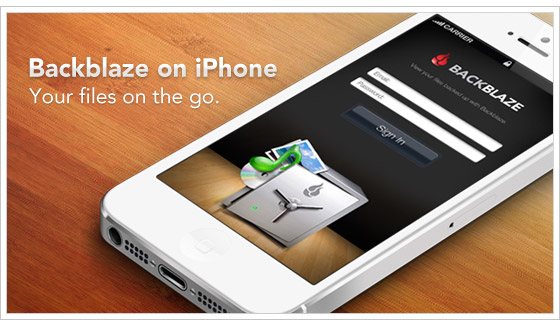
You’ve been waiting patiently and it’s almost here, but we just couldn’t wait any longer to tell you, so here’s a sneak peek at Backblaze Mobile for iPhone. That’s right, in just a few short weeks, you’ll be able to access, download, and share the files you have backed up with Backblaze using your iPhone. Simple, straight-forward, cool, and free with Backblaze online backup for your Mac or Windows system.
Here’s a Peek at What You Can Do:
Access
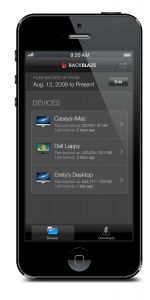
Download
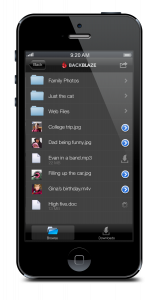
Experience
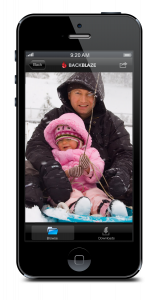
Share
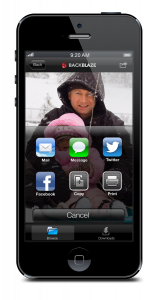
If you are already using Backblaze Computer Backup to automatically and continuously back up the files on your Mac or Windows system you are almost ready to go. Soon you will be able to download Backblaze Mobile for iPhone from the App Store. Sign up here if you want to be notified by email when Backblaze Mobile is available.
Once the Backblaze Mobile app is installed on your iPhone, you can access your backed up files anywhere that your iPhone is connected to the internet. Simply sign in with the email address and password that you created when you installed Backblaze on your Windows or Mac system. Your photos, music, documents, and everything else you have stored with Backblaze will be at your fingertips…
How It Works
Access: After signing in, you’ll see a list of all the computers (Windows/Macs) you are backing up with Backblaze. Select one of these computers. Next, you’ll see all the drives for that system that Backblaze currently has backed up. This can include multiple internal as well as connected external USB, Firewire, and Thunderbolt drives.
Download: The folders and files are organized just like those on your computer, so the files you want are easy to find. Once you’ve located your file it can be downloaded to the iPhone. Remember, the current file size limit for a single file is 30MB. You can download as many files as you want and you can see a list of your recently downloaded files by selecting the “downloads” button.
Experience: Once the file is downloaded, you can see/hear the file. Viewing a PDF, listening to a MP3, or previewing a Microsoft Word doc are all possible. You’ll be able to see/hear all the file types your iPhone knows how to present.
Share: Once you’re sure you have the right file you can share it. The options you get depend on the type of file, for example, if the file is an MP3, you may not see the “print” option, but it will be present for a JPG or GIF file.

Think of What You Can Do With Backblaze Mobile for iPhone
Your Mac is at home, 2,000 mile away, turned off. You want to show off the photos of your cat Fluffy to your friends and family. You sign in to your account with Backblaze Mobile and within minutes everyone at the party is experiencing Fluffy. While you’re at it, you post a couple of photos of Fluffy to Facebook. Fluffy would be proud.
You are turning in the forms for your mortgage application, but you forgot to print one of the forms you completed last night. It’s on your PC. You take out your iPhone, sign in to your account with Backblaze Mobile and find the file. You print off the file from your iPhone using Air Print and turn in your completed paperwork.
Your laptop was stolen at the airport. You have a presentation in two hours. Backblaze Mobile to the rescue. You sign in to your account with Backblaze Mobile, download the presentation and email it to your host, problem solved. Now if only Backblaze could help you get your laptop back—wait, we can do that too.
Questions and Answers
Q: What files can I get access to through Backblaze Mobile?
A: You can access the files that are securely backed up and stored by Backblaze from your Mac or Windows system.
Q: Can Backblaze Mobile for iPhone access my Windows files?
A: Yes, you can access the files that are backed up from both Windows and Mac computers.
Q: What kind of iPhone and which version of iOS do I need?
A: The app will run on all iPhones running iOS 5.0 and higher.
Q: Does the app work on iPads?
A: The current app works in “pixel doubling” mode; a native iPad app is coming soon.
Q: What about the iPod Touch?
A: Yes, as long it is running iOS 5.0 or higher.
Q: Can I download and view a video file?
A: Yes, but the current size for any individual file is 30MB.
Q: Can I have multiple mobile devices access a single Backblaze account?
A: Yes. Simply sign in from each device using your standard Backblaze credentials.
Q: Can I have one mobile device access multiple Backblaze accounts?
A: Yes. Simply sign in to each account using your standard Backblaze credentials.
Q: Does the app back up my iPhone too?
A: Not at this time, but if you sync your iPhone and its contents to iTunes on your computer and then back up that computer using Backblaze, your data is backed up and available for Backblaze Mobile to access.
Q: How secure is the connection between Backblaze and the iPhone?
A: All communication, between the iPhone and the Backblaze data center where your data is stored, occurs over an HTTPS (encrypted) connection.
Q: Is my password stored on the iPhone?
A: You decide. In the Backblaze Mobile settings, you can choose your login to be in “convenience” mode or “secure” mode. In convenience mode, your Backblaze account password is stored in the Apple Key chain and protected by the password you have on the iPhone. In secure mode, the Backblaze password is not stored and must be entered each time you sign in to Backblaze using Backblaze Mobile. In either case, you should always have access to your iPhone protected with a password.
Q: How secure are my downloaded files on my iPhone?
A: Files downloaded by Backblaze Mobile are stored encrypted in the Backblaze domain space on the iPhone.
Q: Can I change my Backblaze account settings such as my password with Backblaze Mobile?
A: Not at this time, but you can use a browser on your iPhone or any other device to access your Backblaze account and make changes as desired.
Q: If I have set an additional Passphrase on my Backblaze account, can I use Backblaze Mobile?
A: Not at this time. Currently only accounts with the standard account name and password will work with Backblaze Mobile.
Thank you for patiently waiting for the Backblaze Mobile for iPhone app. The wait is almost over.
Note: If you are looking for information on how to backup your iPhone please read The Definitive Guide to iPhone Backup.