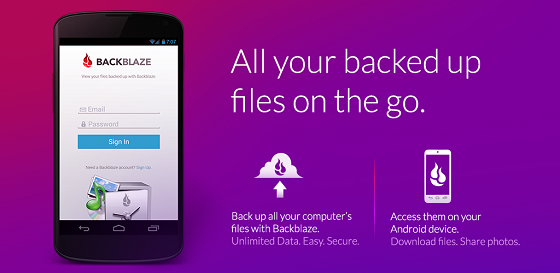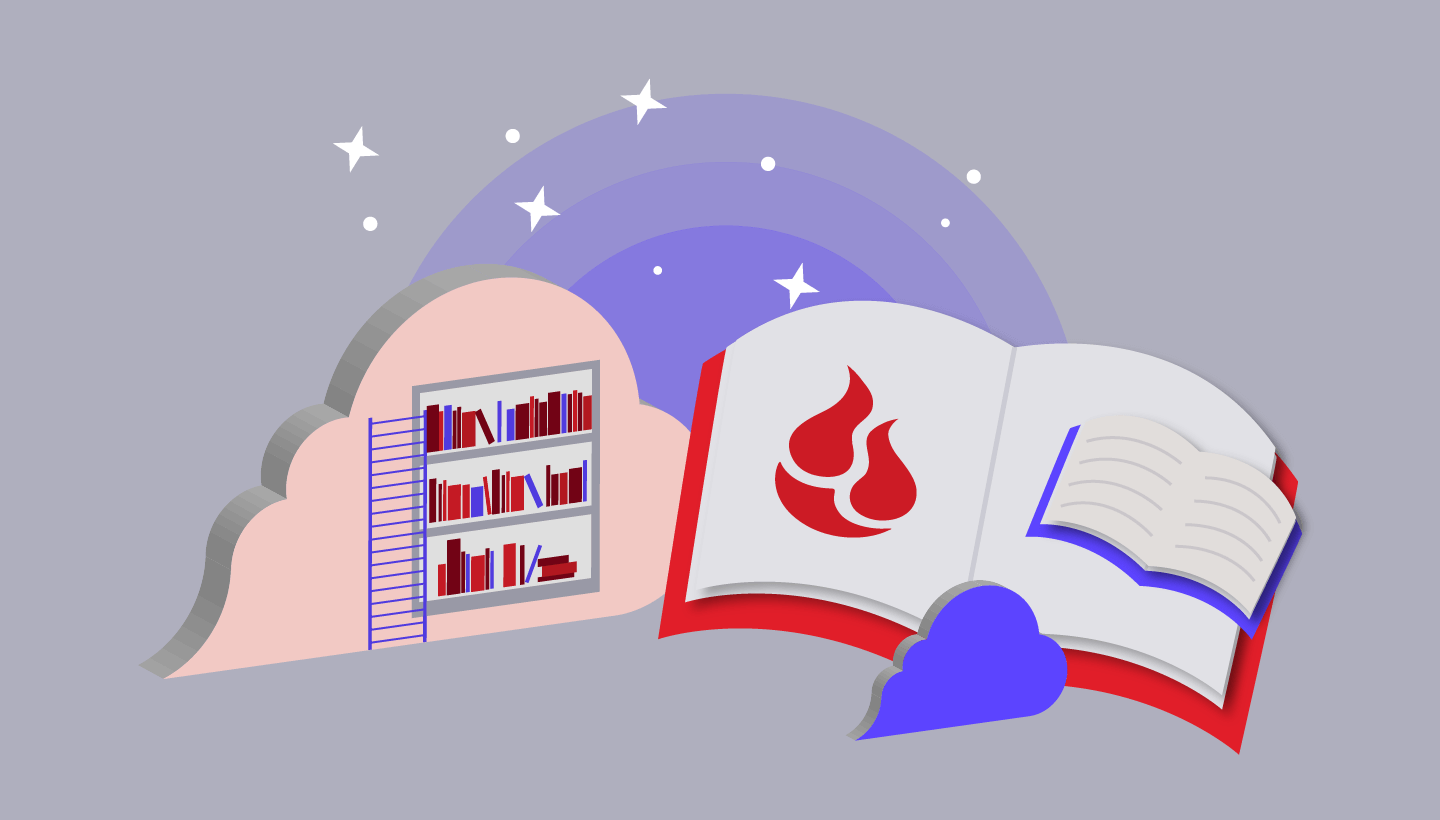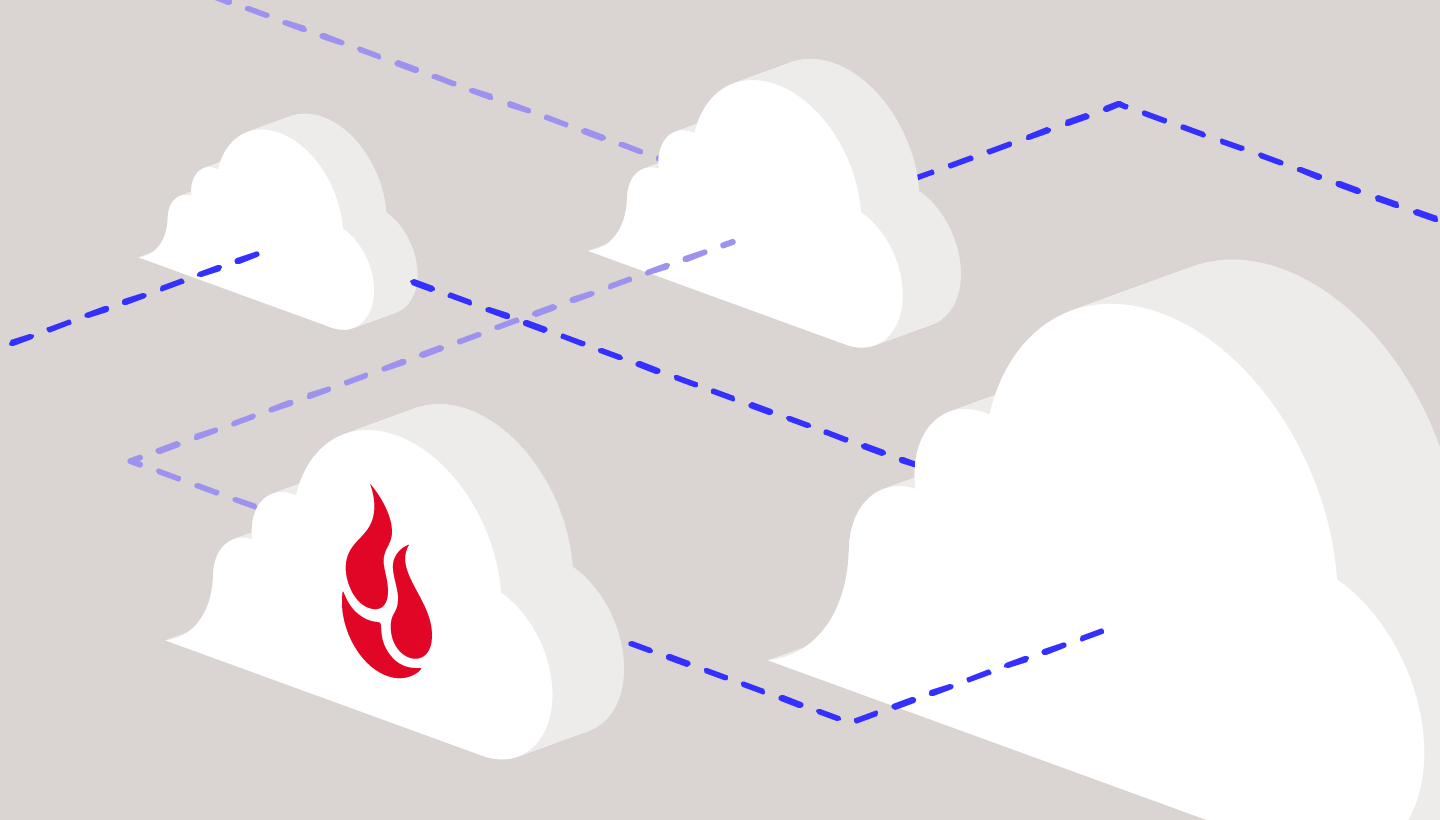It’s arrived! Starting today, you’ll be able to download Backblaze Mobile for Android and have access to all of your backed up data, anywhere you go! This is a companion app to the Backblaze online backup service, and allows users to access, download, experience, and share the data that they have backed up with Backblaze.
How the Android App Works
The Backblaze Mobile for Android app works similarly to the iOS app, as a way to access your backed up data. After installing the app, you’ll be able to:
- Access: After signing in to the app with your Backblaze account credentials, you’ll see a list of computers (Macs and/or PCs) that are being backed up to your Backblaze account. Once you select the desired computer, you’ll see a list of hard drives attached to that system. From there you can drill down to, or search, for specific files.
- Download: The folders and files within the app are organized the same way that they are organized on your computer, so the files are easy to find. Plus, you can search for individual files, or extensions. Once you locate the file, you can download it to your Android device. You can download as many files as you want, and you can see a list of your downloaded files by going to the “downloads” section.
- Experience: Once the file is downloaded, you can interact with the file. You’ll be able to interact with any file type that your Android devices knows how to present. Viewing a PDF, listening to an MP3, or previewing a Microsoft Word doc are all possible if you have capable apps.
- Share:Once you have the files you want, you can share them. The options you get for sharing depend on the type of file, and the various apps that you have installed on your Android device.
All Your Data at Your Fingertips
Think about all the data that you have on your computer that you’re backing up with Backblaze. You never know when you might need a document that you’ve been working on or a picture that you want to show off. If you’re like Lisa, for example, you might need to quickly get a copy of your passport. With the Backblaze Mobile apps, you can get to those files, no matter where you are, and unlike most syncing and sharing apps, you don’t have to worry about picking and choosing which files you can have access to. All of your backed up music, photos, documents, and files are available to interact with, on the go.
Backblaze Mobile for Android Q&A
Q: How does the app work?
A: Once you have Backblaze installed on your computer and have uploaded data:
- Download the Backblaze app from the Google Play store or Kindle Appstore (coming soon)
- Sign in with your Backblaze account credentials
- Select the computer’s name which you would like to access your data from
- Search for and select the file that you wish to download
- In the “Downloads” section either quick-press to preview the file, or long-press for sharing options
Q: Which files can I access?
A: Any file (up to 30MB) that is backed up to your Backblaze account from your Mac or PC.
Q: What versions of Android do I need?
A: You’ll need an Ice Cream Sandwich (4.03) device or higher to run Backblaze Mobile for Android.
Q: Does the app back up the Android device?
A: No, Backblaze Mobile is an access only application. You can see and download your backed up files, but we do not currently upload any data from the mobile device. However, if your Android device is synced to your computer, Backblaze can backup all of the synced data from your computer (with Backblaze installed).
Q: Can I download and view video files?
A: Yes, but the current file size limit for individual files is 30MB.
Q: Can I access multiple Backblaze accounts on my mobile device?
A: Yes, simply sign in to the Backblaze app using the desired Backblaze credentials.
Q: Does the Android app work on tablets?
A: Yes, the Android app will work on most 7″ and 10″-screen tablets.
Q: Is my password stored on the mobile device?
A: You decide. In the Backblaze Mobile settings, you can choose whether your login information will be stored or not. If you wish to save it, your Backblaze account email and password are stored encrypted on the device in the Backblaze application preferences. If not, the Backblaze password is not stored and must be entered each time you sign in to the Backblaze Mobile application. In either case, we recommend always having access to your device protected with a password.
Q: How secure are my downloaded files on my Android device?
A: Like most apps, if you download a file using Backblaze, the file will be stored in your “Downloads” folder and can be accessed by other apps. You can delete downloaded content, and we recommend you do so if you do not wish them to be accessible by other apps or people.
Q: If I have set an additional passphrase on my Backblaze account, can I use Backblaze Mobile?
A: Yes, you’ll be asked to put in your passphrase (Private Encryption Key) once you select a computer that has passphrase protection enabled.
Q: Is the communication between the app and the Backblaze servers secure?
A: Yes, all communication between the mobile device and Backblaze is done over HTTPs.
We’d like to give a shout-out to the entire mobile team and its newest addition, Candace, for taking what we’ve learned with the iOS app and bringing and incredible Android experience to life. Thank you all for your patience, and we hope you enjoy the app, which you can download in the Google Play store now! We’d love to hear your experiences with it, sound off in the comments below!