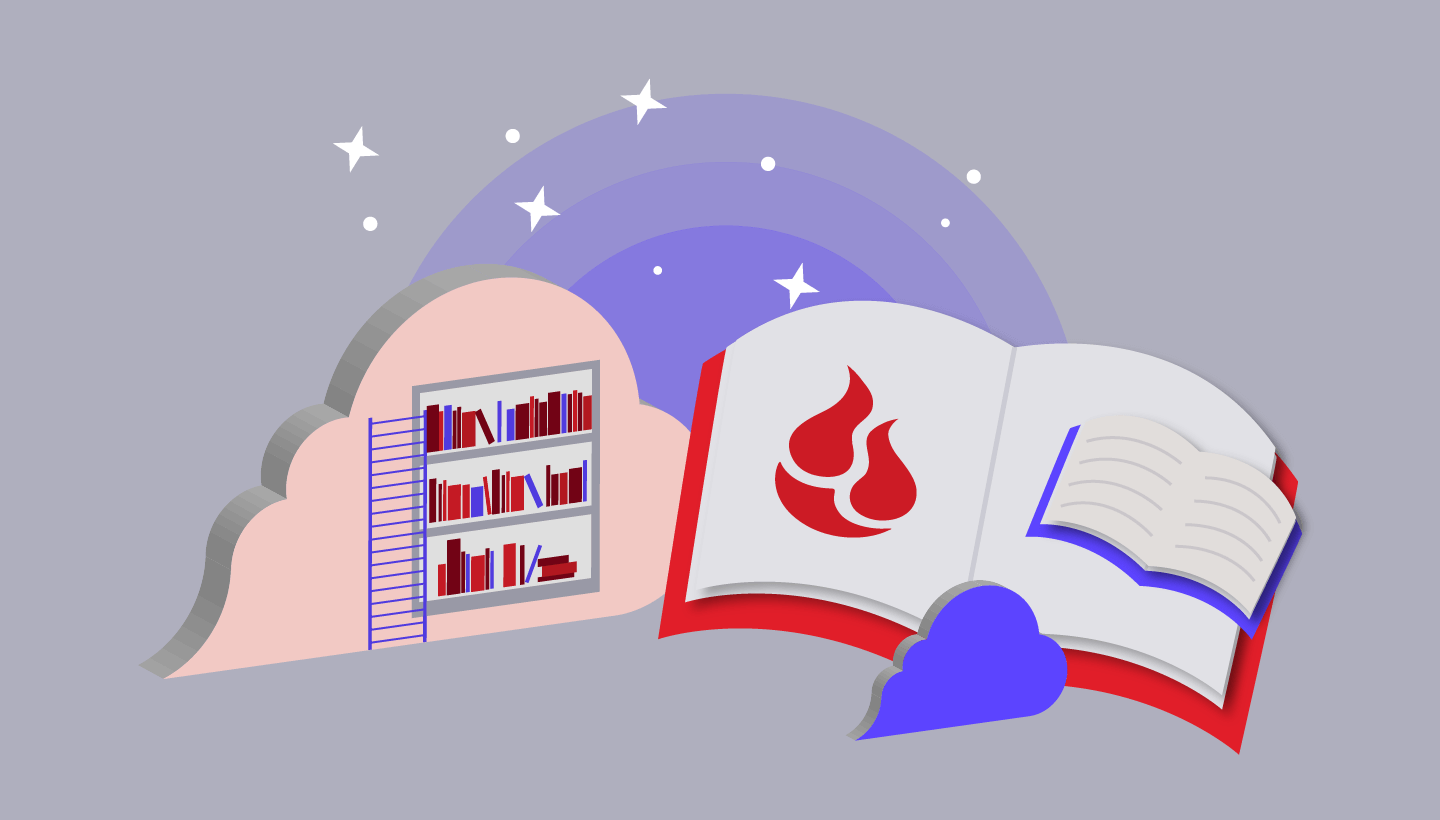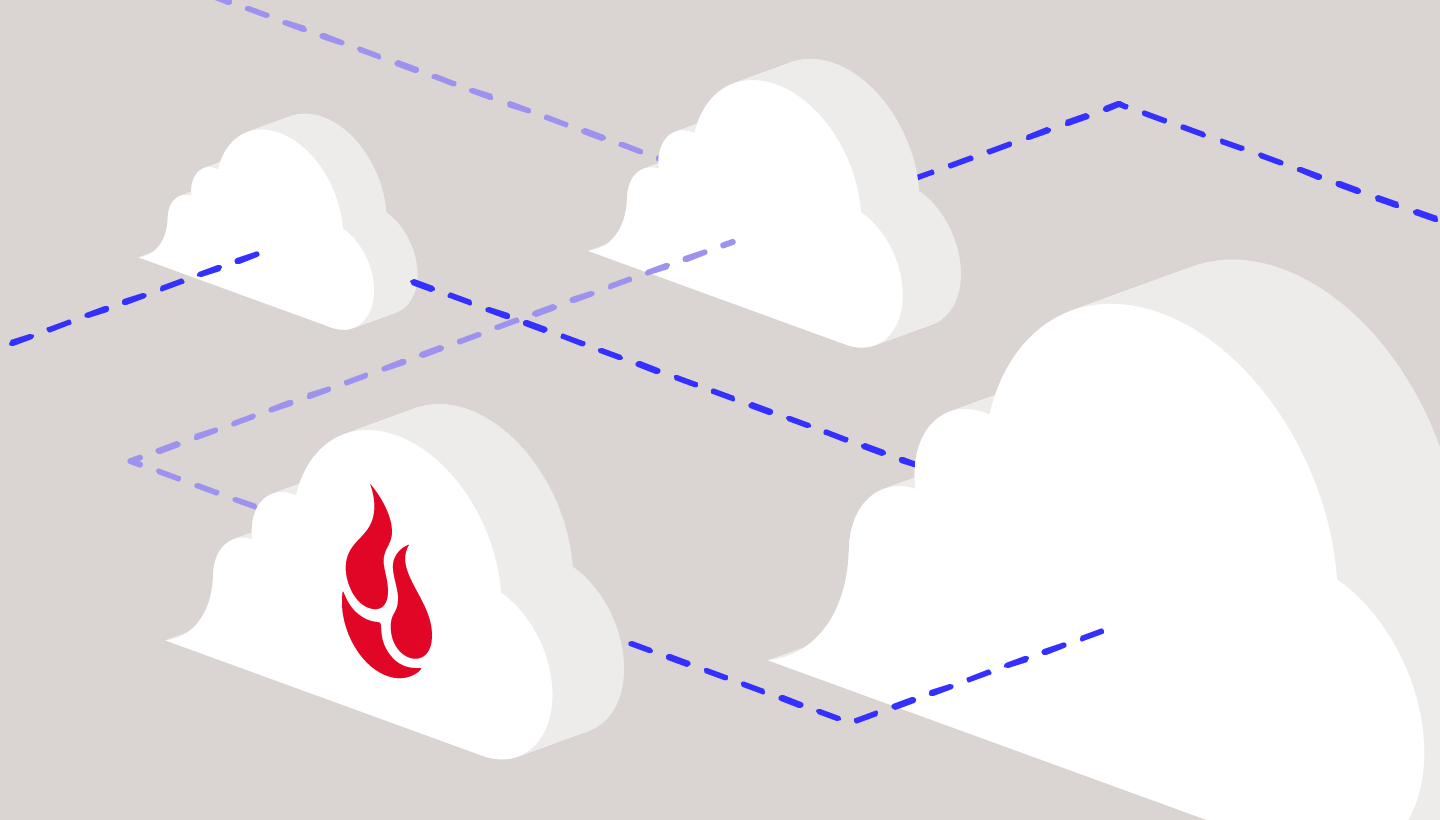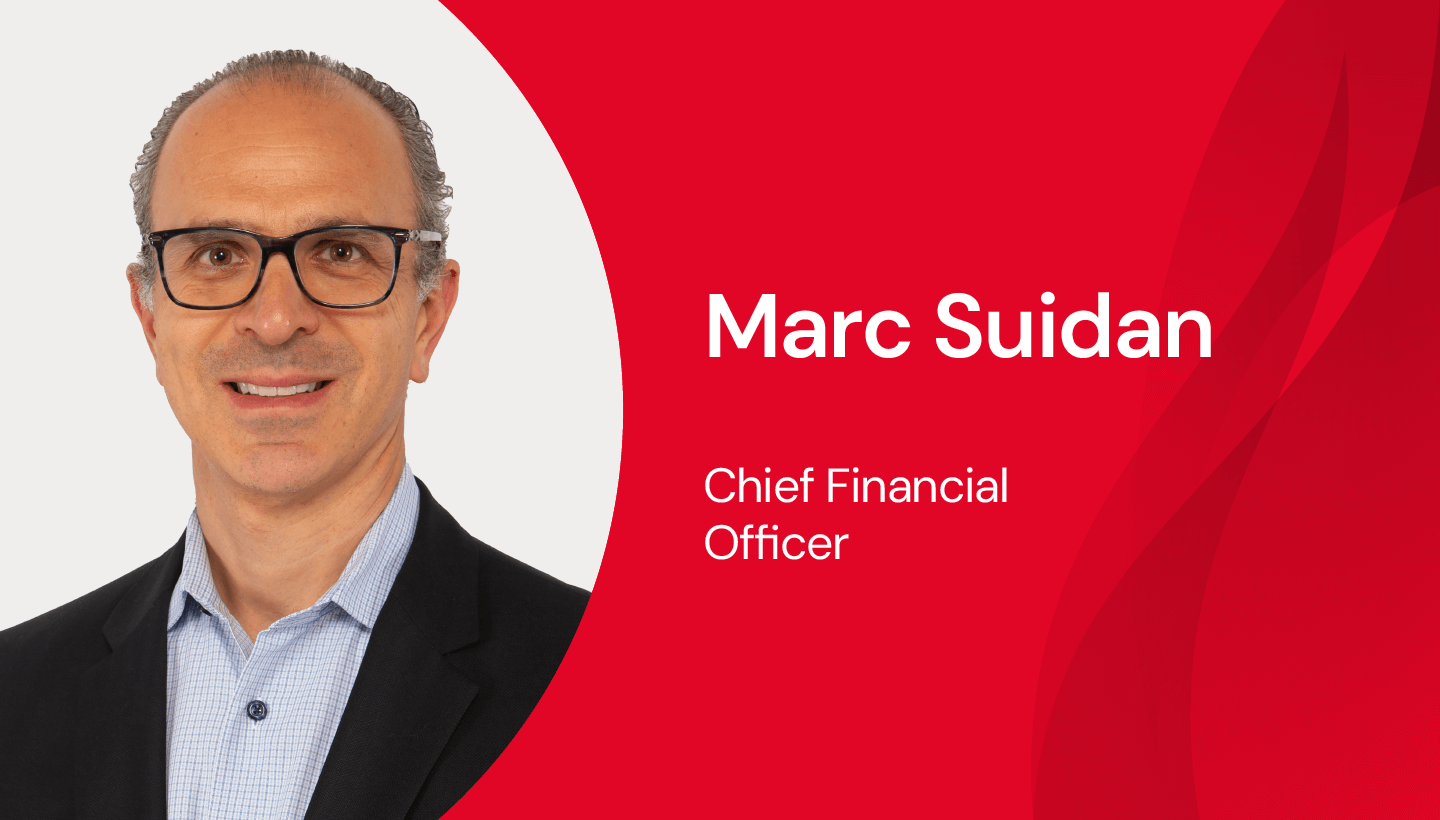If you ever used Amazon Drive for storing files or photos, it’s a good time to think about how to transition your content to a new platform—especially if you had been backing up your Synology NAS system!
Today, Amazon notified Amazon Drive and Amazon Photo customers that beginning November 1st, only Amazon’s proprietary web and mobile apps will be able to access your files.
This means, for example, that Synology users who had relied on Synology Cloud Sync or HyperBackup to back up their systems to Amazon Drive will have their access shut off via those tools.
Getting Back on Track
If you’re still using Amazon Drive to store general files, and Amazon Photos to store photos, you might be wondering how to protect that content with a tool that you prefer before the November 1st deadline hits.
1. Recover Your Content
Your first task will be to recover all of your content from Amazon Drive. Via their website, download the Amazon Photos app. Install, and select “Download” to download all of your Amazon Drive content locally. To download photos stored in Amazon, you may find it helpful to click “Home,” then “Photos Backed Up” will take you to a webpage that lets you download photos directly, say, by year.
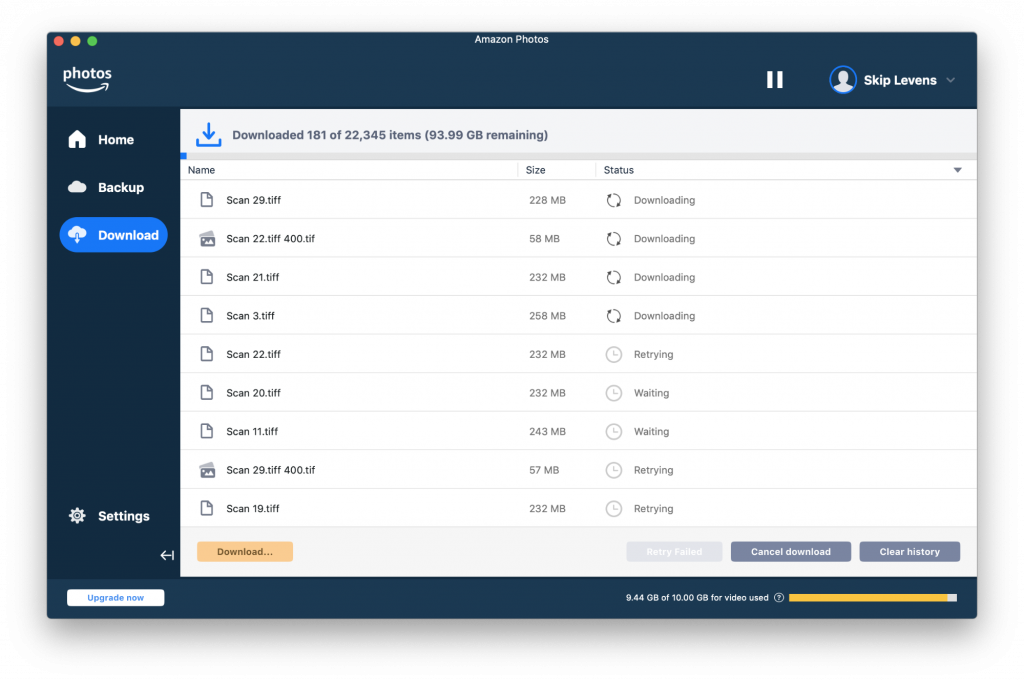
2. Welcome to Your New Platform
With your content stored locally, we invite you to try Backblaze B2 Cloud Storage for unlimited storage for all of your files and photos at a better price than Amazon Drive.
Sign up for your Backblaze B2 account first. Your first 10GB of storage every month is free, and beyond that is only $5 per terabyte of storage per month, vs. Amazon’s $6.99 for a terabyte of storage.
3. Choose the Tool That Fits How You Work
Best of all, with Backblaze B2 you have a choice of over 60 solutions to connect to your new account!
If you’re a Synology user, you can keep using Synology Cloud Sync or HyperBackup to back up your files—simply select your new Backblaze account instead of Amazon Drive.
If you prefer graphical tools that help present your cloud storage as files and folders, Cyberduck is a great choice, and Mountain Duck will even mount your Backblaze B2 account as drives on your Mac or Windows system.
You can browse our guides for all integration tools here.
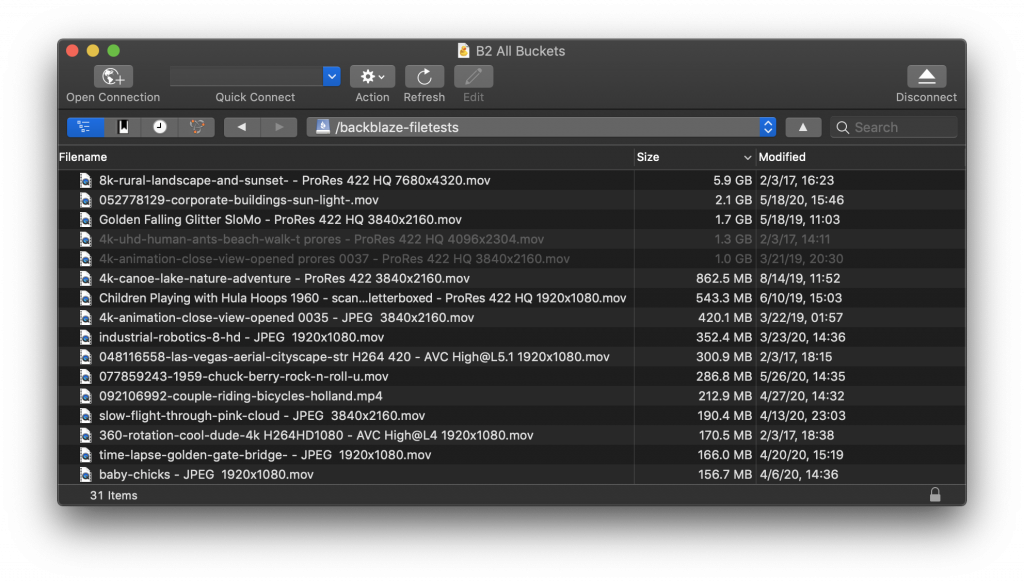
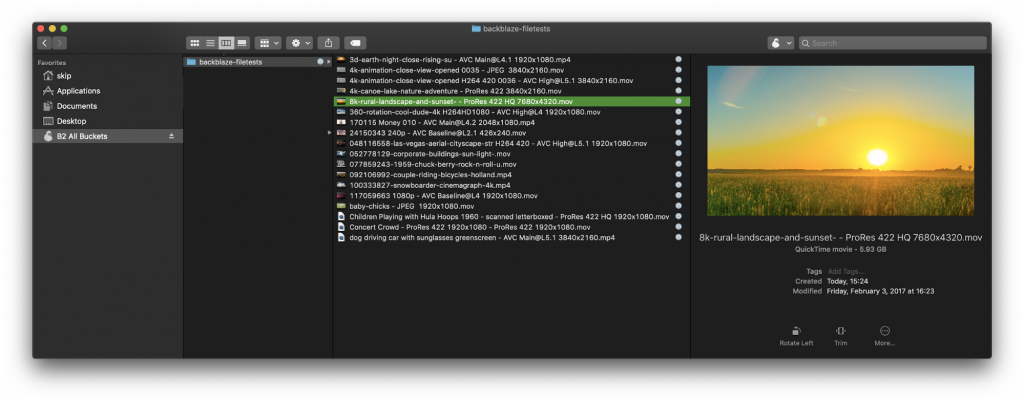
And if you prefer command-line tools, rclone is an excellent choice, as is Backblaze’s own command-line tool.
For more information about using rclone, join our webinar, “Tapping the Power of Cloud Copy & Sync with Rclone” on September 17th. Rclone’s creator, Nick Craig-Wood, will explain how to use its simple command line interface to:
- Optimize your copy/sync in line with best practices
- Mirror storage for security without adding complexity
- Transfer data reliably despite limited bandwidth and/or intermittent connection
Whichever tool you choose, getting it set up is as simple as visiting your Backblaze B2 Account Page, generating an Application Key, then entering the Application Key ID and Application Key in your new tool’s configuration settings.
4. Protect, and Access Your Content Freely
With your tool of choice configured, it’s time to move your local content to your new Backblaze B2 Cloud Storage.
Welcome!
We hope you’ll join us—we look forward to protecting your files and photos!