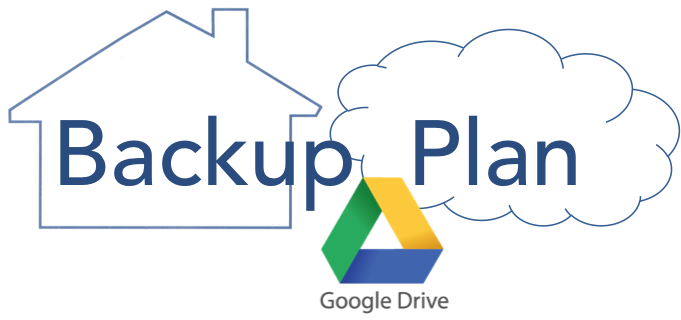
Backing up your Google documents seems rather redundant doesn’t it? Google does that stuff for you, right? However, forgetting to back up your Google items is something you could deeply regret.
There are a few common reasons for this error and some easy ways to prevent it.
Risk of Accidental Deletion or Removal
Although Google keeps track of changes, they don’t keep deleted items forever. Most business and consumer accounts have 25 days to restore a deleted file. After that point, you’re out of luck. If someone is sharing a document with you, you may not be able to recover it after the other person deletes it. They ultimately maintain control of the file unless you transfer ownership.
Risk of Hackers or Lockouts
Like any online account, Google accounts run the risk of being anonymously hacked. Google will help you regain control, but you’ll temporarily be locked out. An equally likely threat is someone you know like a vindictive ex or a savvy child completely locks you out of your account. Again, Google might be able to help you get your stuff back, but that takes time.
Risk of Denied Access
If your account is owned by someone else like your employer or school, the administrator can close your account after you separate. Depending on your agreement they may not give you an opportunity to take your data with you. If it’s a personal account, when you die, your family may need access to your stuff. In that case, Google lets you transfer ownership after going through some hoops.
Manual Backup: Google Takeout
Google’s “Takeout” service gives you the ability to download everything Google is keeping for you. Part of that is your documents and pictures. Takeout is available to all personal Gmail accounts. Your school or business might disable that feature, so ask your administrator. When you order takeout, Google puts all your items in a .zip file and lets you download that archive for about a week. These files can then be part of your regular computer backup strategy. Like any manual backup you need to remember to do it. The big advantage of takeout is it’s free. This isn’t the same as Google’s Drive software. That software downloads links to your Google files, but they aren’t usable without your Google account.
Google Drive and Online Backup Services
Services like Backblaze back up your computer, not your cloud. To automate your Google backups to another cloud service, you’ll need a different type of backup company. Companies like Spanning, Spinbackup, Backupify and Syscloud will back up your Google drive for around $40 per year for personal users. You can back up your Google Drive to another free cloud service like Box or Dropbox with Zapier. Zapier pricing depends on how often you’d like to back up and how many services. If all you need is an occasional Google Drive backup, the service is free.
Windows and Mac Backup Options
I recommend this option to most people. It’s part of a tiered backup strategy. Copying your Google data to your local computer means you always have an offline copy if your Google account is inaccessible. It also lets you integrate into other backup strategies. My Google Drive is backed up to my Mac. My Mac then backs up to Backblaze and Time Machine. Yes, this means I have four different backups of my Google Drive. That’s not a bad thing.
For Mac users, I recommend Cloud Pull ($24.99) and on Windows I’ve worked both with SyncBackPro ($54.99) and GoodSync ($29.99). All these programs will back up multiple Google accounts. SyncBackPro and GoodSync back up not just your Google Drive, but other cloud services like Box and Dropbox. Again, once it’s on your hard drive you can then back that data up once again to a cloud service like Backblaze. It may seem like overkill, but a good backup strategy has many layers.
Its unlikely Google is going to suffer a hard drive crash that causes you data loss. That doesn’t mean you shouldn’t be backing up. The risks are out there, but so are easy solutions. For additional information you can see a comparison of online backup and cloud storage services here.




