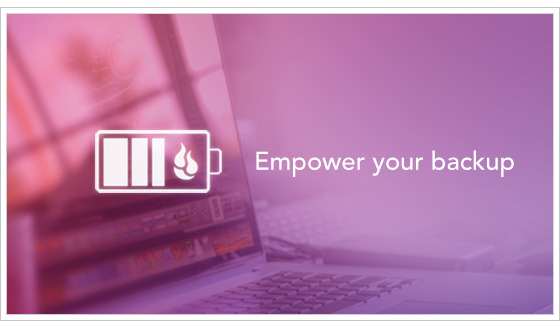
Laptops will make up more than half of the computers sold in 2013. With that in mind, we wanted to let you know about a great little feature in Backblaze’s Personal Backup that lets you choose whether or not we will back up the data from your laptop while it is on battery power.
Making the Choice
On your system, open the Backblaze Preferences panel. Choose the “Settings” button and then select the “Performance” tab. You will see a window similar to one of those shown below. Make your selection, and then press “Apply.”
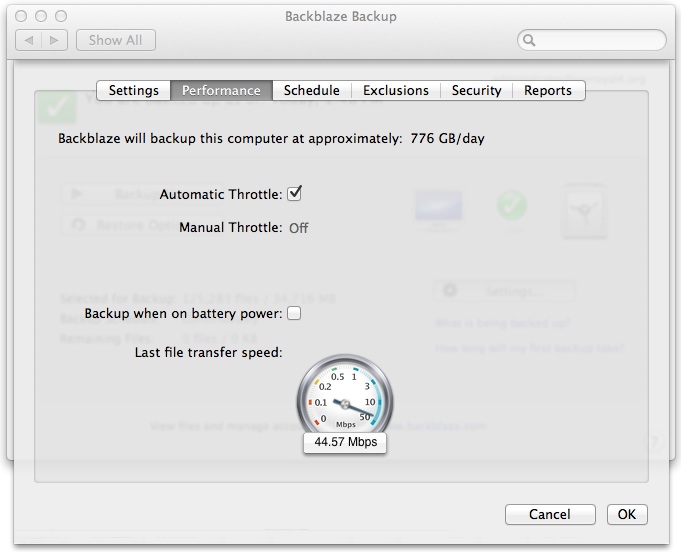
Backblaze Performance Preferences: Mac
(This example shows the “Backup when on battery power” setting off.)
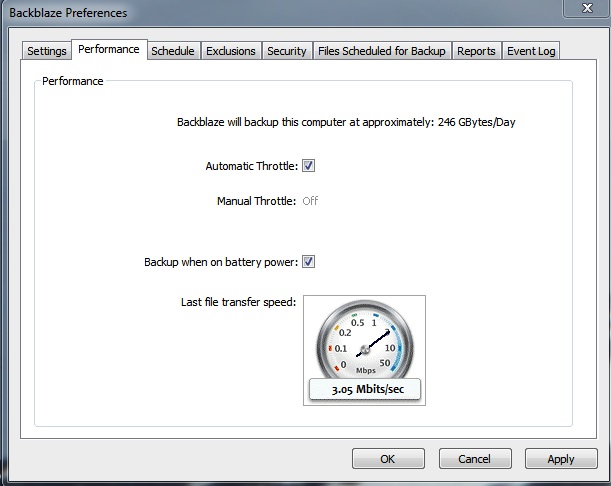
Backup Performance Preferences: PC
(This example shows the “Backup when on battery power” setting on.)
Things to Know
- The default setting is “unchecked” or “off” meaning that Backblaze will NOT back up the laptop while it is on battery power.
- To change the setting, merely click on the box and hit the “Apply” button on the lower right.
- You can change this setting as often as you wish.
- When you change the setting to backup on battery power, it may take a few minutes to get started.
- We don’t shut down all Backblaze processes when the setting is off. Some Backblaze processes will sleep, while others will continue to monitor the system.
- When you are plugged into power, the “Backup when on battery power” setting is ignored.
What Does This Mean for You?
If you’ve never changed the default setting, you will not back up your data while your laptop is on battery power. If you are on battery power a lot (a whole lot), this could lengthen the time it takes to back up your data, especially your initial back up. If you are worried about this, try changing the setting so it will back up on battery power. If you find that doing backups while on battery power doesn’t work well for you, simply turn it off.




