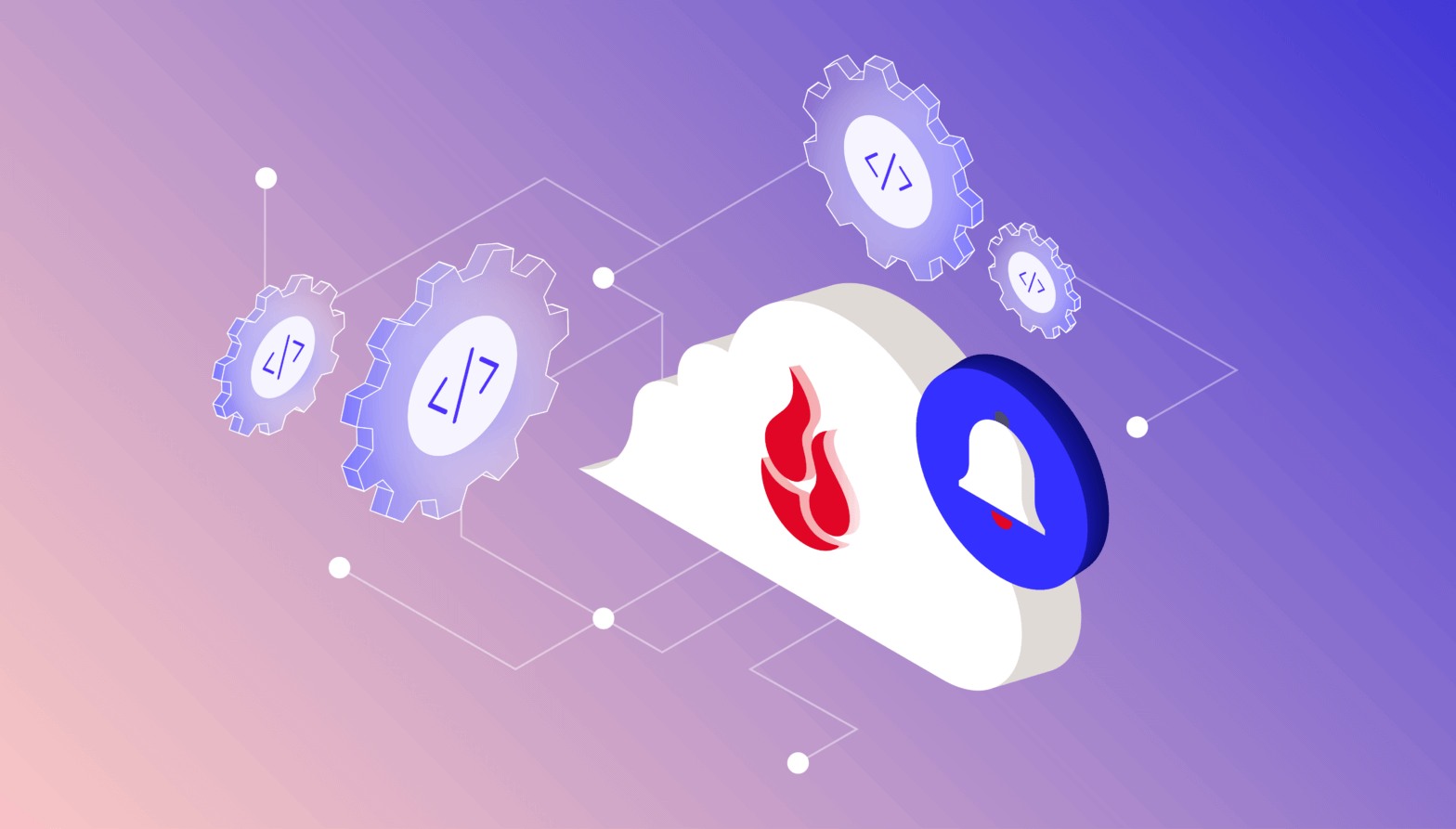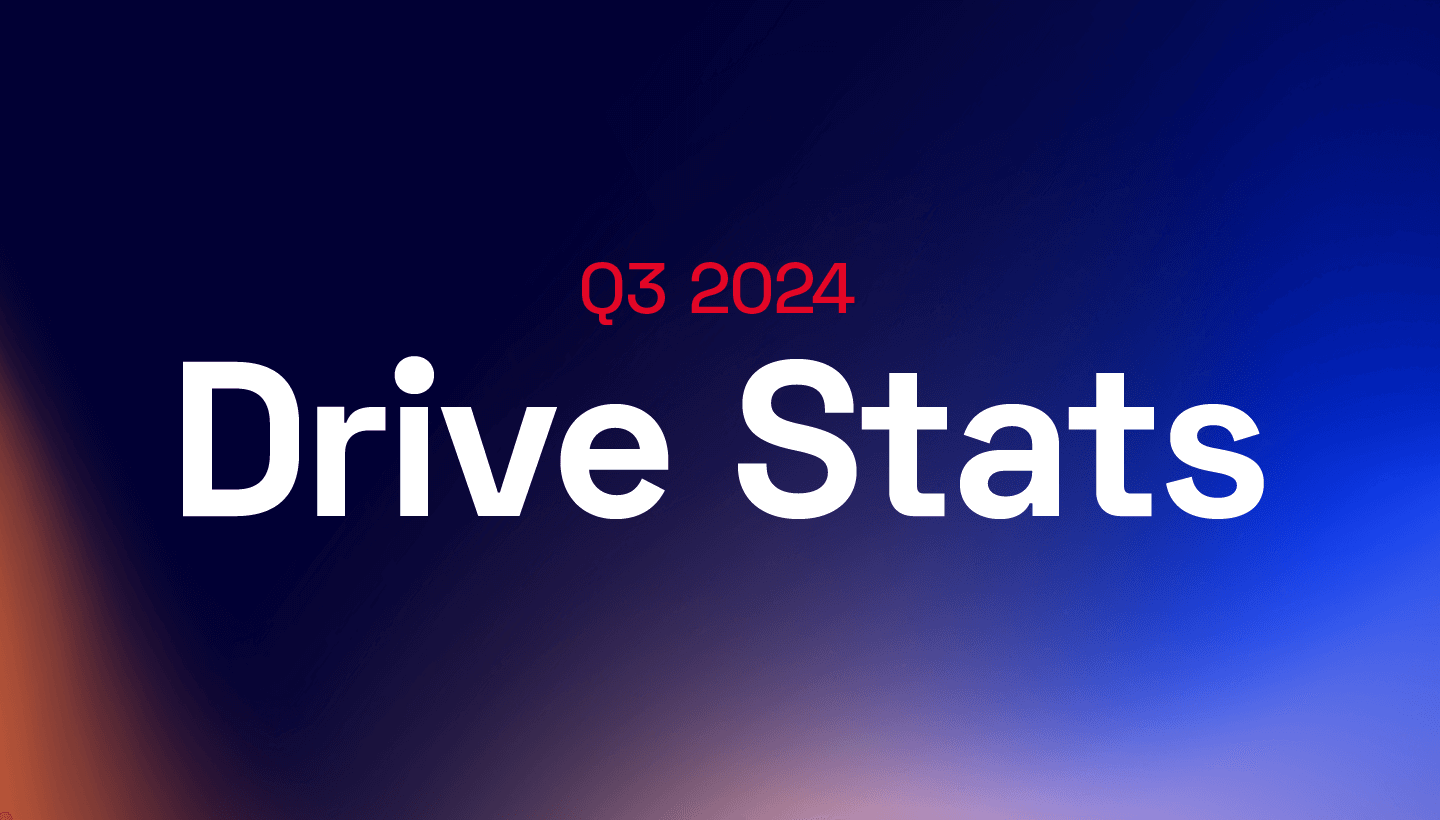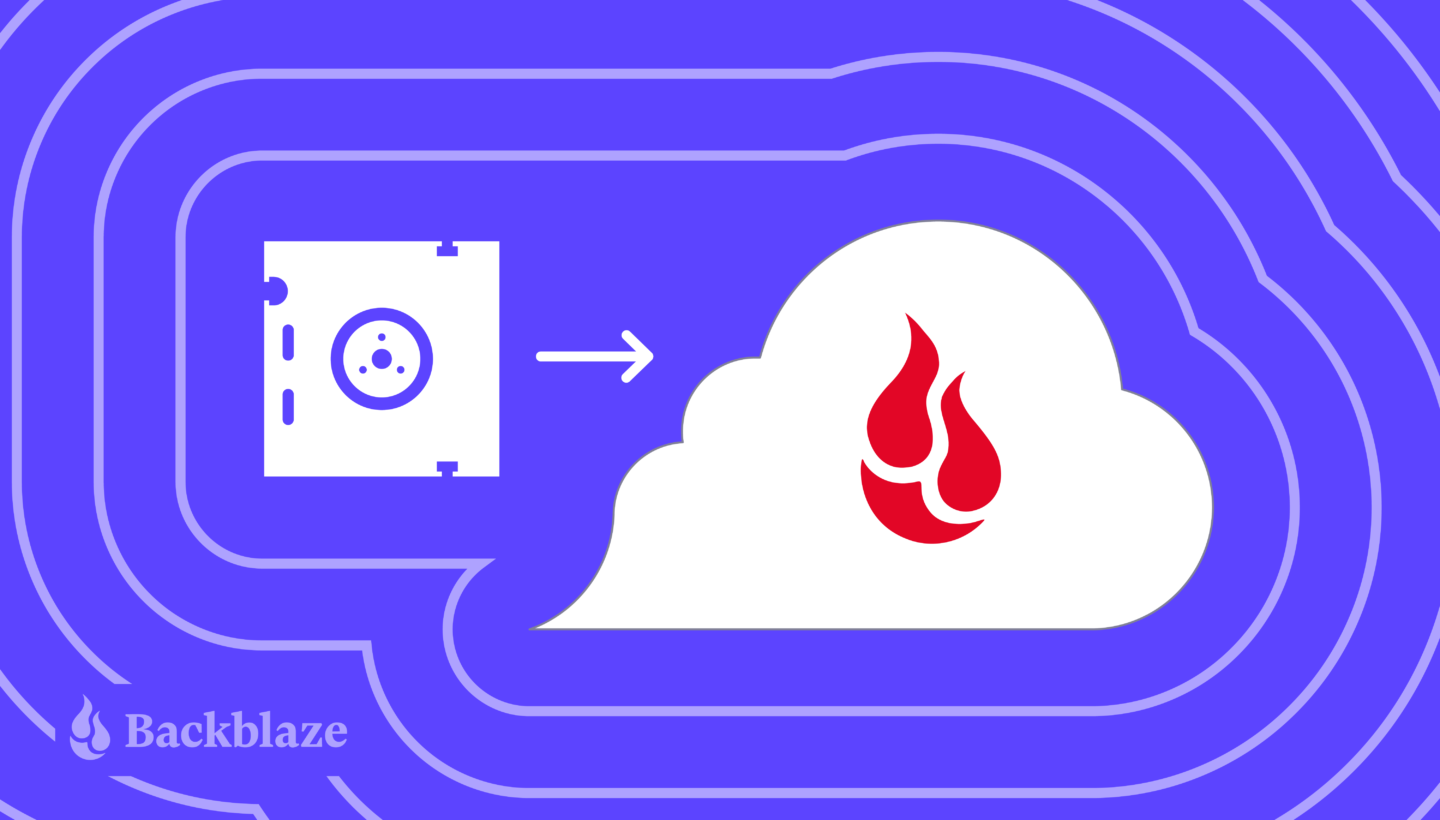
Using Linear-Tape Open (LTO) backups has been a solid strategy used by companies with robust media libraries for a long time. The downside of LTO is, of course, the sheer volume of space dedicated to storing these vast piles of tapes, the laboriously slow process of accessing the data on them, and the fact that they can only be accessed where they’re stored—so if there’s a natural disaster or a break-in, your data is at risk. Anyone staring down a shelf sagging under the weight of years of data and picturing the extra editing bay you could put in its place is probably thinking about making a move to the cloud.
Once you have decided to migrate your data, you need a plan to move forward. The following article will give you the basic tools for migrating from LTO to the Cloud. Before we dive in, let’s talk about some of the vast benefits of migration (other than reclaiming your storage closet).
Benefits of Moving Your Data to the Cloud
Some pretty convincing benefits come with moving away from tape to cloud storage. First is the cost. Some people might think cloud storage is more expensive, but a closer crunching of the numbers proves that it actually saves you money. We’ve created a handy LTO to Cloud Storage calculator to figure out individual savings. If you’re concerned about migration/egress fees, utilizing Backblaze’s Universal Data Migration (UDM) service to move large data sets into B2 Cloud Storage is almost always fast and free. Yes, that’s right—with few exceptions, data transfer and legacy vendor egress fees are on us with >50TB committed contracts and B2 Reserve bundles. In addition, tape players and tapes need maintenance and eventually replacement, adding another budgetary benefit to migrating things to the cloud.
Another benefit is easy access to files. Rather than being hidden among the files on one particular tape in one particular area of one particular stack, files can be accessed, viewed and downloaded immediately from cloud storage. With many industries moving towards remote work, being able to access your files or archives from afar is increasingly important.
Cloud storage is also more secure than people think. Many cloud services providers offer products like Object Lock to keep files immutable (a huge concern for compliance-heavy industries like healthcare). In the case of a ransomware attack, off-site cloud storage data means that you’re safe from the threat and restore your data quickly and get back to normal.
With all those benefits, the only concern left is that anytime you make a change to your data infrastructure, you want it to be as easy as possible. Let’s walk through a typical LTO to cloud migration so you can explore how it aligns with your process.
Six Steps to Migrate from LTO to Cloud Storage (or a Hybrid Solution)
Migrating can feel like a daunting task, but breaking it down into bite-sized pieces will help a lot. Fears about data loss and team bandwidth will obviously play a factor in migration. Don’t worry: it’s much easier than you think, and the long-term benefits will outweigh the short-term migration considerations.
Follow the steps below for a seamless, successful migration.
Step One: Take Stock of Your Content
The first concern of migration: how do you ensure that all the data you need to move is there and will be there at the end of the process? Well, now is the time to take a complete content inventory. It may have been a long time since you reviewed what is stored on tape, where it is located, and if you even want to continue keeping it. You may have old, archived data that is safe to get rid of now.
In addition to an inventory, if there was ever a good time to clean out unused/unneeded files, now is the time. It’s also a good opportunity to eliminate any duplicates—that will ensure that you’re not wasting money on storage costs or time and confusion ensuring that you’re looking at the correct file.

Instead of looking at it as a pain point or chore you dread, consider a content inventory as an opportunity to clean out old files, eliminate waste, and streamline your data to only what you need and want to keep. It’s like inviting Marie Kondo over to ask whether your files spark joy. It’s also a great time to reorganize your files. Consider renaming files and folders to make it easy to retrieve items once they are stored in the cloud. Bonus: this walk down memory lane might spark ideas for refreshing or repurposing old content.
Step Two: Update Your Tracking System
LTO backups involve rotating many tapes on different days and sorting them by type of data (what is stored on them) and on varying schedules. You will need to update your tracking system for your tape strategy to how you will use tape going forward. You can also formulate a plan for tracking your cloud-based backup data as well. It may be as simple as cataloging where files are located, what type of data needs to be on tape, how often they will be backed up, when files move from hot storage to archive, and so on.
Step Three: Plan for Your Migration
To ensure a successful migration, spend some time planning exactly how to execute the move. Here are a few common questions that come up:
- Are you moving the data in phases or all at once? If you’re moving data in phases, what needs to move first and why?
- How many personnel are you dedicating to work on the project? And what kind of support will they need from other stakeholders?
- Are you planning on keeping any information on tape long-term (a hybrid solution)? Some companies like healthcare, government contractors, education, and accounting firms are subject to data retention and storage laws, so that might come into play here.
Document how you want to proceed so that everyone involved has their needs met. Planning ahead will help you feel like you have a good handle on things before jumping into the deep water.
Also, it’s important to evaluate your internet bandwidth and speed to ensure you don’t experience any bottlenecks. If you have to upgrade your internet package, do so before you begin migrating. Migrate using an Ethernet-connected device with a stable connection. Wi-Fi is much slower and less reliable. If you’re moving a significant amount of data at once, you may even want to consider something like Backblaze’s Fireball service.
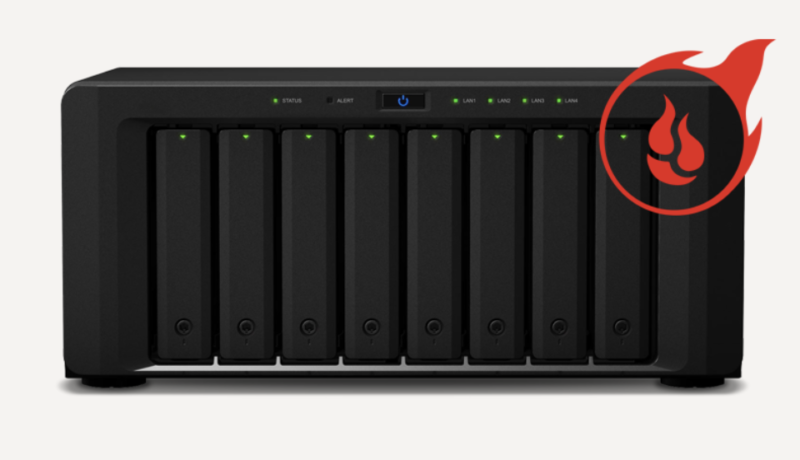
Another thing to consider is that the cloud will let you categorize and interact with your data in different ways. For example, with Backblaze B2 storage, you can create up to 1,000 buckets per account to categorize your data your way and keep files separate—how is that different from how you’re currently interacting with your data? Who will have access to your cloud storage backups? Do you need to employ Extended Version History or Object Lock to make sure that your backups aren’t unintentionally changed?
Step Four: Back Up Both Ways
For a short while, you might want to back up to both LTO and the cloud, keeping them in tandem while you ensure a smooth and successful data migration. Once all your critical files have been moved over, you can stop backing up to tape. (Unless your organization has decided that a hybrid model works for you.)
Again, keep in mind that you may want to keep some files archived on tape and stored away. It depends on your industry, compliance issues, and data infrastructure preferences.
Step Five: Execute the Migration
Now it’s time to take the plunge. You can use the Universal Data Migration (UDM) service to move your data over and absorb any egress fees. You can move your data in days, not weeks, streamlining this chore.
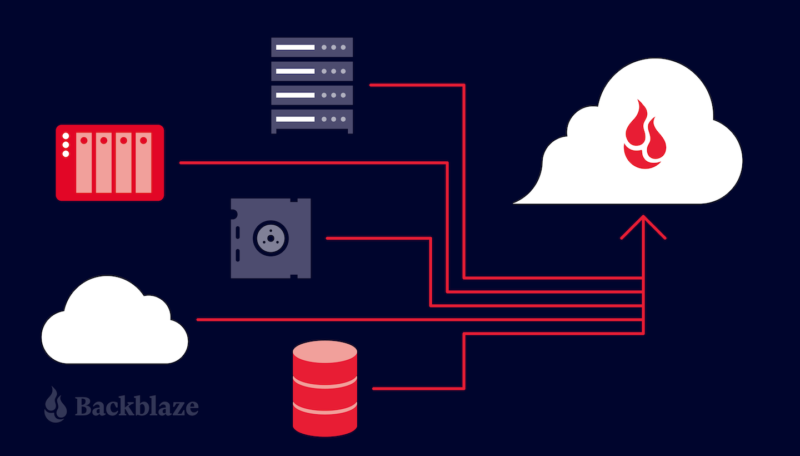
Step Six: Review and Compare Cloud and LTO Backups
Before you stop running your backup systems concurrently (LTO and cloud), be sure to test your backups thoroughly. When you run those tests, you don’t want to just look at the files; you actually want to restore several files, just as if you’d had them deleted from your system. Run tests restoring individual files and whole folders to ensure data integrity and master the restore process. Make sure to run those tests for your servers and with files in both Mac and PC environments.
Depending on which backup solution you use, restore procedures may differ. Sometimes, working with a company that provides end-to-end backup and restore services may work well for your organization. For example, many people prefer to back up with Veeam and integrate it with Backblaze B2 Cloud Storage.
At the end of the day, cloud storage offers many benefits like secure storage, easy access, and cost-efficient backups. Once you get past the hurdle of migration, you’ll be glad you made the switch.
Let’s Talk Solutions in Person
If you’re attending the 2022 NAB Show New York, stop by the Backblaze booth for an opportunity to see how making the move from tape to the cloud could help streamline your workflow. If nothing else, you’ll get some great swag out of it! Stop by our booth or schedule a meeting to talk to the team.