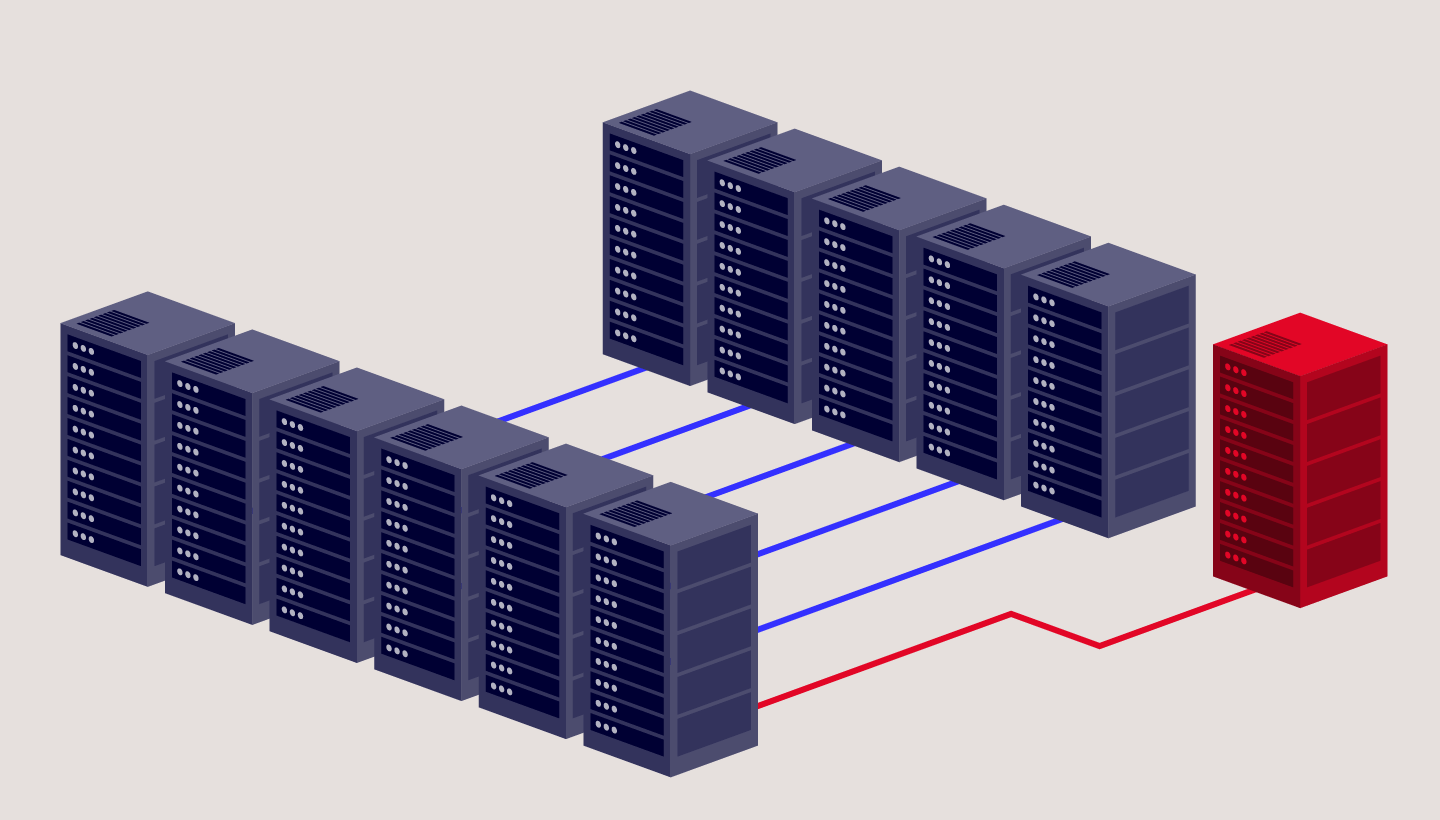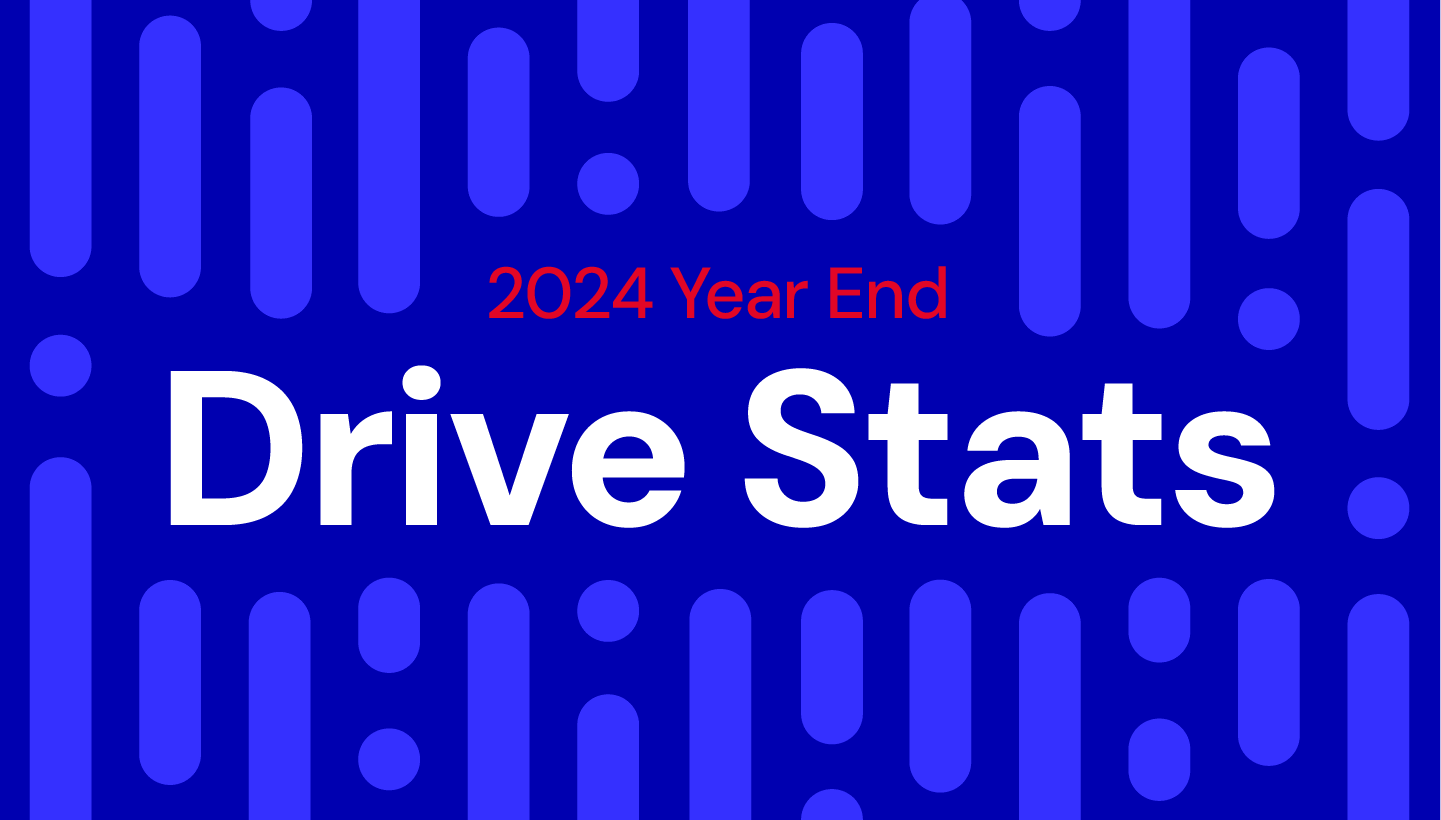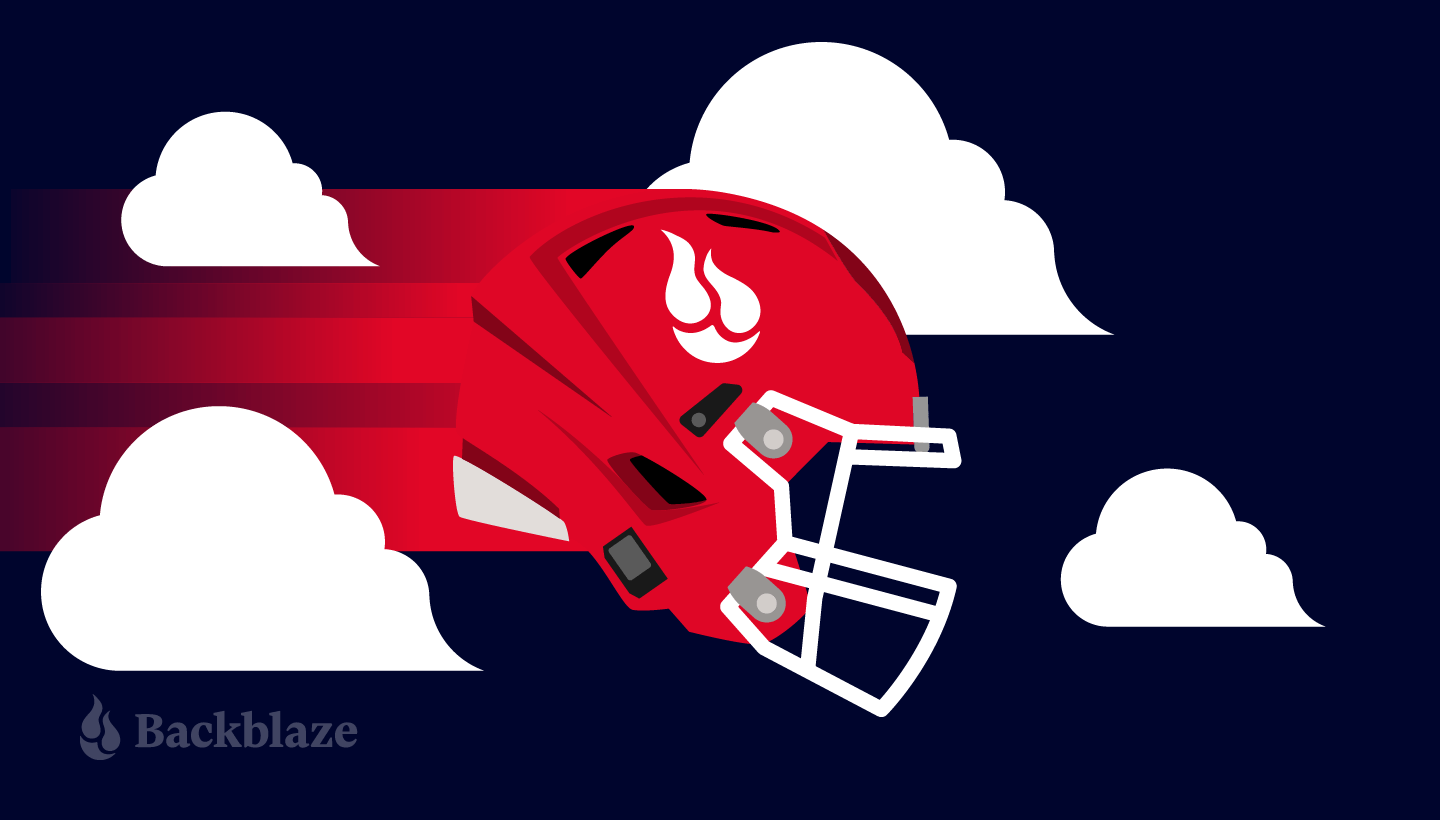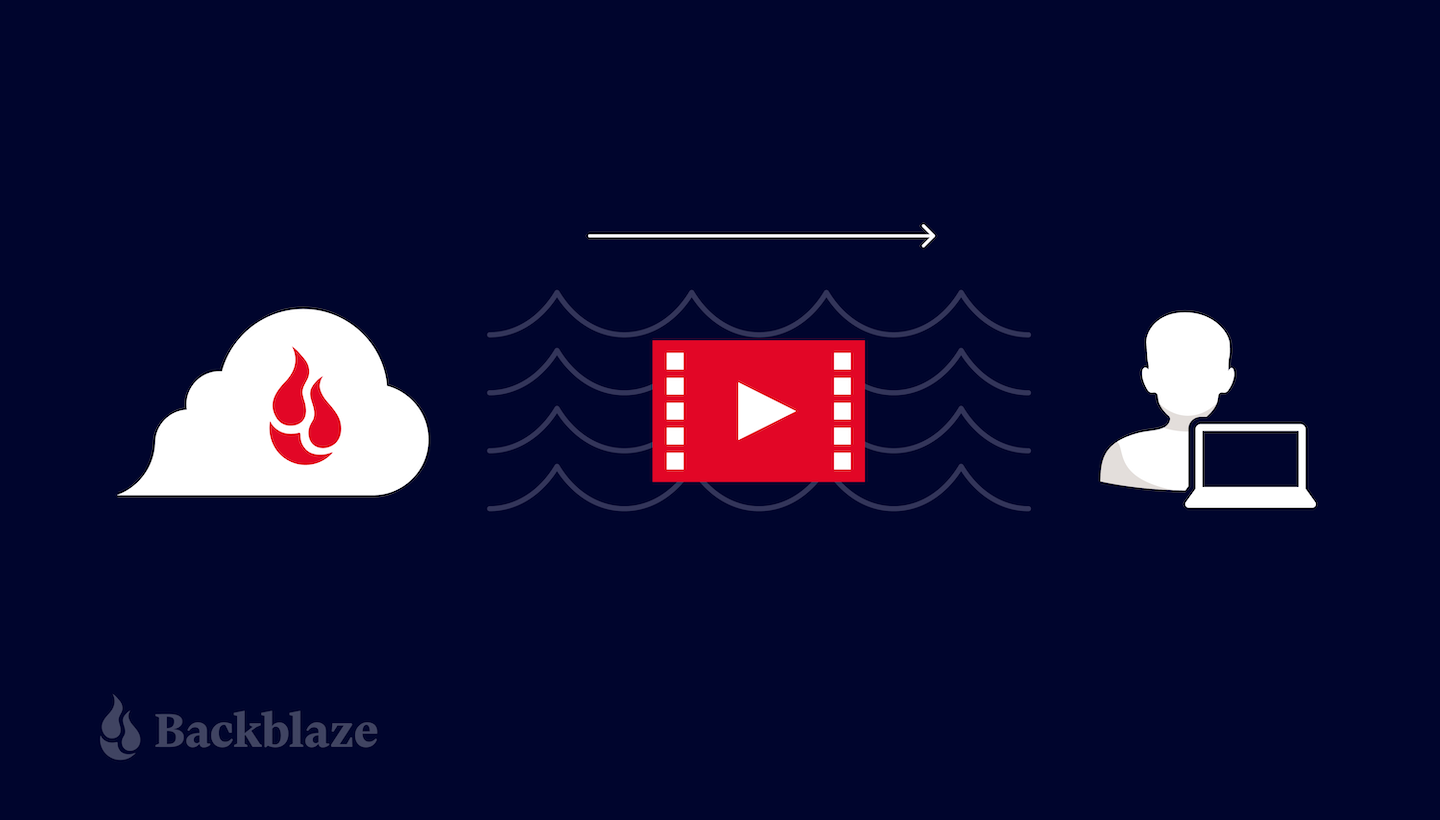
You can store many petabytes of audio and video assets in Backblaze B2 Cloud Storage, and lots of our customers do. Many of these assets are archived for long-term safekeeping, but a growing number of customers use Backblaze B2 to deliver media assets to their end consumers, often embedded in web pages.
Embedding audio and video files in web pages for playback in the browser is nothing new, but there are a lot of ingredients in the mix, and it can be tricky to get right. After reading this blog post, you’ll be ready to deliver media assets from Backblaze B2 to website users reliably and affordably. I’ll cover:
- A little bit of history on how streaming media came to be.
- A primer on the various strands of technology and how they work.
- A how-to guide for streaming media from your Backblaze B2 account.
First, Some Internet History
Back in the early days of the web, when we still called it the World Wide Web, audio and video content was a rarity. Most people connected to the internet via a dial-up link, and just didn’t have the bandwidth to stream audio, let alone video, content to their computer. Consequently, the early web standards specified how browsers should show images in web pages via the <img> tag, but made no mention of audio/visual resources.
As bandwidth increased to the point where it was possible for more of us to stream large media files, Adobe’s Flash Player became the de facto standard for playing audio and video in the web browser. When YouTube launched, for example, in early 2005, it required the Flash Player plug-in to be installed in the browser.
The HTML5 Video Element
At around the same time, however, a consortium of the major browser vendors started work on a new version of HTML, the markup language that had been a part of the web since its inception. A major goal of HTML5 was to support multimedia content, and so, in its initial release in 2008, the specification introduced new <audio> and <video> tags to embed audiovisual content directly in web pages, no plug-ins required.
While web pages are written in HTML, they are delivered from the web server to the browser via the HTTP protocol. Web servers don’t just deliver web pages, of course—images, scripts, and, yep, audio and video files are also delivered via HTTP.
How Streaming Technology Works
Teasing apart the various threads of technology will serve you later when you’re trying to set up streaming on your site for yourself. Here, we’ll cover:
- Streaming vs. progressive download.
- HTTP 1.1 byte range serving.
- Media file formats.
- MIME types.
Streaming vs. Progressive Download
At this point, it’s necessary to clarify some terminology. In common usage, the term, “streaming,” in the context of web media, can refer to any situation where the user can request content (for example, press a play button) and consume that content almost immediately, as opposed to downloading a media file, where the user has to wait to receive the entire file before they can watch or listen.
Technically, the term, “streaming,” refers to a continuous delivery method, and uses transport protocols such as RTSP rather than HTTP. This form of streaming requires specialized software, particularly for live streaming.
Progressive download blends aspects of downloading and streaming. When the user presses play on a video on a web page, the browser starts to download the video file. However, the browser may begin playback before the download is complete. So, the user experience of progressive download is much the same as streaming, and I’ll use the term, “streaming” in its colloquial sense in this blog post.
HTTP 1.1 Byte Range Serving
HTTP enables progressive download via byte range serving. Introduced to HTTP in version 1.1 back in 1997, byte range serving allows an HTTP client, such as your browser, to request a specific range of bytes from a resource, such as a video file, rather than the entire resource all at once.
Imagine you’re watching a video online and you realize you’ve already seen the first half. You can click the video’s slider control, picking up the action at the appropriate point. Without byte range serving, your browser would be downloading the whole video, and you might have to wait several minutes for it to reach the halfway point and start playing. With byte range serving, the browser can specify a range of bytes in each request, so it’s easy for the browser to request data from the middle of the video file, skipping any amount of content almost instantly.
Backblaze B2 supports byte range serving in downloads via both the Backblaze B2 Native and S3 Compatible APIs. (Check out this post for an explainer of the differences between the two.)
Here’s an example range request for the first 10 bytes of a file in a Backblaze B2 bucket, using the cURL command line tool. You can see the Range header in the request, specifying bytes zero to nine, and the Content-Range header indicating that the response indeed contains bytes zero to nine of a total of 555,214,865 bytes. Note also the HTTP status code: 206, signifying a successful retrieval of partial content, rather than the usual 200.
% curl -I https://metadaddy-public.s3.us-west-004.backblazeb2.com/ example.mp4 -H 'Range: bytes=0-9' HTTP/1.1 206 Accept-Ranges: bytes Last-Modified: Tue, 12 Jul 2022 20:06:09 GMT ETag: "4e104e1bd9a2111002a74c9c798515e6-106" Content-Range: bytes 0-9/555214865 x-amz-request-id: 1e90f359de28f27a x-amz-id-2: aMYY1L2apOcUzTzUNY0ZmyjRRZBhjrWJz x-amz-version-id: 4_zf1f51fb913357c4f74ed0c1b_f202e87c8ea50bf77_ d20220712_m200609_c004_v0402006_t0054_u01657656369727 Content-Type: video/mp4 Content-Length: 10 Date: Tue, 12 Jul 2022 20:08:21 GMT
I recommend that you use S3-style URLs for media content, as shown in the above example, rather than Backblaze B2-style URLs of the form: https://f004.backblazeb2.com/file/metadaddy-public/example.mp4.
The B2 Native API responds to a range request that specifies the entire content, e.g., Range: 0-, with HTTP status 200, rather than 206. Safari interprets that response as indicating that Backblaze B2 does not support range requests, and thus will not start playing content until the entire file is downloaded. The S3 Compatible API returns HTTP status 206 for all range requests, regardless of whether they specify the entire content, so Safari will allow you to play the video as soon as the page loads.
Media File Formats
The third ingredient in streaming media successfully is the file format. There are several container formats for audio and video data, with familiar file name extensions such as .mov, .mp4, and .avi. Within these containers, media data can be encoded in many different ways, by software components known as codecs, an abbreviation of coder/decoder.
We could write a whole series of blog articles on containers and codecs, but the important point is that the media’s metadata—information regarding how to play the media, such as its length, bit rate, dimensions, and frames per second—must be located at the beginning of the video file, so that this information is immediately available as download starts. This optimization is known as “Fast Start” and is supported by software such as ffmpeg and Premiere Pro.
MIME Types
The final piece of the puzzle is the media file’s MIME type, which identifies the file format. You can see a MIME type in the Content-Type header in the above example request: video/mp4. You must specify the MIME type when you upload a file to Backblaze B2. You can set it explicitly, or use the special value b2/x-auto to tell Backblaze B2 to set the MIME type according to the file name’s extension, if one is present. It is important to set the MIME type correctly for reliable playback.
Putting It All Together
So, we’ve covered the ingredients for streaming media from Backblaze B2 directly to a web page:
- The HTML5
<audio>and<video>elements. - HTTP 1.1 byte range serving.
- Encoding media for Fast Start.
- Storing media files in Backblaze B2 with the correct MIME type.
Here’s an HTML5 page with a minimal example of an embedded video file:
<!DOCTYPE html>
<html>
<body>
<h1>Video</h1>
<video controls src="my-video.mp4" width="640px"></video>
</body>
</html>
The controls attribute tells the browser to show the default set of controls for playback. Setting the width of the video element makes it a more manageable size than the default, which is the video’s dimensions. This short video shows the video element in action:
Download Charges
You’ll want to take download charges into consideration when serving media files from your account, and Backblaze offers a few ways to manage these charges. To start, the first 1GB of data downloaded from your Backblaze B2 account per day is free. After that, we charge $0.01/GB—notably less than AWS at $0.05+/GB, Azure at $0.04+, and Google Cloud Platform at $0.12.
We also cover the download fees between Backblaze B2 and many CDN partners like Cloudflare, Fastly, and Bunny.net, so you can serve content closer to your end users via their edge networks. You’ll want to make sure you understand if there are limits on your media downloads from those vendors by checking the terms of service for your CDN account. Some service levels do restrict downloads of media content.
Time to Hit Play!
Now you know everything you need to know to get started encoding, uploading, and serving audio/visual content from Backblaze B2 Cloud Storage. Backblaze B2 is a great way to experiment with multimedia—the first 10GB of storage is free, and you can download 1GB per day free of charge. Sign up free, no credit card required, and get to work!